Updated February 2025: Stop getting error messages and slow down your system with our optimization tool. Get it now at this link
- Download and install the repair tool here.
- Let it scan your computer.
- The tool will then repair your computer.
In Windows 10, you can customize the appearance of the operating system using settings. In the Customization section, there are pages with options to change the color of the window frame (the accent color), the desktop background, disabling or enabling taskbar transparency, and a number of other options. Once you’ve customized the look of your desktop, you can save it as a theme and then share the theme pack file with your friends on the Themes page.
You can also install it on Windows 10 using the Windows Store or from a theme pack file.
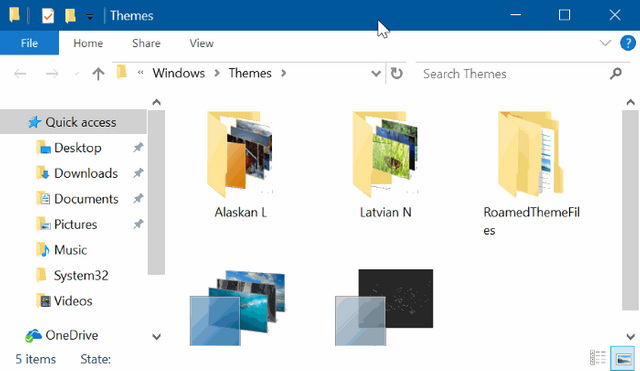
Starting with Windows 7, Microsoft has invented a new theme format – the “theme pack”. It was created to gather all theme resources into a single file and make it easier to share these themes. In Windows 8, the deskthemepack file format has been revised to allow to automatically set the window color according to the dominant color of the desktop background. Windows 10 supports the Themepack and Deskthemepack formats.
When you install a Themepack, Windows 10 extracts its contents into the %localappdata% folder, which expands to C:\Users\your_usernameAppData\Local\Microsoft\Windows\Themes.
If you delete the content, you can quickly remove the installed custom themes again.
February 2025 Update:
You can now prevent PC problems by using this tool, such as protecting you against file loss and malware. Additionally, it is a great way to optimize your computer for maximum performance. The program fixes common errors that might occur on Windows systems with ease - no need for hours of troubleshooting when you have the perfect solution at your fingertips:
- Step 1 : Download PC Repair & Optimizer Tool (Windows 10, 8, 7, XP, Vista – Microsoft Gold Certified).
- Step 2 : Click “Start Scan” to find Windows registry issues that could be causing PC problems.
- Step 3 : Click “Repair All” to fix all issues.
How to Remove All Installed Themes Windows 10 All At Once?
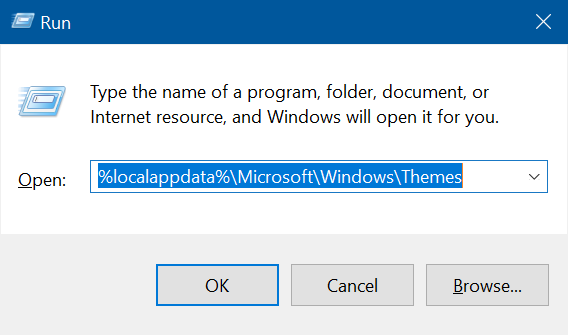
Step 1 – First select the File Explorer icon that appears in the taskbar.
Step 2 – Then, in the address bar, paste the path shown below and press Enter.
%localappdata%\Microsoft\Windows\Themes
Step 3 – The folder containing all installed themes is now displayed on the screen. Each theme displays its own folder with a number of background images. So find the right folder, then right-click on it. In the list of options that opens, click “Remove”.
Conclusion
That’s it, that’s all. Once you delete it, you will get rid of the third party theme completely and it will no longer appear in the desktop properties window.
We hope this will help people to easily uninstall custom themes in Windows.
Expert Tip: This repair tool scans the repositories and replaces corrupt or missing files if none of these methods have worked. It works well in most cases where the problem is due to system corruption. This tool will also optimize your system to maximize performance. It can be downloaded by Clicking Here
