Updated February 2025: Stop getting error messages and slow down your system with our optimization tool. Get it now at this link
- Download and install the repair tool here.
- Let it scan your computer.
- The tool will then repair your computer.
VMware is great software for creating and running virtual machines on your computer. However, many of you may receive an error message in VMware “Internal Error”. When you start a virtual machine in VMware, this is usually due to the inability to start the VMware Windows Authorization service.
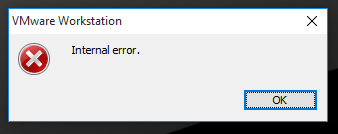
The next part will show you the causes of VMware internal error and then suggest several solutions to fix this problem.
Causes of VMware Internal Error
- Do not start the VMware authorization service
- No administrator rights for VMware Authorization Service.
- Aggressive antivirus software.
- The workstation or VMware disk is damaged.
- Fix-game.exe virus
Run Workstation as administrator
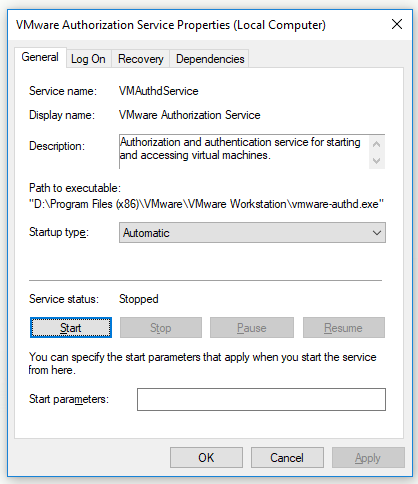
Sometimes administrator rights are required to start the authorization service. Run Workstation as administrator.
You still need to be an administrator to start or stop services on Windows.
VMware Authorization Service has two purposes:
- So that non-admin users can turn on virtual machines (which usually requires admin rights).
- This allows you to connect to virtual machines running in the background.
If you are using Workstation as an administrator, number 1 is not required (and VMware Authorization Service is not used).
Start VMware Authorization Service
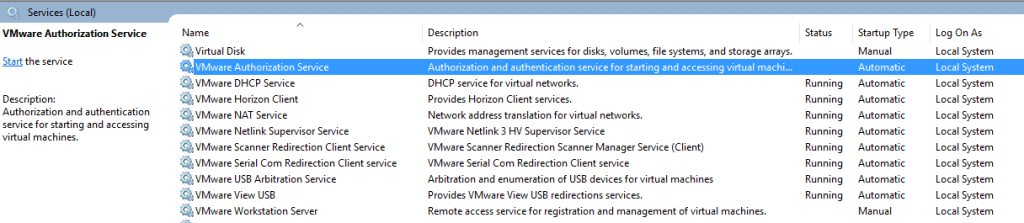
An internal error occurs because the service is down. Again, your mileage may vary, but here are the steps I took:
- Open services: Start – Run – Services.msc
- Order services by name
- Press V to access VMware Services.
- Make sure VMware service is not running
- Start service
Reinstall VMware using the restore option
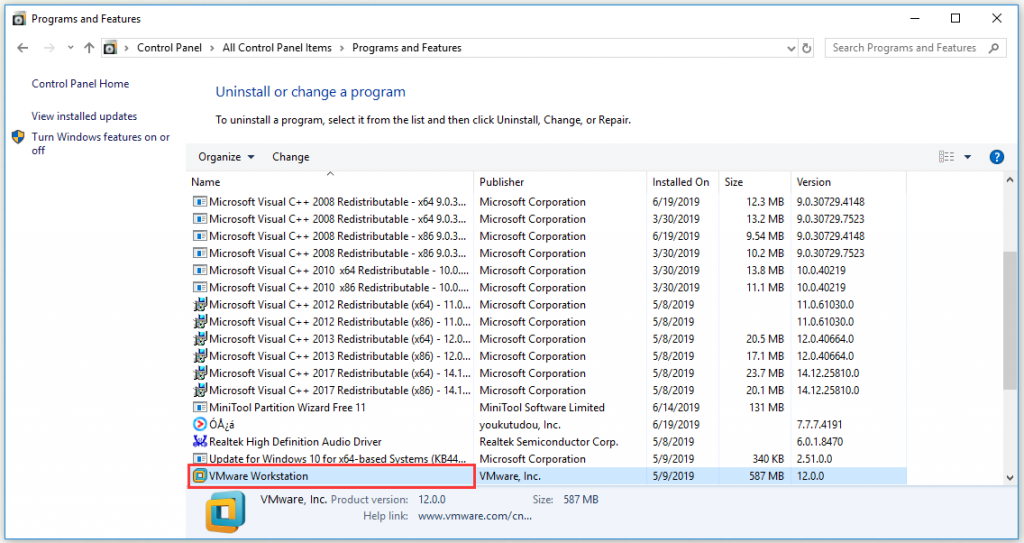
For some users, the issue was resolved by reinstalling VMware using the Restore option in Control Panel. To reinstall VMware via repair, you must do the following:
- Go to Control Panel -> Applications and Features -> Find VMware in the listed programs, right-click it and select Repair.
- If your VMware was damaged or something similar and it caused the error, VMware repair will most likely fix the problem for you.
Now check if VMware keeps showing this error when trying to start the virtual machine. Hopefully, if the error occurred because the service requested by VMware is not working as expected, then after shutting down and restarting the problem can be resolved.
Expert Tip: This repair tool scans the repositories and replaces corrupt or missing files if none of these methods have worked. It works well in most cases where the problem is due to system corruption. This tool will also optimize your system to maximize performance. It can be downloaded by Clicking Here
