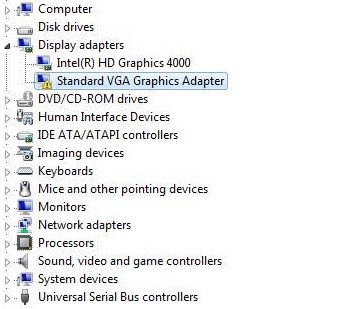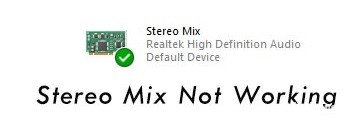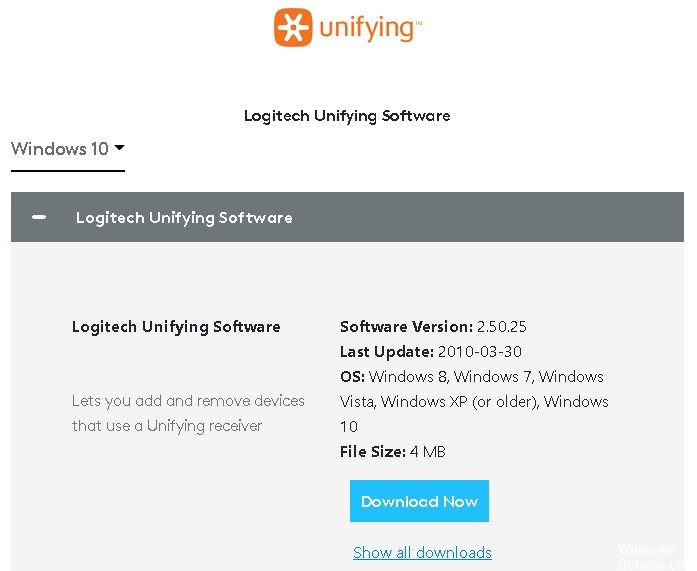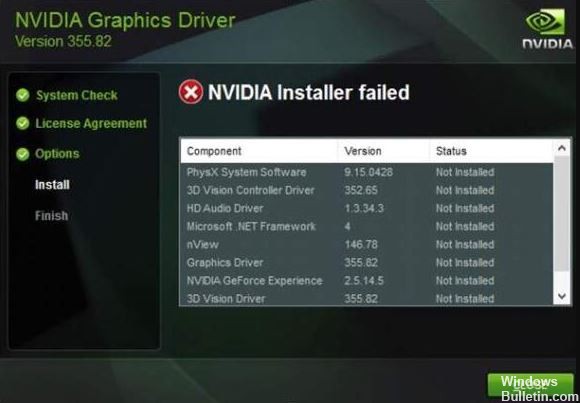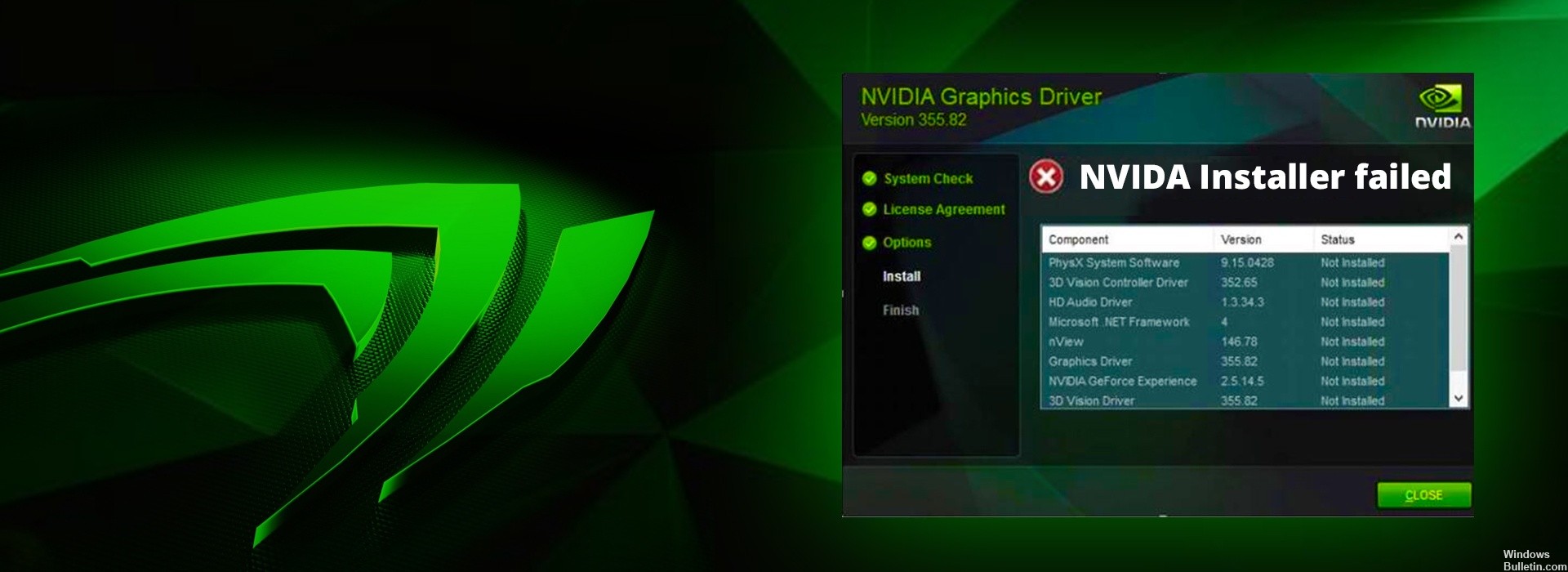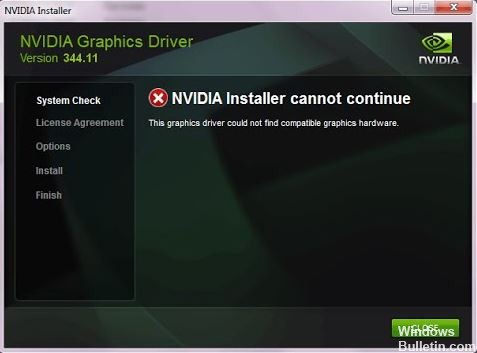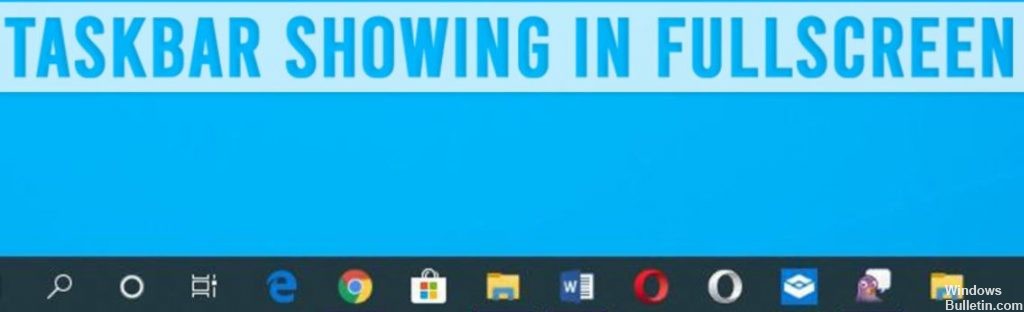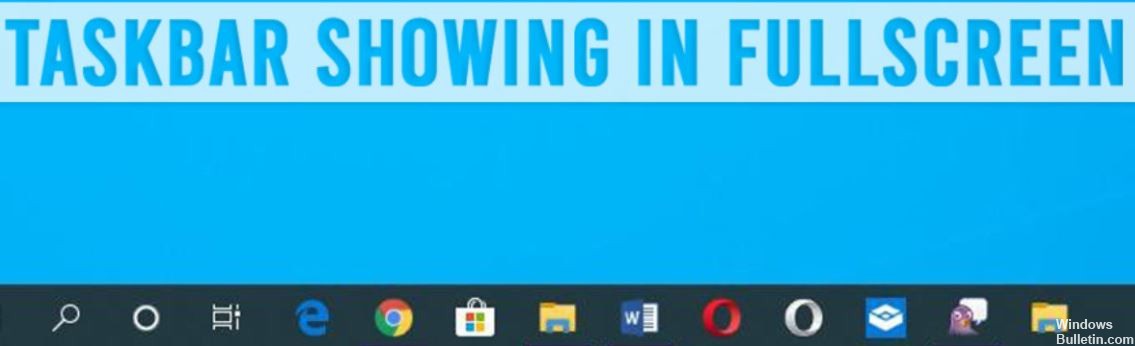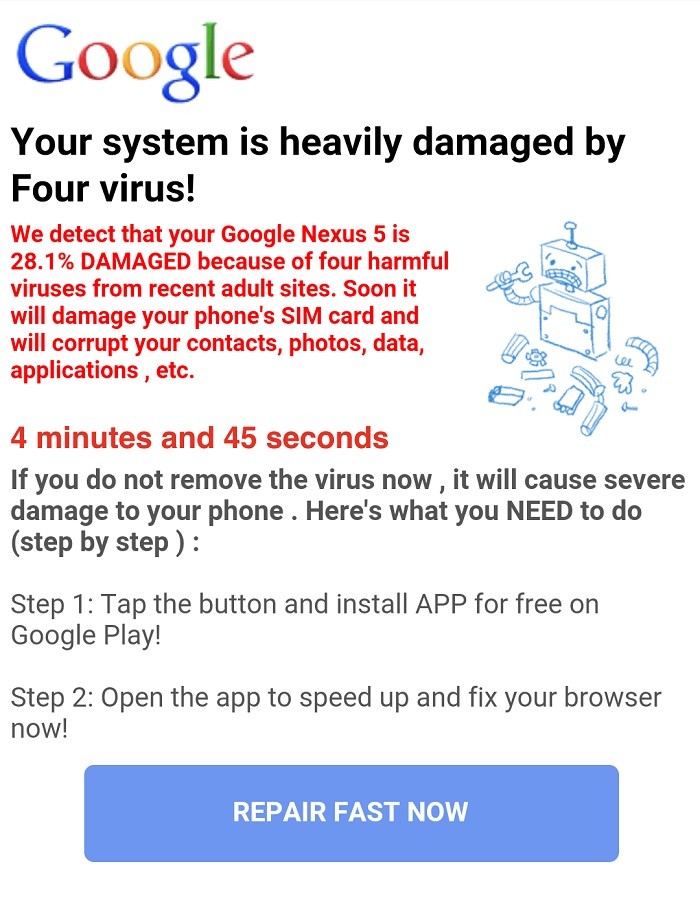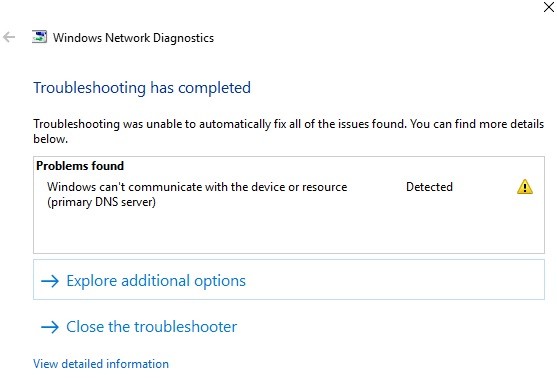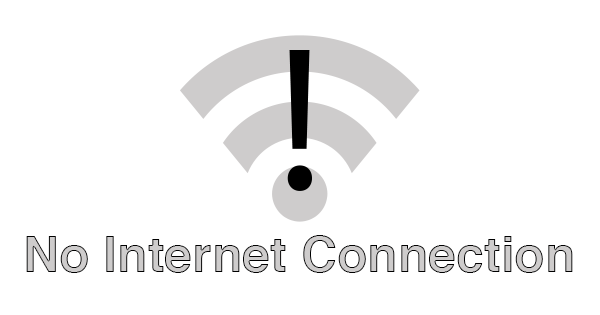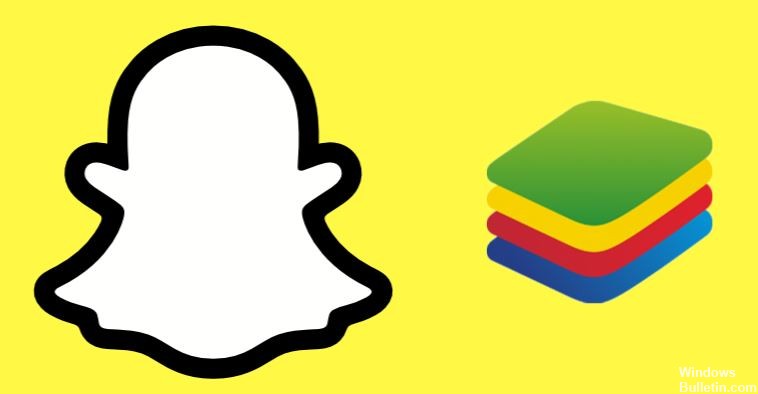How to Resolve: “Could not complete your request because the smart object is not directly editable”
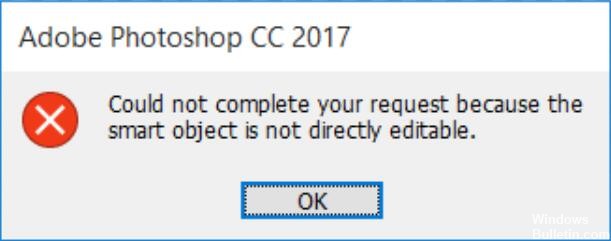
A layer in Photoshop is, as the name implies, a file that can be overlaid. A new image has only one layer. However, if you add multiple layers on top of the original image, you can add more data or use them just for color or tonal correction. Thus, using layers, you can change the image to your liking without changing the original pixels.
Smart Objects, on the other hand, are a special type of layer that contains image data. They are designed to preserve all the original characteristics of the layer, and also give you the ability to do extensive non-destructive editing on the layer.