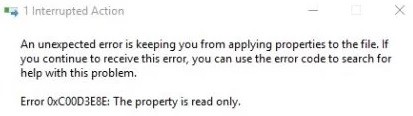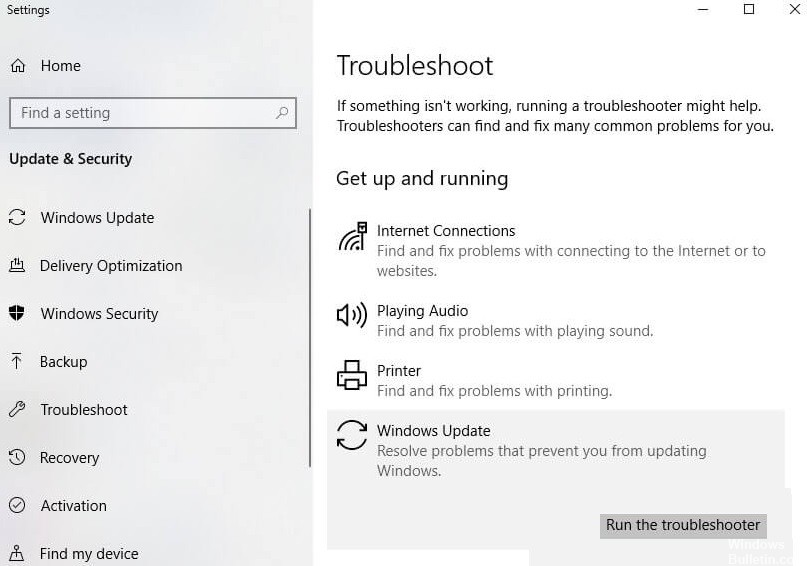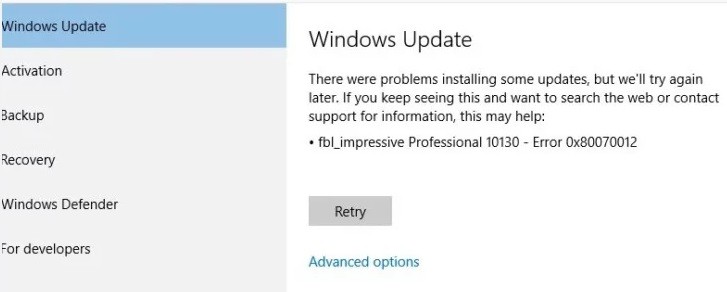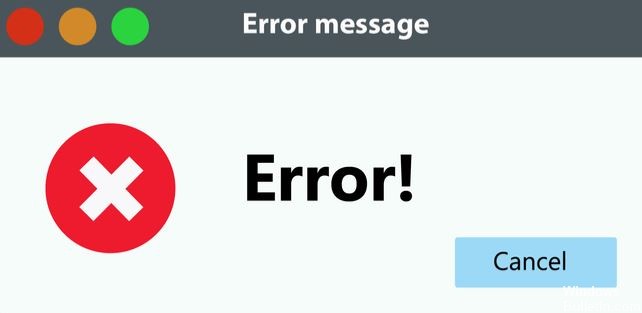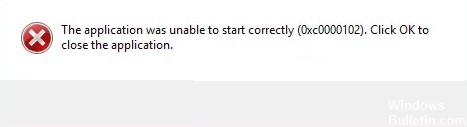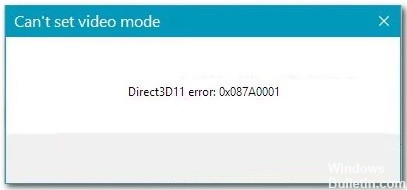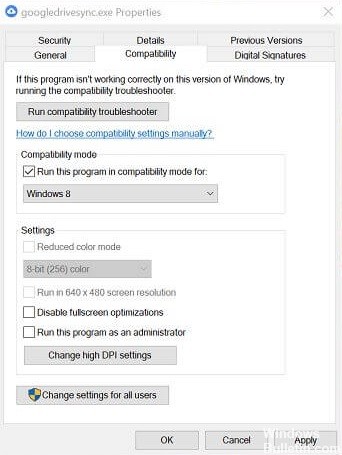How to Repair “Checking Your Browser Before Accessing” Problem on Windows 10
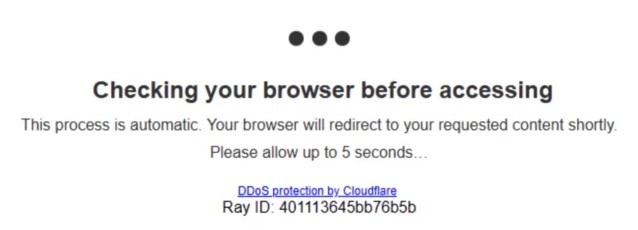
Many users report that their browser freezes when they click on a link to open a Web site and the following message appears.
Usually, this is not a problem, as after a few seconds you will be redirected to the Web page you are trying to open. But it can be a little disturbing if the browser gets stuck on this error message. So in this article, we’ll suggest ways to fix this problem.
What causes the “Check Browser Before Accessing” error message?

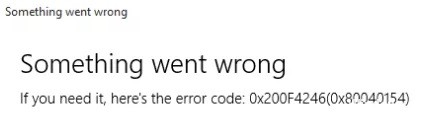

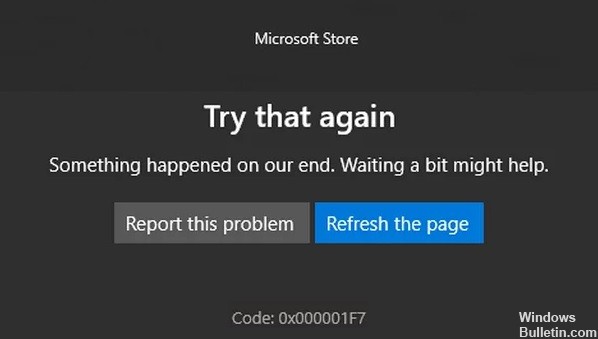


 =&0=&
=&0=&