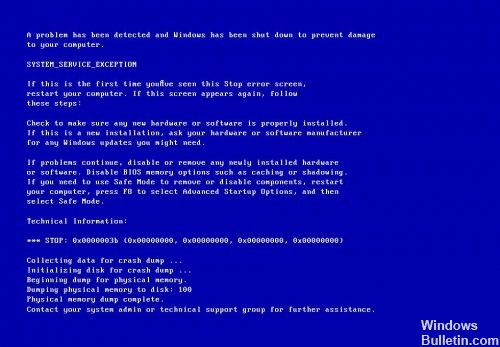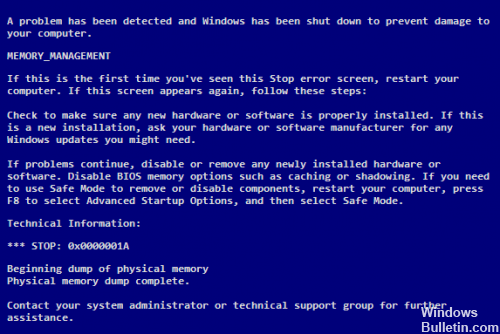How To Repair: VIDEO_SCHEDULER_INTERNAL_ERROR BSOD
Video Scheduler Internal Error is a Blue Screen of Death (BSOD) error caused by faulty hardware, incompatible or outdated video card drivers, corrupted files, malware attack on the system, etc. This error can cause the development window to crash, an unexpected restart of the system or a complete cessation of startup.
To fix INTERNAL VIDEO MEMORY MANAGEMENT errors in Windows, first update your graphics driver to the latest version and install the latest OS updates. Next, turn off overclocking and force quit the background work of the program. Also run SFC and DISM to repair corrupted system files.