How to Repair Microsoft Office SDX Helper High CPU Usage in the Background
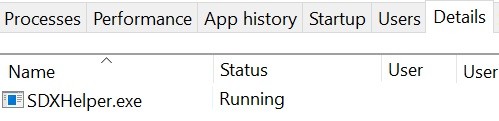
Microsoft Office SDX Helper may show high CPU load if your Office installation is outdated or corrupt. Sdxhelper.exe is used to securely download and update Office. The user sees constant high CPU usage by the Office SDX Helper process in their system task manager because they have encountered PC inertia.
What causes high CPU usage of Microsoft Office SDX Helper?
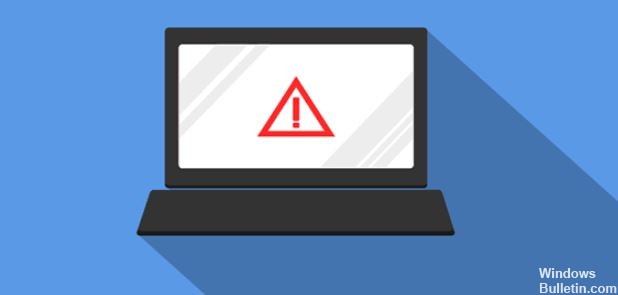
- Antivirus interference can also be the cause of this problem.
- The problem can occur if Office and Windows are not updated.
- Another cause of the same problem is a corrupted Office document cache.
- It can also be caused by corrupted or improperly installed Microsoft Office.
How to solve the problem of high Microsoft Office SDX Helper CPU load?
 =&0=&
=&0=&
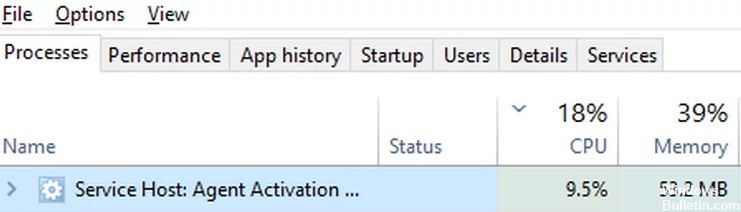

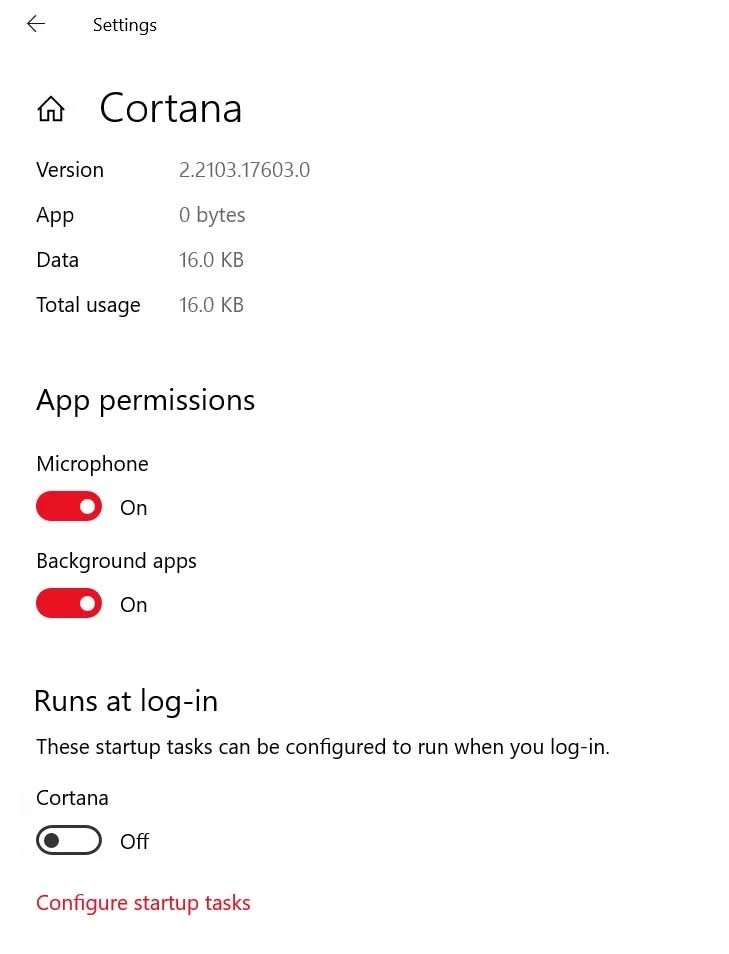
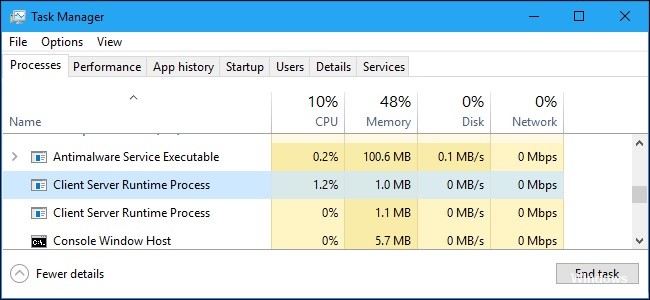
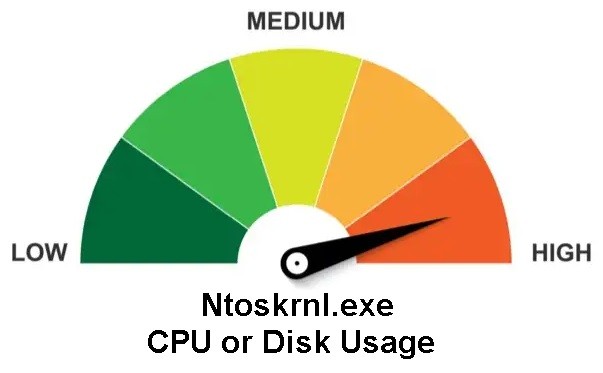
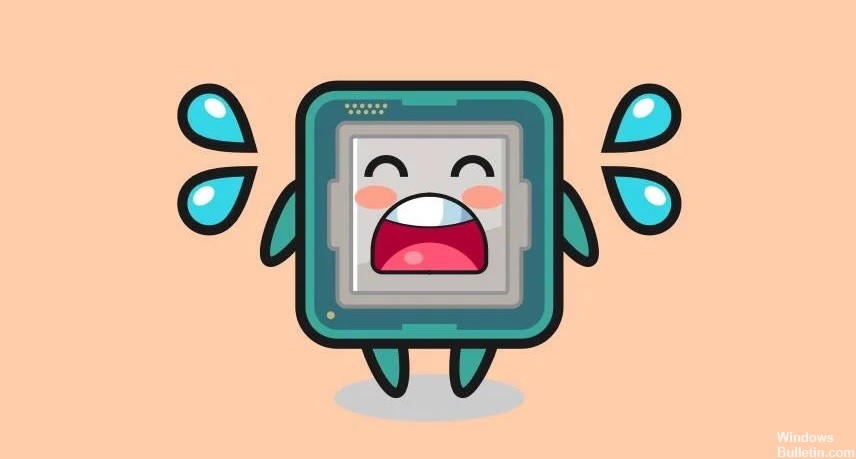
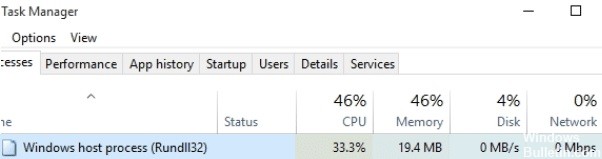
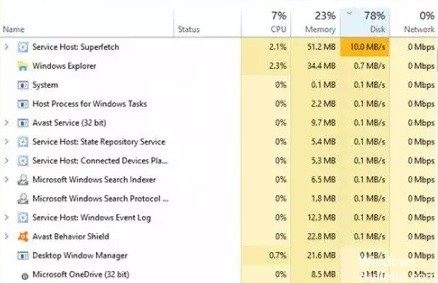
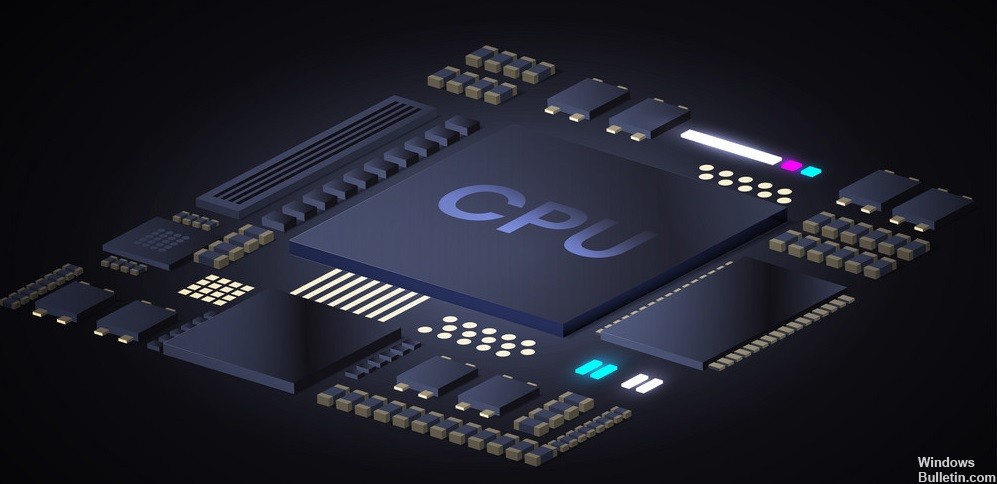
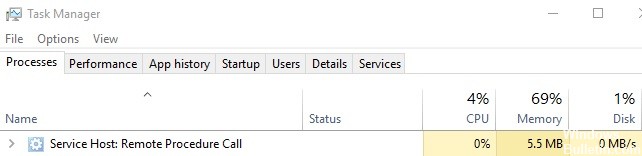
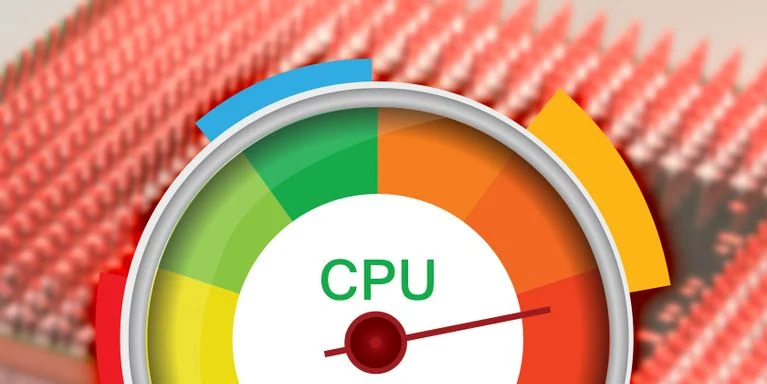
 =&0=&
=&0=&

