Updated February 2025: Stop getting error messages and slow down your system with our optimization tool. Get it now at this link

Wmpnetwk.exe is an internal system process responsible for connecting the built-in media player to an external network. In fact, this service is useless unless you are streaming music or video over the Internet using Windows Media Player.
You usually only see wmpnetwk.exe in Windows 7, as it is disabled by default in Windows/8/8.1/10. It’s not a resource-intensive process, but some users complain that wmpnetwk.exe uses about 70% of the resources in Task Manager.
Why does wmpnetwk.exe use so much CPU and hard disk space?

A virus or trojan horse could disguise itself as a legitimate wmpnetwk.exe program file to infect your computer. If the file is outside this folder, it is most likely a malicious program disguised as wmpnetwk.exe.
By default, Windows automatically starts the wmpnetwk.exe process about 2 minutes after you start your computer and other important services. This is called a “delayed start”.
A side effect of this type of startup is that wmpnetwk.exe can stay in the background, constantly consuming a lot of memory and causing a high CPU load – even if you are not using Windows Media Player.
How to eliminate high CPU and hard disk load with wmpnetwk.exe?
You can now prevent PC problems by using this tool, such as protecting you against file loss and malware. Additionally, it is a great way to optimize your computer for maximum performance. The program fixes common errors that might occur on Windows systems with ease - no need for hours of troubleshooting when you have the perfect solution at your fingertips:February 2025 Update:
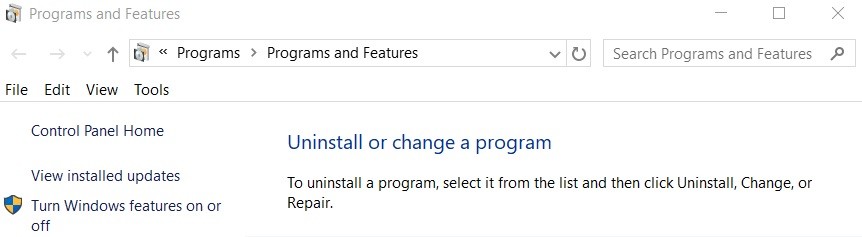
Remove Windows Media Player
- Open the “Run” accessory.
- Type “appwiz.CPL” in the Run text box and click OK. The Control Panel Programs and Features applet opens.
- On the left side of the window, click Enable or Disable Windows Features.
- Double-click Multimedia Features to expand this category.
- You can then deselect Windows Media Player to remove it.
Configure startup options for media player sharing on your network
- Open the Run accessory by pressing the Windows + R key combination.
- Type “services.MSC” in Open Text and click OK to open the window.
- Double-click the Windows Media Player network sharing service to open the Options panel.
- From the Startup Type drop-down menu, select Manual. This ensures that the service is started only when users use Windows Media Player to stream.
- You can also disable the service by selecting Disabled from the Startup Type drop-down menu.
- Click the Apply and OK buttons.
- Then restart your Windows computer.
Expert Tip: This repair tool scans the repositories and replaces corrupt or missing files if none of these methods have worked. It works well in most cases where the problem is due to system corruption. This tool will also optimize your system to maximize performance. It can be downloaded by Clicking Here
Frequently Asked Questions
What is wmpnetwk.exe?
The wmpnetwk.exe process is a non-threatening service created by Microsoft to enable media sharing in Windows Media Player or Media Center. If you do not use Windows Media Sharing, you should disable it, because it runs 24 hours a day and consumes a significant amount of system resources.
Why does Windows Media Player use so much CPU?
Windows Media Player's high CPU usage may be due to too much information being stored in the library.
Is it possible to remove Wmpnetwk exe?
The safest way to get rid of wmpnetwk.exe is to disable it from your list of system services.
