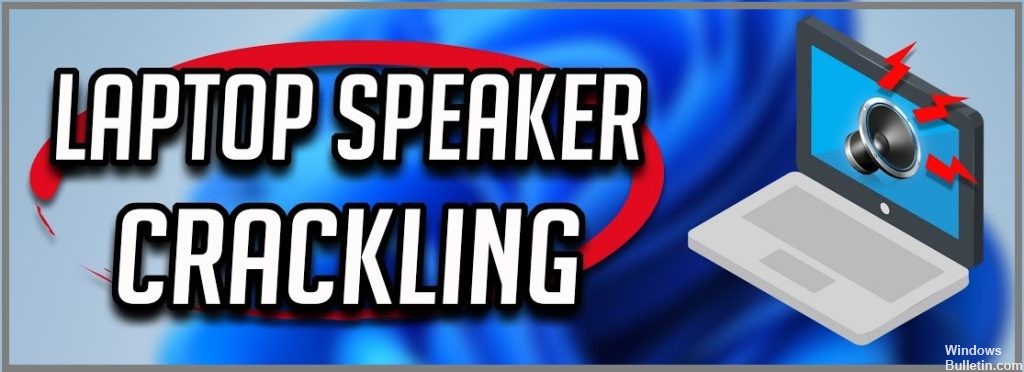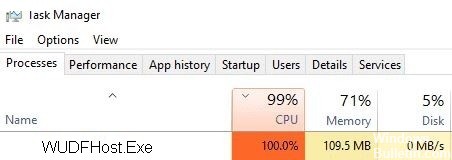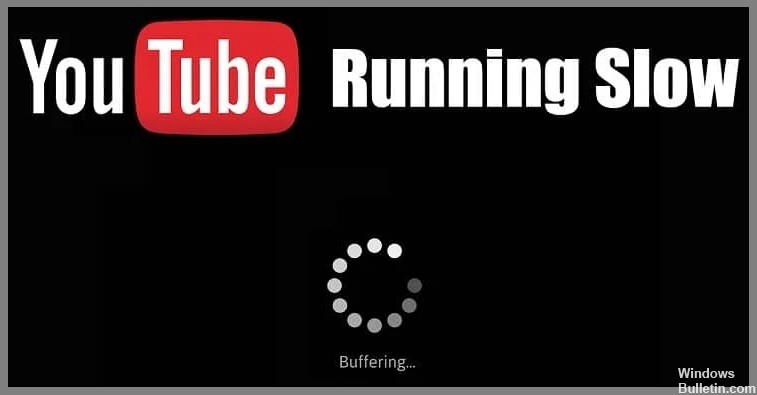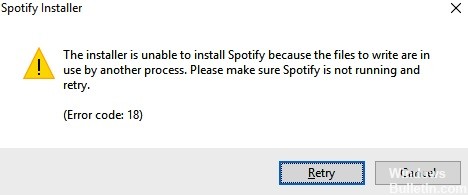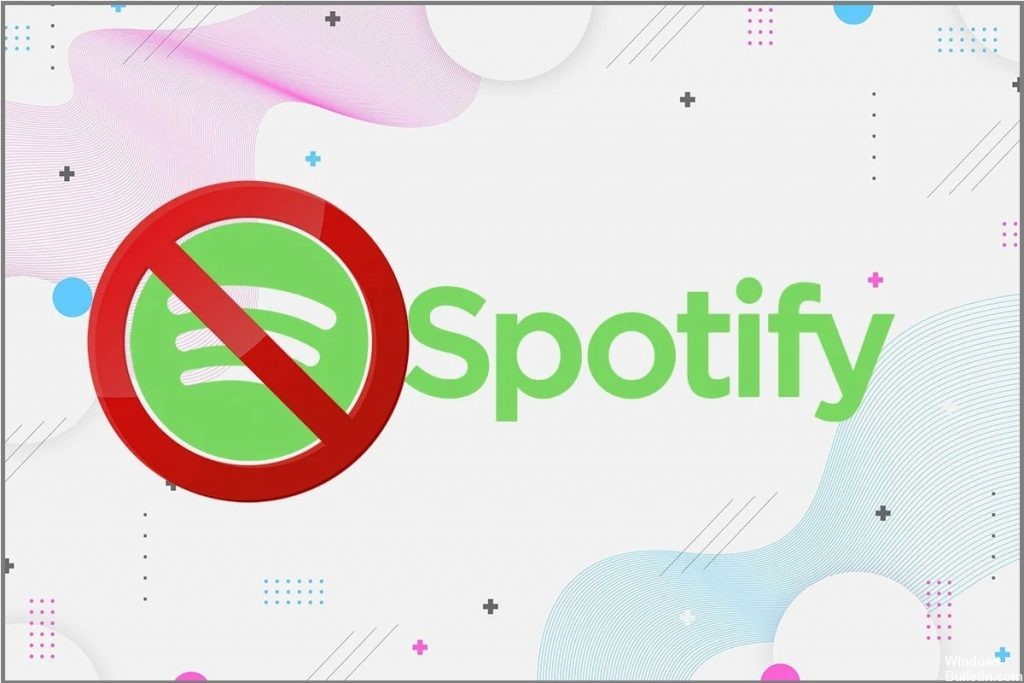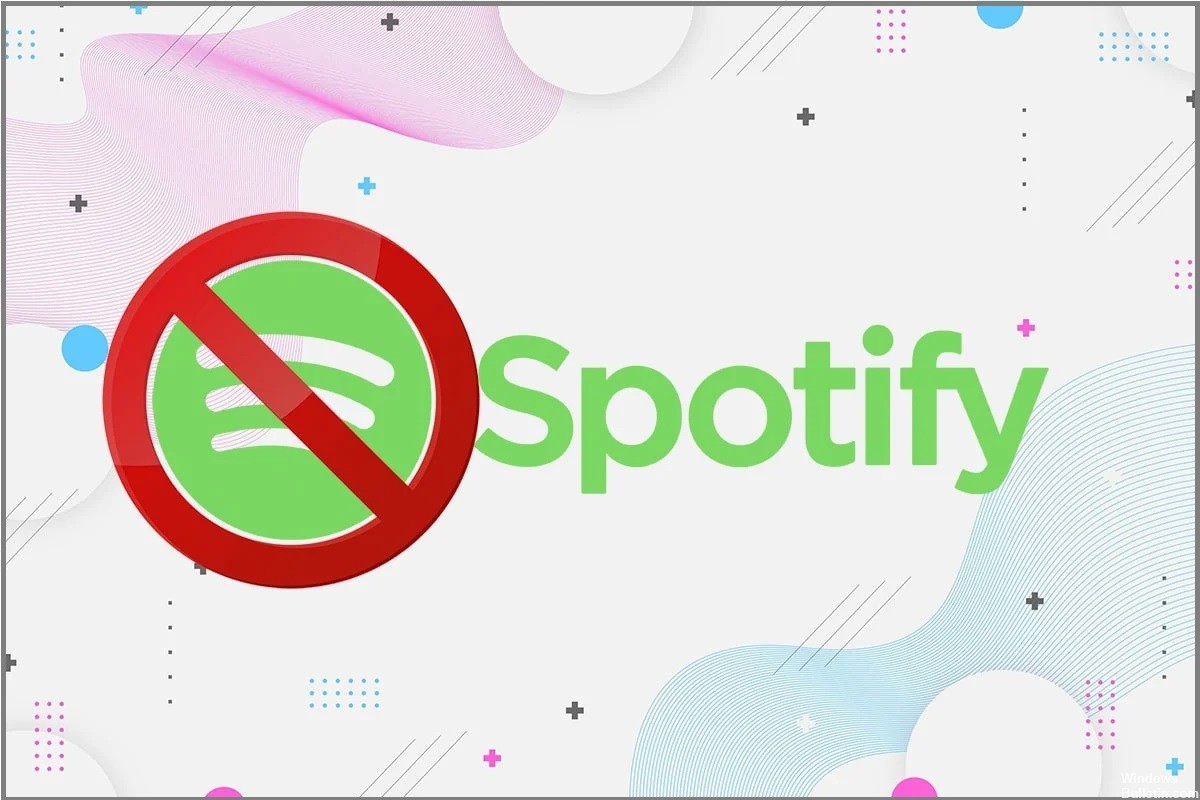How to Repair Error Code DC040780 (Security Center Failed to Validate Caller) on Windows 10
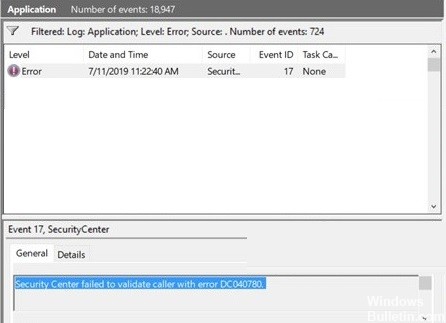
Windows is one of the most popular operating systems in the world. It is used by businesses in their offices and by home users. It is valued for its user-friendly interface, built-in problem-solving tools, and customization capabilities. However, it is a complex system that depends on thousands of processes to run smoothly. If one of these processes goes wrong, bugs, crashes, and errors can occur.
For some users, the error is displayed in the event viewer. It does not cause any particular symptoms, at least those that the user can perceive. The message users see is as follows:

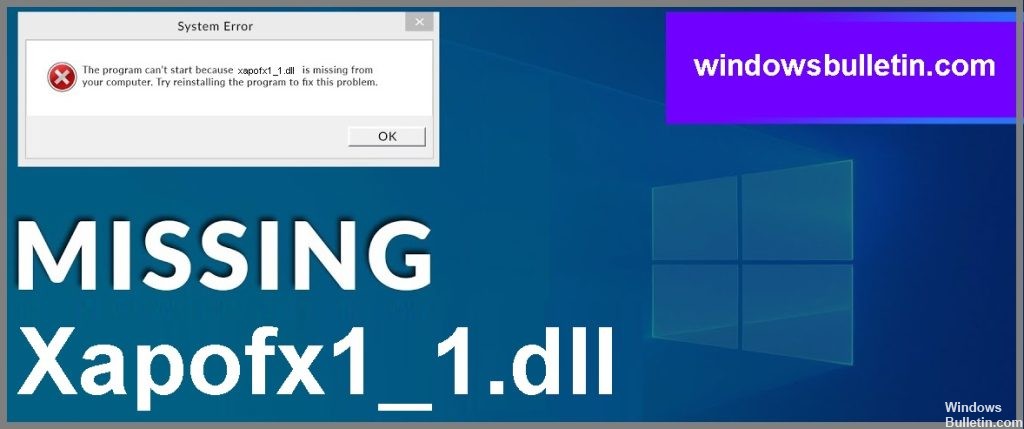
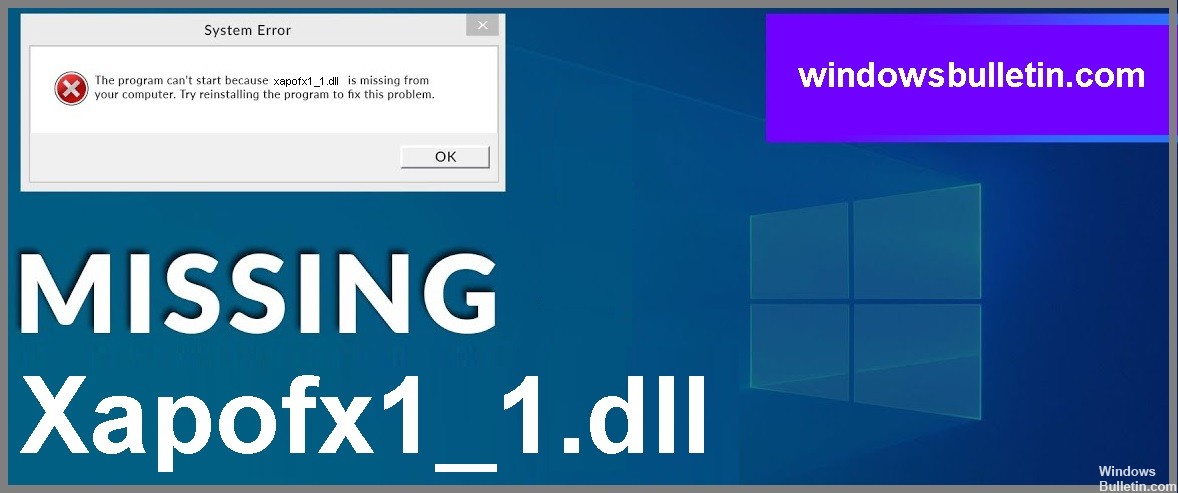
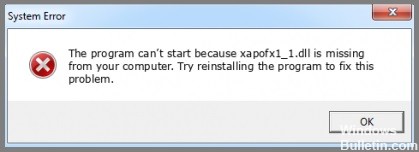

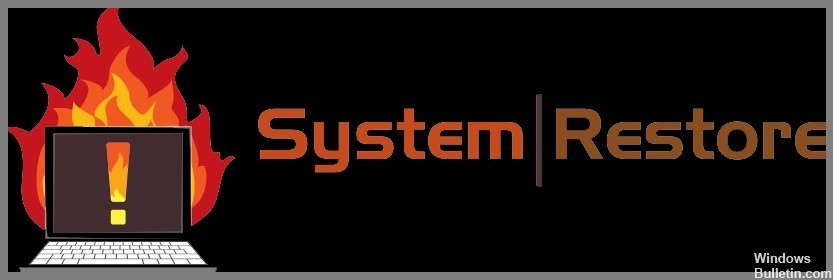

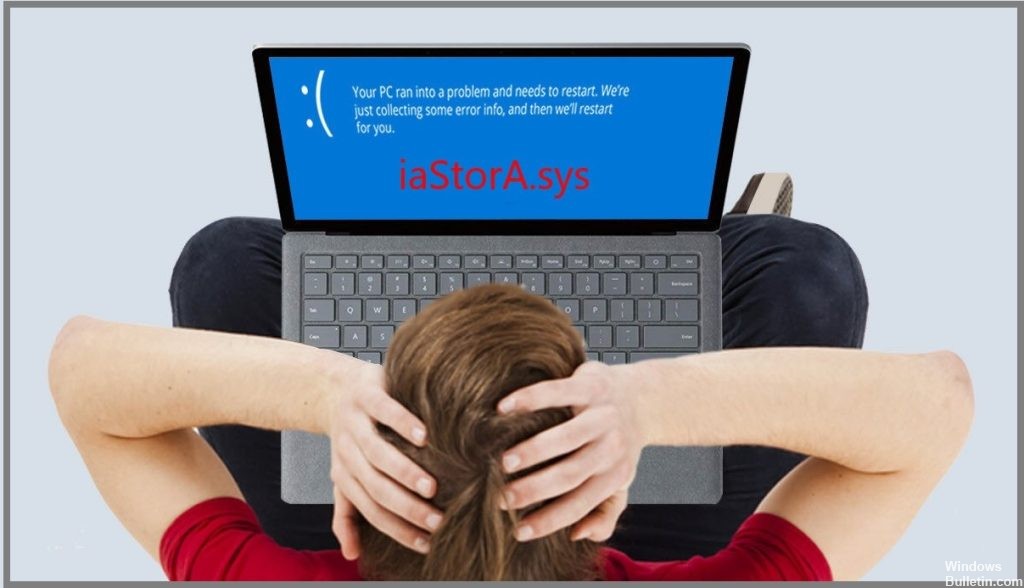
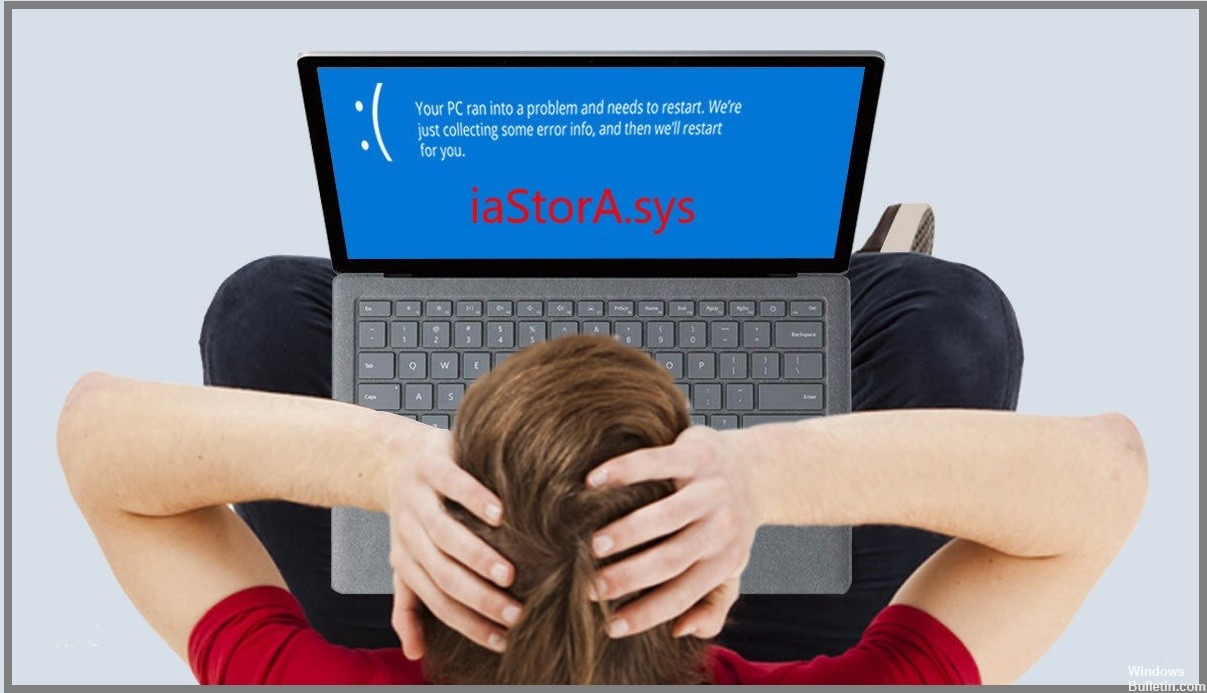
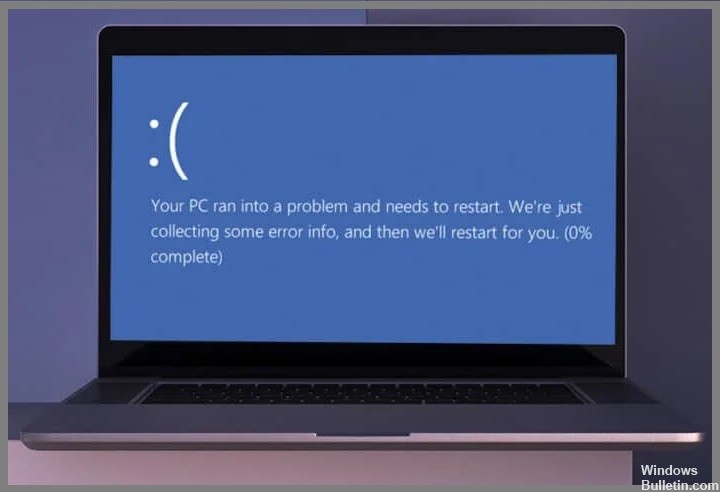
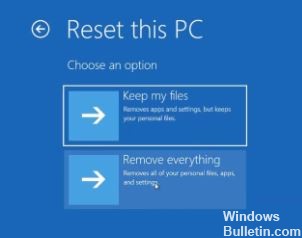 =&0=&
=&0=&