Updated February 2025: Stop getting error messages and slow down your system with our optimization tool. Get it now at this link
- Download and install the repair tool here.
- Let it scan your computer.
- The tool will then repair your computer.
Downloading email attachments to your iPhone or iPad isn’t complicated, but it’s not easy either. Over the years, many third-party email applications have seen this as an opportunity and have begun to offer simpler and more efficient ways to manage attachments. However, Apple has slowly closed the gap, and while there is still no real file system under iOS, it is now easier than ever to store an email attachment.
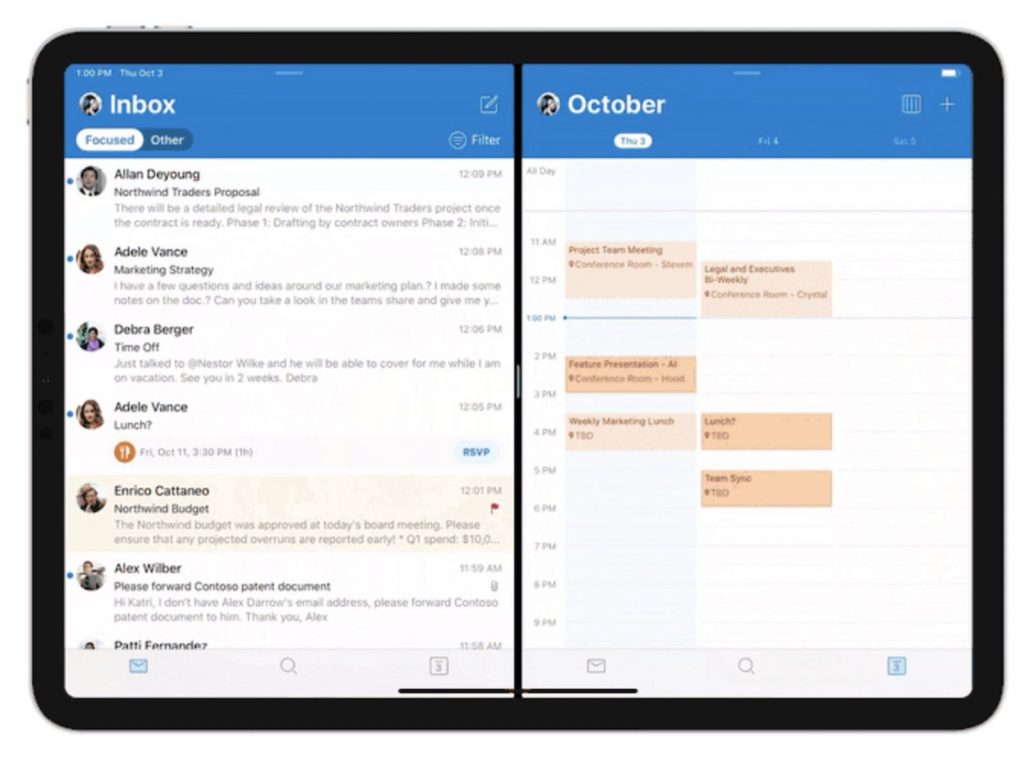
Don’t get me wrong, it’s not quite perfect yet.
How to save Outlook email attachments in Google Drive on iPad
February 2025 Update:
You can now prevent PC problems by using this tool, such as protecting you against file loss and malware. Additionally, it is a great way to optimize your computer for maximum performance. The program fixes common errors that might occur on Windows systems with ease - no need for hours of troubleshooting when you have the perfect solution at your fingertips:
- Step 1 : Download PC Repair & Optimizer Tool (Windows 10, 8, 7, XP, Vista – Microsoft Gold Certified).
- Step 2 : Click “Start Scan” to find Windows registry issues that could be causing PC problems.
- Step 3 : Click “Repair All” to fix all issues.
To back up Outlook attachments in Google Drive on the iPad
- Check to see if your Google Account has already been added.
- Open the email and tap the attachment you want to save in Google Drive.
- Press the ‘Share’ button.
- Select the Save to account option.
- Select Google from the list.
- To get started, you must first add your Gmail account so that Outlook can recognize the associated Google Drive space to save your attachments. If you’ve already added your Gmail ID in the Outlook application, you don’t need to go through this step and can proceed to the second one.
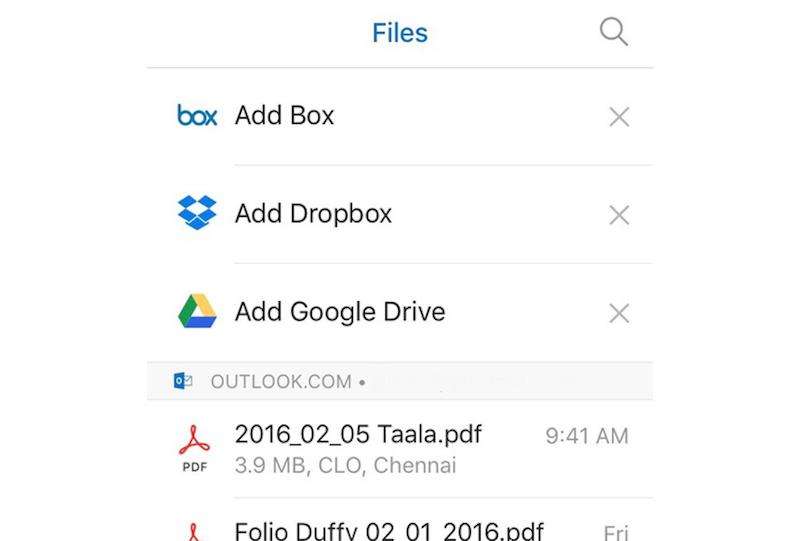
If you haven’t added your Gmail account in the Outlook application, open the Outlook settings page and go to the Mail accounts section. Press the Add an email account button here and follow any on-screen instructions to add your Gmail account. There’s another option called ‘Add a storage account’. If you use this option, your email ID won’t be added to the Outlook application, but you can use your Google Drive space to store files. You can use either of these options depending on your needs.
Once the email ID or storage account is successfully added, you will be able to open an email that contains your file. Now tap the attachment to open it on your iPad. You should then see a “Share” button in the top right corner of your screen.
Tap it and select the “Save to Account” option. You’ll then see a Google Drive icon with your name on it.
Tap this option to start the backup process. The process won’t take long, depending on the size of the file or attachment.
https://support.google.com/mail/thread/10031279?hl=en
Expert Tip: This repair tool scans the repositories and replaces corrupt or missing files if none of these methods have worked. It works well in most cases where the problem is due to system corruption. This tool will also optimize your system to maximize performance. It can be downloaded by Clicking Here
