Updated April 2024: Stop getting error messages and slow down your system with our optimization tool. Get it now at this link
- Download and install the repair tool here.
- Let it scan your computer.
- The tool will then repair your computer.
Some companies don’t see the need to spend money on commercial word processors like Microsoft Word, especially when Microsoft integrates a simple word processor called WordPad into its Windows operating system. Unfortunately, in some cases, WordPad can be accidentally uninstalled when creating software updates or running virus detection software. You can use the installation file saved in the Windows directory to reinstall WordPad and start creating word processing documents again.
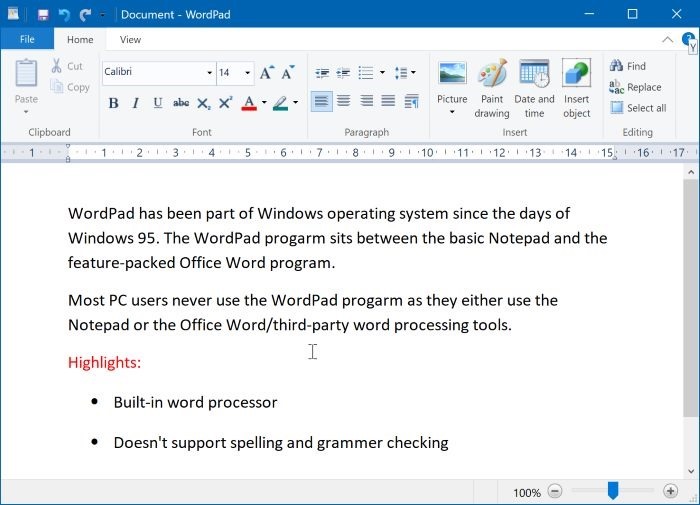
How do I Uninstall WordPad on Windows 10?
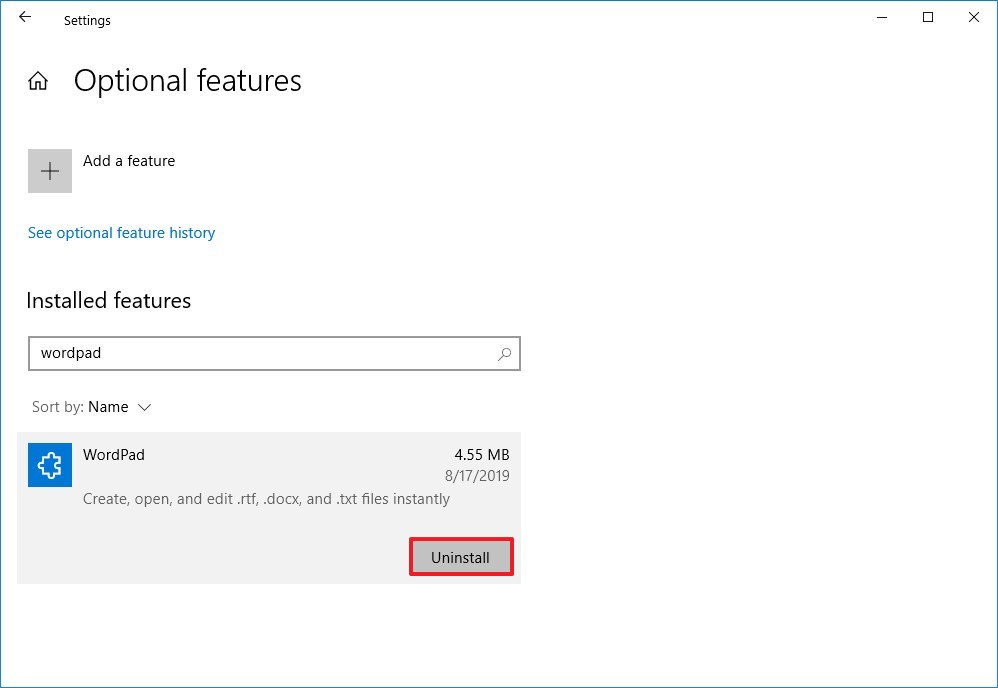
To uninstall Microsoft WordPad from settings, use these steps:
- Open the Windows 10 settings.
- Click Apps.
- Click Apps & Features.
- In the Applications & Features section, click Optional Features.
- Select the WordPad item.
- Click the Uninstall button.
- Restart your computer.
April 2024 Update:
You can now prevent PC problems by using this tool, such as protecting you against file loss and malware. Additionally, it is a great way to optimize your computer for maximum performance. The program fixes common errors that might occur on Windows systems with ease - no need for hours of troubleshooting when you have the perfect solution at your fingertips:
- Step 1 : Download PC Repair & Optimizer Tool (Windows 10, 8, 7, XP, Vista – Microsoft Gold Certified).
- Step 2 : Click “Start Scan” to find Windows registry issues that could be causing PC problems.
- Step 3 : Click “Repair All” to fix all issues.
Once you have completed these steps, the basic word processing application will be removed from your computer.
Installing Microsoft WordPad on Windows 10
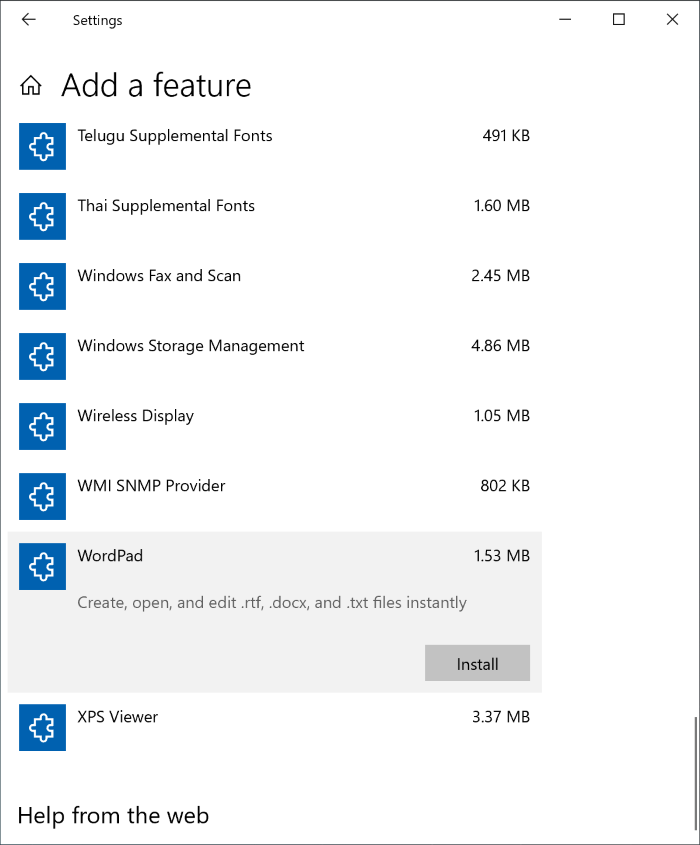
- Open the Settings application. Go to Applications > Applications and Features. Click the “Optional Features” link.
- On the Optional Features page, click Add Feature.
- Scroll down the list to see the WordPad entry. Click the entry to display the Install button. Click the Install button to install the WordPad program.
Conclusion
Microsoft WordPad is a basic rich text editor that first came with Microsoft Windows 95 and all versions of Windows since then. It is more advanced than Microsoft Notepad, but simpler than Microsoft Word.
Starting with Windows 10 Build 18980, Microsoft converted WordPad to an optional feature that allows you to uninstall or reinstall WordPad as needed to save disk space.
Expert Tip: This repair tool scans the repositories and replaces corrupt or missing files if none of these methods have worked. It works well in most cases where the problem is due to system corruption. This tool will also optimize your system to maximize performance. It can be downloaded by Clicking Here
