Updated February 2025: Stop getting error messages and slow down your system with our optimization tool. Get it now at this link
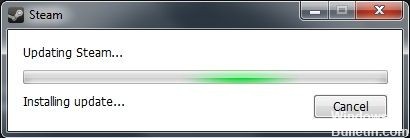
For most users, Steam is the preferred platform for managing various games and applications. However, some Steam users encounter some problems when updating Steam or games. According to reports from these users, Steam updates sometimes freeze, and Steam does not load updates at all.
It’s difficult to determine the exact cause of this problem in each case. But luckily, there are several possible solutions to this problem, and feel free to try them one by one.
What is causing the Steam update to freeze?
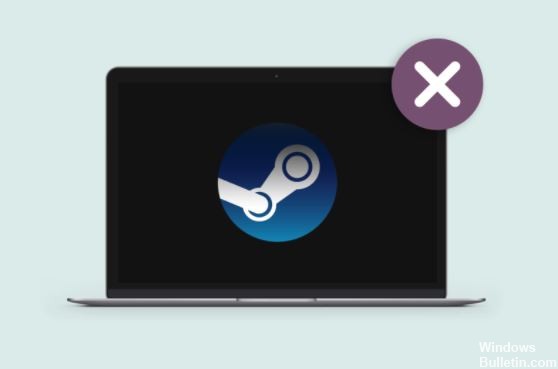
- If the package file has been corrupted, you may get a Steam Update Stuck error.
- Damaged files in the download cache may be the cause of the Steam Update Stuck error.
- Some features may be blocked by the Windows system, causing a Steam Update Stuck error.
How to resolve the Steam Update Stuck issue?
You can now prevent PC problems by using this tool, such as protecting you against file loss and malware. Additionally, it is a great way to optimize your computer for maximum performance. The program fixes common errors that might occur on Windows systems with ease - no need for hours of troubleshooting when you have the perfect solution at your fingertips:February 2025 Update:
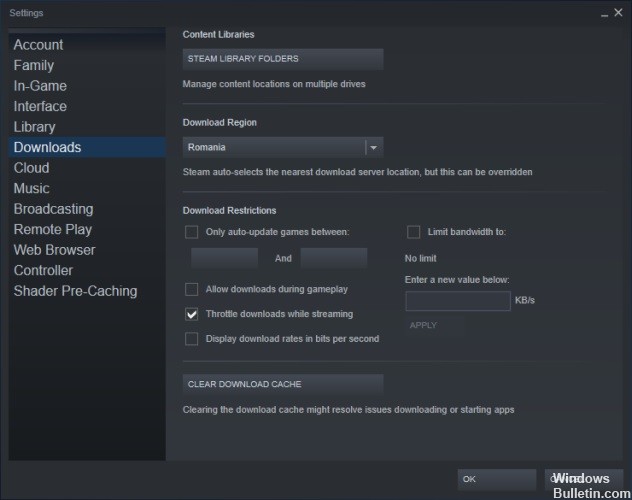
Clear your download cache
- Click on Steam and select Settings.
- Click Downloads on the left side of the window.
- Click Clear Download Cache.
- In the Empty Download Cache dialog box that opens, click OK.
- Then log back into Steam.
Start Windows properly
- Open the System Configuration window by typing MSConfig on the Run menu.
- Select the Selective startup radio button.
- Then check the Load system services and Use the original boot configuration boxes in the Selective startup section.
- Clear the Load startup items check box.
- Select the Services tab.
- First, select the Hide all Microsoft services option.
- Then select the Disable all option.
- Select the Apply option.
- Click OK to close the System Configuration window.
- A dialog box opens where the user can choose to reboot.
- In this window, select the Reboot option.
Open Steam as an administrator
- Press the Windows + E key combination.
- Open the Steam folder in File Explorer.
- Right-click on Steam.exe in the program folder and select Properties.
- Click the Compatibility tab.
- Select the Run as administrator option.
- Click the Apply button.
- Click OK to close the window.
Expert Tip: This repair tool scans the repositories and replaces corrupt or missing files if none of these methods have worked. It works well in most cases where the problem is due to system corruption. This tool will also optimize your system to maximize performance. It can be downloaded by Clicking Here
Frequently Asked Questions
Why does my Steam update get stuck?
Sometimes when Steam downloads the necessary update packages, the files get corrupted, causing Steam to hang in the Install Update window. You can try deleting the folder with the package and letting Steam download it again. Log out of your Steam client.
How do I restore corrupted updates in Steam?
- Rename the download folder.
- Delete the active download folder.
- Change the download folder.
- Delete the download cache.
- Check the integrity of the game files.
- Recover the Steam library folder.
- Performs a hard drive error check.
- Reinstall the Steam client.
How do I make a game update on Steam?
When you open the properties of the game (right-click on the game in the library), go to the "Local Files" tab, then select "Check game cache integrity.
