Updated February 2025: Stop getting error messages and slow down your system with our optimization tool. Get it now at this link
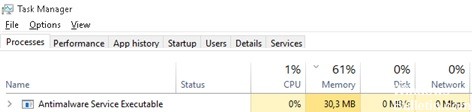
The MsMpEng.exe file is an important component of Windows Security (Windows Defender) that scans your computer for threats, stops them, and installs antimalware updates. It can be found in the Task Manager under the name “Antimalware service executable”.
MsMpEng.exe/Antimalware Service Executable allows Windows Defender to continuously monitor your computer for potential threats and provide real-time protection against malware and cyber-attacks.
On this page, we offer you several ways to eliminate high CPU or memory load by MsMpEng.exe/Antimalware Service Executable so that your computer continues to run smoothly.
What causes ‘msmpeng.exe high memory ‘ usage on Windows 10?
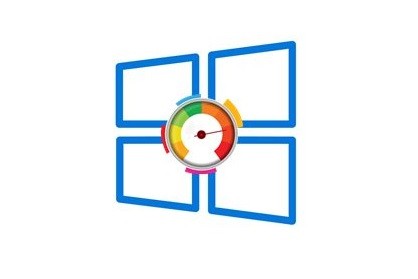
- Real-time protection: Windows Defender feature that continuously scans files, connections, etc. in real-time.
- Full Scan: Windows Defender performs a full scan of all files either on a schedule when you wake up your computer, or when you establish a network connection. This can cause your system to frequently freeze, respond with delays, and access to be delayed due to high CPU utilization.
How to solve the ‘msmpeng.exe high ram’ problem on Windows computers?
You can now prevent PC problems by using this tool, such as protecting you against file loss and malware. Additionally, it is a great way to optimize your computer for maximum performance. The program fixes common errors that might occur on Windows systems with ease - no need for hours of troubleshooting when you have the perfect solution at your fingertips:February 2025 Update:

Disable real-time protection
- In the Windows search box, search for “virus and threat protection”.
- Then click on “Virus and Threat Protection” in the search results.
- Then click on Manage Settings under the Virus and Threat Protection settings.
- Now turn off real-time protection.
- After making these changes, exit the Settings app and restart your computer.
Restrict CPU usage for MsMpEng.exe
- Press CTrl+Shift+Esc key combination to open Windows 10 Task Manager.
- Then switch to the Details tab. Now scroll down, right-click on “MsMpEng.exe” and click on “Set affinity”.
- Now select the CPU threshold.
- Restart your computer and check after restarting whether MsMpEng.exe is consuming too much CPU power or not.
Disable Windows Defender
- Press the Windows +R key to run the “Run” program and type the command “gpedit.MSC”, then press Enter.
- Navigate to this location in the Local Group Policy Editor window:
- Computer Configuration -> Administrative Templates -> Windows Components -> Windows Antivirus Defender.
- Now in the right pane of Windows Defender Antivirus, double-click “Disable Windows Defender Antivirus”.
- Now click on the “Enabled” button in the Disable Windows Defender Antivirus window.
- Then click “Apply” and “OK” to save your changes.
- Close the Local Group Policy Editor. Reboot the computer.
Exclude the Windows Defender directory from the Windows Defender search
- Press the Windows key on your keyboard, type “Protect Against Viruses and Threats” and click “Protect Against Viruses and Threats.”
- Under the “Virus and Threat Protection” setting, click “Manage Settings.”
- Then click “Add or remove exceptions” under “Exceptions”.
- Then click “Add Exception” and then “File”.
- Now navigate to the C: ProgramsWindows Defender location and select the MsMpEng application file. This is an exe file.
- Restart your computer and check after the restart if MsMpEng.exe is still consuming a lot of CPU.
Expert Tip: This repair tool scans the repositories and replaces corrupt or missing files if none of these methods have worked. It works well in most cases where the problem is due to system corruption. This tool will also optimize your system to maximize performance. It can be downloaded by Clicking Here
Frequently Asked Questions
How to fix high memory usage by Msmpeng exe?
- Exclude the Windows Defender directory from the Windows Defender search.
- Disable real-time protection.
- Limit CPU usage by MsMpEng.exe program.
- Disable Windows Defender.
- Disable random checking.
- Schedule Windows Defender to run once a month.
Why does msmpeng.exe consume so much CPU?
msmpeng.exe consumes too much CPU memory because it is actively running in the background, scanning every part of your computer. This naturally makes msmpeng.exe a resource-hungry program.
Can you stop msmpeng.exe from running?
If msMpEng.exe is causing problems on your computer, such as high CPU usage, you can disable or uninstall it. Please note that if you disable the anti-malware service executable, your computer will remain vulnerable to malware and other threats to attack your files and data, such as spyware or trojans.
