Updated October 2024: Stop getting error messages and slow down your system with our optimization tool. Get it now at this link
- Download and install the repair tool here.
- Let it scan your computer.
- The tool will then repair your computer.
If you have recently upgraded to Windows 10, your integrated webcam may not work. The main reason why your webcam doesn’t work is due to incompatible or obsolete drivers. If you experience this problem, your webcam or camera application may not open under Windows 10 and you receive an error message: “We can’t find or start your camera”.

Checking Windows 10 camera options
Under Windows 10, the Settings application has a few switches that disable your webcam in all applications. If you disable your webcam here, even desktop applications will not be able to use it.
It’s a little confusing. In general, the application authorization options under Settings > Privacy generally apply to new Windows 10 applications in the store, also known as UWP applications. The webcam options also affect desktop applications.
If your webcam doesn’t work, go to Settings > Privacy > Camera.
At the top of the window, make sure it says “Camera access is enabled for this device. If access to the camera is disabled, click the Edit button and set it to On. If access to the camera is disabled, Windows and your system applications will not be able to use the webcam. Even the connection to Windows Hello does not work.

Turning on the camera
If your camera does not work after updating Windows 10, you must first check that your camera is turned on. Use the following instructions to activate the camera.
Click Start and tap Settings on the start screen.
Step 2: Select Privacy in the Settings window.
Step 3: Select the camera in the left pane.
Step 4 Enable the Allow applications to use my camera setting.
Turn on the camera in applications that can use your camera list for all applications that need access to your camera.
Tweak the registry
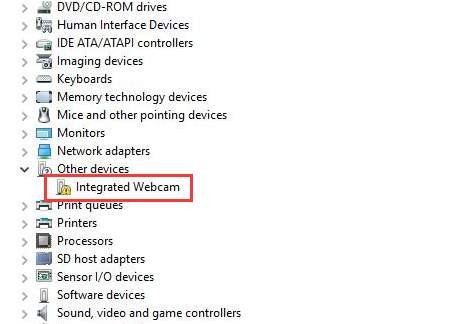
This technique is a little more complicated, so make sure you are familiar with what you are doing. The workaround was done by Rafael Rivera of Thurrott.com and we were unable to test it ourselves, so you do it at your own risk.
October 2024 Update:
You can now prevent PC problems by using this tool, such as protecting you against file loss and malware. Additionally, it is a great way to optimize your computer for maximum performance. The program fixes common errors that might occur on Windows systems with ease - no need for hours of troubleshooting when you have the perfect solution at your fingertips:
- Step 1 : Download PC Repair & Optimizer Tool (Windows 10, 8, 7, XP, Vista – Microsoft Gold Certified).
- Step 2 : Click “Start Scan” to find Windows registry issues that could be causing PC problems.
- Step 3 : Click “Repair All” to fix all issues.
Search Cortana and type’regedit’.
Browse the following folders:
HKEY_LOCAL_MACHINE\SOFTWARE\WOW6432Node\Microsoft\Windows Media Foundation\Platform
Right-click on the right side and select New, followed by the DWORD value (32 bits).
Tell me: EnableFrameServerMode
Double-click and set’Value Data’ to 0, then click OK.
Uninstall the driver for your webcam.
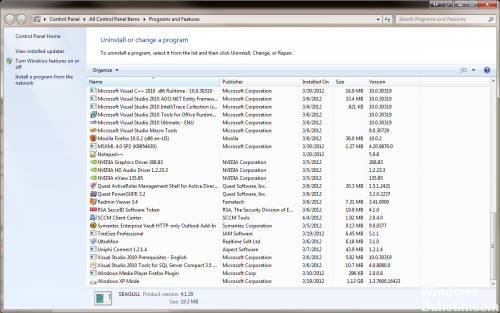
Go to the Drivers tab as described above.
1. Select “Uninstall -> Delete driver for this device”.
2. click on OK.
3. Return to the Device Manager and open the Action menu. Wait until he reinstalls the drivers.
4. Restart your PC.
Disable and Enable the Device
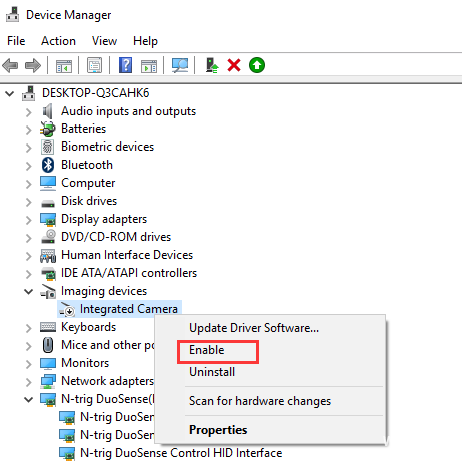
- Right-click on the device and select Uninstall from the context menu.
- Right-click the device again and select Enable from the context menu.
- If the problem persists, you may need to reset your computer. Note that during the reset, select the Keep my files option to save your personal files.
https://support.microsoft.com/en-ph/help/13753/windows-10-camera-does-not-work
Expert Tip: This repair tool scans the repositories and replaces corrupt or missing files if none of these methods have worked. It works well in most cases where the problem is due to system corruption. This tool will also optimize your system to maximize performance. It can be downloaded by Clicking Here
