Updated February 2025: Stop getting error messages and slow down your system with our optimization tool. Get it now at this link
- Download and install the repair tool here.
- Let it scan your computer.
- The tool will then repair your computer.
Starting with Windows 10 Build 17763.404, Microsoft has added a new Group Policy setting called Enable Windows to allow a computer to be gradually disconnected from a network. This setting determines how Windows will disconnect a computer from a network when it determines that the computer should no longer be connected to the network.
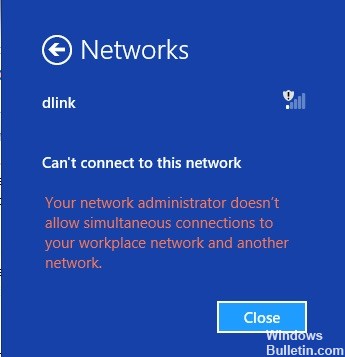
If this policy setting is enabled or not configured, Windows disconnects a computer from a network if it determines that you no longer want the computer to be connected to the network.
If this policy setting is off, Windows immediately disconnects a computer from a network if it determines that you no longer want the computer connected to a network.
Soft disconnect allows you to:
- When Windows determines that you no longer want to connect to a network, it does not disconnect immediately. Abrupt disconnections degrade the user experience without any significant benefit and are avoided if possible.
- When Windows decides to disconnect an interface, it notifies the TCP stack that the network should no longer be used. Existing TCP sessions will continue without interruption, but new TCP sessions will only use that interface if they are explicitly linked or if no other interface reaches the desired destination.
- This message to the TCP stack generates a change in the state of the network. Network applications should be aware of these events and proactively move their connections to the new network whenever possible.
- Windows then checks the traffic on the interface every thirty seconds. If the traffic is above a certain threshold, no further action is taken. This means that the interface can still be used actively, for example by transferring files or making a VoIP call, to avoid interference.
- If traffic falls below this threshold, the interface is disconnected. Applications that maintain inactive connections for long periods of time, such as a mail client, can be disconnected and must re-establish their connections via another interface.
February 2025 Update:
You can now prevent PC problems by using this tool, such as protecting you against file loss and malware. Additionally, it is a great way to optimize your computer for maximum performance. The program fixes common errors that might occur on Windows systems with ease - no need for hours of troubleshooting when you have the perfect solution at your fingertips:
- Step 1 : Download PC Repair & Optimizer Tool (Windows 10, 8, 7, XP, Vista – Microsoft Gold Certified).
- Step 2 : Click “Start Scan” to find Windows registry issues that could be causing PC problems.
- Step 3 : Click “Repair All” to fix all issues.
How to Enable or Disable Soft-disconnect in Local Group Policy Editor
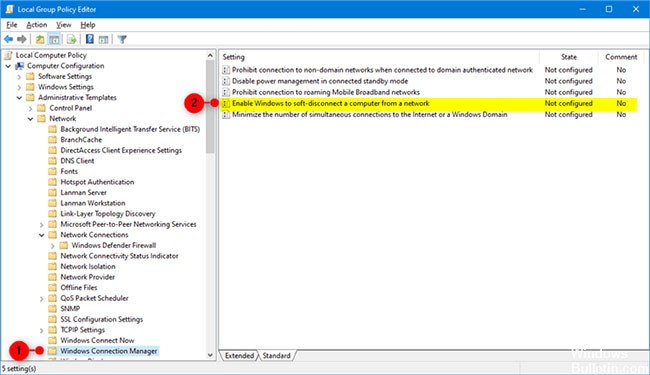
The Local Group Policy Editor is only available in Windows 10 Pro, Enterprise, and Education editions. All editions can use option 2 below.
- Open the Local Group Policy Editor .
- In the left pane of the Local Group Policy Editor, navigate to the button below.
- Computer ConfigurationAdministration TemplatesWindows Connection Manager
- Double-click the Enable Windows strategy to disconnect a computer from a network for editing.
- In the right pane of Windows Connection Manager, in the Local Group Policy Editor, double-click the Enable Windows Policy option to disconnect a computer from a network for editing.
- Follow step 5 (to enable) or step 6 (to disable) below for what you want to do.
- To allow Windows to disconnect the computer from the network, select “Unconfigured” or “Enabled”, click OK, and then go to step 7. Unconfigured is the default setting.
- To prevent Windows from disconnecting the computer from the network, select Disabled, click OK, and then go to Step 7.
- Select “Disabled” and click OK.
- Close the Local Group Policy Editor .
Enabling or Disabling Soft Disconnection with Registry Editor
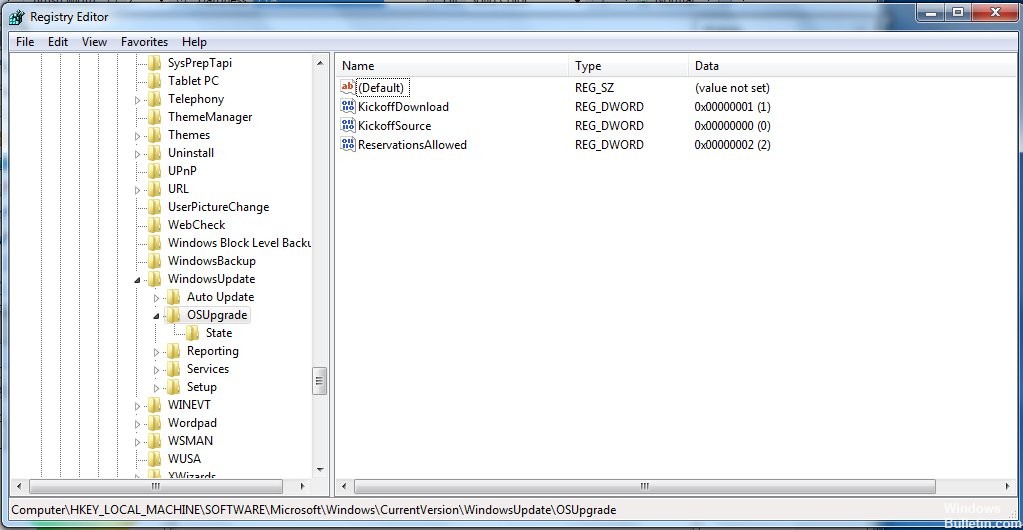
You can use the downloadable .reg files below to add and modify the DWORD value in the registry keys.
HKEY_LOCAL_MACHINESOFTWAREPoliciesMicrosoftWindowsWcmSvcGroupPolicy
- Follow step 2 (to enable), step 3 (to disable) or step 4 (default) for what you want to do
- To allow Windows to disconnect your computer from the network, download this file and continue with step 5 below.
- To disable Windows’ feature to disconnect your computer from the network, download this file and continue with step 5 below.
- By default, do not configure Windows to disconnect your computer from the network, download this file and continue with step 5 below.
- Save the .reg file to your desktop.
- Double-click the downloaded .reg file to merge it.
- When prompted, click Run > Yes (UAC)> Yes > OK to approve the merge.
- You can now delete the downloaded .reg file if you want.
Expert Tip: This repair tool scans the repositories and replaces corrupt or missing files if none of these methods have worked. It works well in most cases where the problem is due to system corruption. This tool will also optimize your system to maximize performance. It can be downloaded by Clicking Here
