Updated February 2025: Stop getting error messages and slow down your system with our optimization tool. Get it now at this link
- Download and install the repair tool here.
- Let it scan your computer.
- The tool will then repair your computer.
The display cache on Windows 10 helps the computer to remember which mode and resolution to use when a particular display output is detected by a connected external monitor. This eliminates the need to manually reapply all settings each time a particular external monitor is connected.
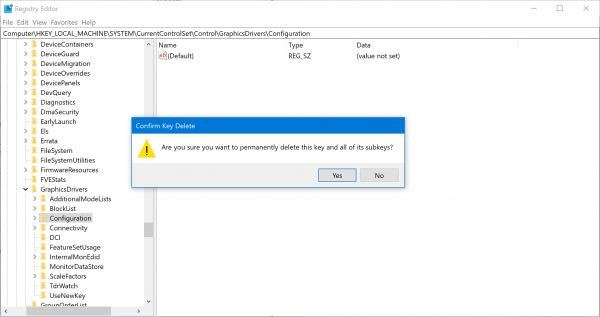
Sometimes the cache may have problems and you notice that the display output does not work properly when you connect to an external monitor.
In this case, you can reset and clear the display cache to see if this solves the problem. When you reset and clear the display cache, Windows 10 is forced to forget all connected external monitors and their individual settings that are stored in the computer’s display cache. The next time you connect to an external display, it will be treated as a newly connected display with the default and optimal settings.
In this tutorial, you will learn how to clear and reset the external display cache under Windows 10.
Clear the display cache in Windows 10
To do this, you must open the registry editor. However, before doing so, we recommend that you first create a system restore point or back up your registry.
Once this operation is complete, navigate to the next location:
HKEY_LOCAL_MACHINE\SYSTEM\CurrentControlSet\Control\GraphicsDrivers
February 2025 Update:
You can now prevent PC problems by using this tool, such as protecting you against file loss and malware. Additionally, it is a great way to optimize your computer for maximum performance. The program fixes common errors that might occur on Windows systems with ease - no need for hours of troubleshooting when you have the perfect solution at your fingertips:
- Step 1 : Download PC Repair & Optimizer Tool (Windows 10, 8, 7, XP, Vista – Microsoft Gold Certified).
- Step 2 : Click “Start Scan” to find Windows registry issues that could be causing PC problems.
- Step 3 : Click “Repair All” to fix all issues.
Delete the following buttons:
- Configuration
- Connectivity
- ScaleFactors
Select Yes when the confirmation box appears when you are prompted to confirm.
Restart your computer and the configuration and settings of your screen will be reset to the Windows default values.
What we have done here is force Windows 10 to forget the monitors and their respective settings that are stored on the computer. So, the next time you connect to an external display, it will be treated as a newly connected display, and you will start working with the default and optimal values.
This correction can be very useful if you connect to an external display and find that the result is not to your liking.

CONCLUSION
Caching is used to improve and accelerate application performance and operation. But at some point, the cache is corrupted or damaged, so in this case, we have to empty the cache so that there is no impact on our system. Because this corrupted cache can make the system boring and stable. It takes much longer to perform an action, whether it is opening a file, visiting a web page or such an action. Therefore, you should empty the cache from time to time to get fresh and intact data.
https://www.reddit.com/r/Surface/comments/6x1k2z/multimon_display_issue_clear_display_topology/
Expert Tip: This repair tool scans the repositories and replaces corrupt or missing files if none of these methods have worked. It works well in most cases where the problem is due to system corruption. This tool will also optimize your system to maximize performance. It can be downloaded by Clicking Here
