Updated February 2025: Stop getting error messages and slow down your system with our optimization tool. Get it now at this link
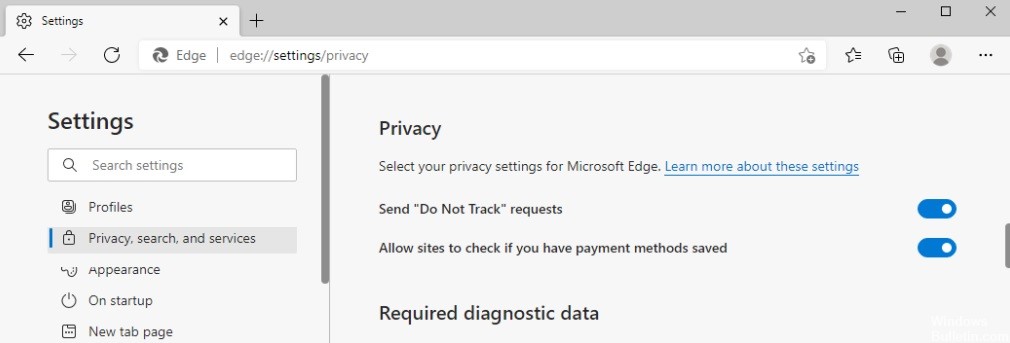
Online advertisers rely on tracking data to target their advertising and marketing campaigns. This tracking data usually consists of cookies, browsing history, location information, and other information that is often shared with users.
Just as there is a Do Not Call registry for telemarketers, users can ask Web sites to hide their data from marketers, advertisers, and other intermediaries.
Do Not Track is a privacy setting available in most Web browsers, such as Microsoft Edge. This setting is an HTTP header field that is sent to websites by the web browser. The DNT header tells servers that the user reflects one of three value commands:
- Value 1: The user does not want to be tracked (opt-out).
- Value 2: The user agrees to be tracked (opt-in).
- Value zero: The user has not defined a tracking option.
Currently, there is no law requiring advertisers to comply with a user’s “Do Not Track” setting. However, websites can decide to comply with preferences based on the value set in this field. You can find out which sites comply with Do Not Track by reading their privacy policies.
Why should you configure ‘Do Not Track’ requests in Microsoft Edge?
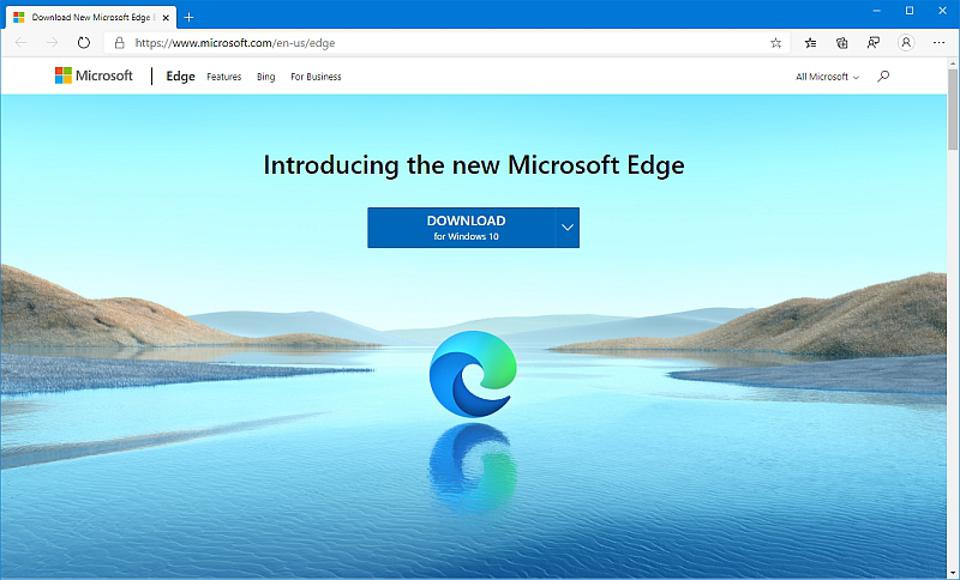
When you browse Web sites on the Internet, some third-party Web sites and advertisers track your Web activity. Often these are simply recommendations for the types of Web sites, products, articles, etc. that you might want to visit online. But some malicious sites may also track your Web activity, which is certainly not a pleasant experience for any user.
We all want to protect our privacy, including on the Internet. That’s why Edge, the new browser for Windows 10, a project initiated by Microsoft, should offer its users better cyber protection. As Microsoft is increasingly concerned about user security and has included various protections in the Windows 10 operating system, some may be surprised that anti-tracking protection is disabled by default in Windows 10.
How to allow/disallow Microsoft Edge to send “Do Not Track” requests?
You can now prevent PC problems by using this tool, such as protecting you against file loss and malware. Additionally, it is a great way to optimize your computer for maximum performance. The program fixes common errors that might occur on Windows systems with ease - no need for hours of troubleshooting when you have the perfect solution at your fingertips:February 2025 Update:
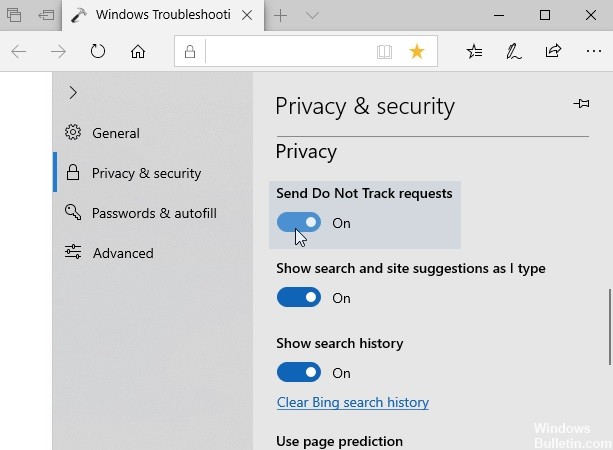
Through Microsoft Edge settings
- Open Microsoft Edge, click the triple dot (…) in the top right corner, and select Settings.
- Then go to Privacy and Security.
- Under Privacy and Security, after scrolling down, you’ll find the Privacy heading.
- Enable the Do Not Track queries option to prevent Microsoft Edge from making DNT queries.
- If you disable this option, Microsoft Edge will be able to send DNT requests.
- Whichever option you choose, the settings will be applied immediately.
Through the registry
- Press Windows + R and type Regedit in the Run dialog box to open the registry editor. Then click OK.
- In the left pane of the registry editor window, navigate to the following registry key:
HKEY_CURRENT_USER\Software\Classes\Local Settings\Software\Microsoft\Windows\CurrentVersion\AppContainer\Storage\microsoft.microsoftedge_8wekyb3d8bbwe\MicrosoftEdge\Main - In the right pane of the Main registry key, double-click the DoNotTrack registry DWORD value (REG_DWORD) to change its value.
- Finally, set the value to 1 to prevent Microsoft Edge from sending DNT requests.
- You can also set a value of 0 to allow Microsoft Edge to send DNT requests.
- Click OK and exit the registry editor.
- Reboot the system so that the changes are accounted for.
Expert Tip: This repair tool scans the repositories and replaces corrupt or missing files if none of these methods have worked. It works well in most cases where the problem is due to system corruption. This tool will also optimize your system to maximize performance. It can be downloaded by Clicking Here
Frequently Asked Questions
What is the Do Not Track request in Microsoft Edge?
To set the Do Not Track preference in Microsoft Edge, select the Settings and Others icon indicated by the three dots in the top right corner. Scroll down and toggle the "Send requests without tracking" setting. Confirm your changes by clicking Send Request.
How do I stop tracking in Microsoft Edge?
- In Microsoft Edge, select Settings and Others -> Preferences -> Privacy, Search, and Services.
- Make sure that Tracking Prevention is turned on.
- Select the level of Tracking Prevention that is appropriate for you.
How do I turn on the No Tracking feature in Microsoft Edge?
- Open Edge.
- Click the three-dot menu button in the upper-right corner of the screen.
- Scroll down and click Advanced Settings.
- Click the toggle icon for "Send Fail Tracking Request" to turn it on.
Do I need to turn on the Send No Tracking Request feature?
Companies can and generally will ignore these provisions without any consequences. However, you should enable this setting for the few sites that do. However, if you want companies to not be able to track you online, you need to do more than just send a polite request.
