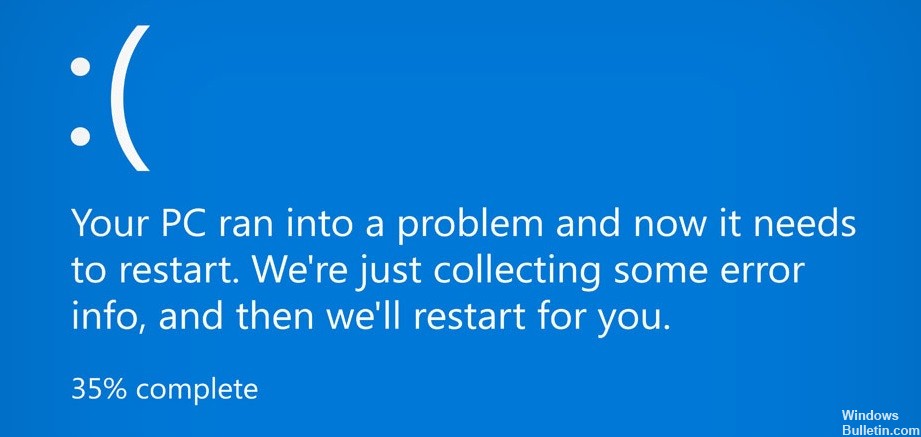Make Windows 10 Startup Faster
A slow startup time on a Windows PC can be frustrating and hinder productivity. This guide provides practical and effective steps to optimize your PC’s startup speed, ensuring a smoother and more efficient computing experience.
1. Check for Malware
Malware can significantly slow down your computer’s startup time. Running a scan with a reliable antivirus program can help identify and remove any malicious software that may be causing performance issues.
- Use a top-shelf antivirus like Norton or any other trusted antivirus software.
- Regularly update your antivirus software to ensure it can detect the latest malware.
- Perform full system scans periodically, not just quick scans, for comprehensive protection.
- If you find any suspicious or unknown programs in your Task Manager, investigate further as these could be malware.
2. Remove Excessive Browser Extensions
Browser extensions, while useful, can consume a significant amount of system resources. Removing unnecessary extensions, especially in resource-intensive browsers like Chrome, can improve your PC’s performance.