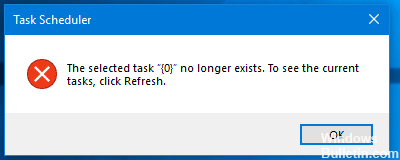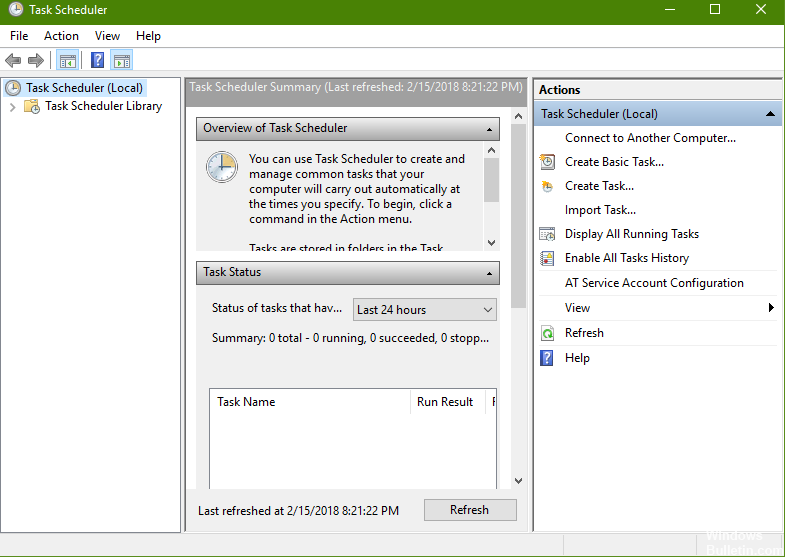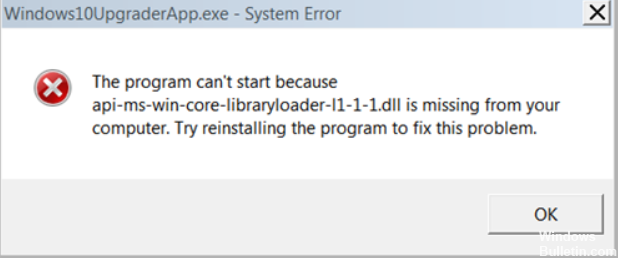Windows 10 error: Element Not Found
Remove recent updates. Open the Settings app.
Temporarily disable your antivirus program.
Remove the Lenovo software from your computer.
Restart Explorer.exe.
Define a different image viewer.
Run an SFC scan.
Disable integrated graphics.
Restart your computer.
You can get this quick fix by going to System Preferences > Updates & Security on the screen. From the Troubleshoot menu, click Windows Update Troubleshooter. Any potential issue can be resolved automatically using the Windows Troubleshooter.