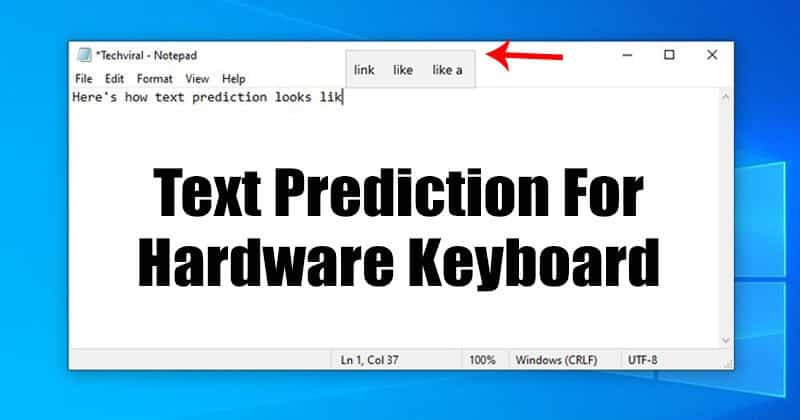Error in Windows Media Creation Tool 0x80072F76-0x20017
Windows Media Creation Tool is an advanced tool to download the ISO file update from your computer to the latest version of Windows 10 If you tried to use this tool but got the following error, then this article will help you-
There has been a problem with this tool. We are not sure what happened, but we cannot run this tool on your PC. If you are still experiencing problems, enter the error code when contacting customer service. Error Code: 0x80072F76 – 0x20017
0x80072F76
Here is a solution that solves your problem in a few moments. This error occurs mainly under Windows 10. If you have experienced this problem, here is what you should do.