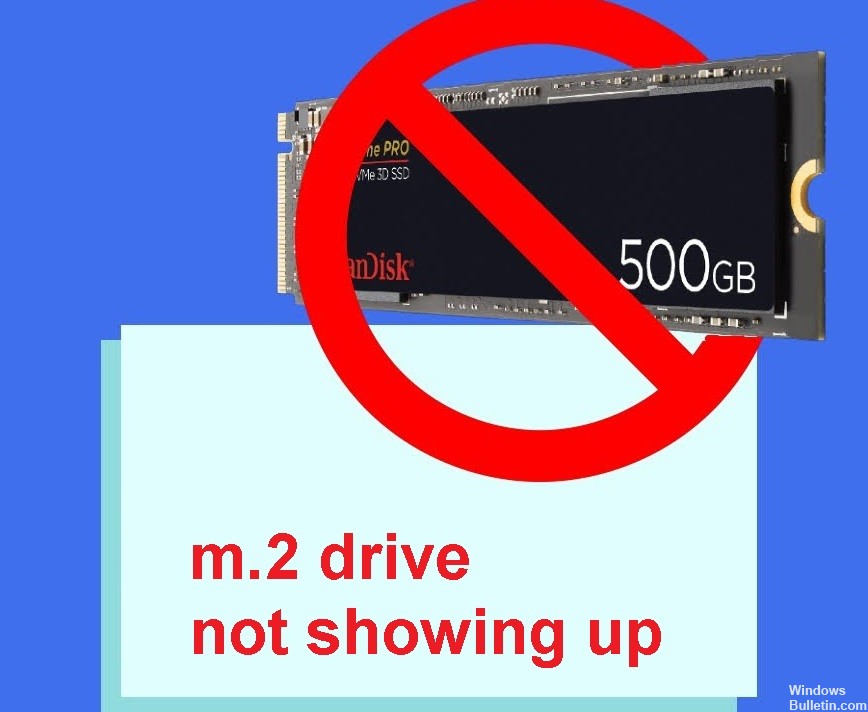How to Repair “Windows Could not Automatically Detect this Network’s Proxy Settings” Problem in Windows 10
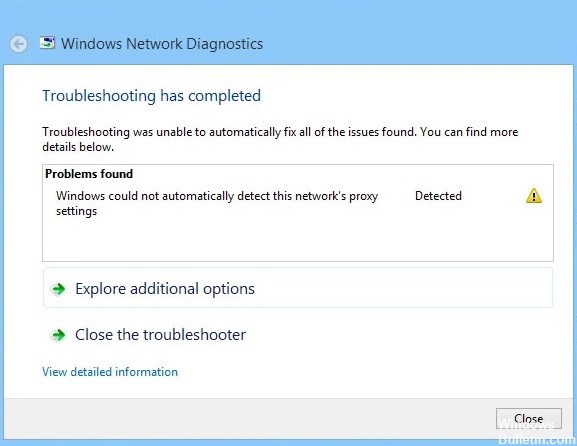
One of the best reasons why Windows 10 is so popular is the diagnostic toolkit that you can use to check for any connectivity issues on your computer. This troubleshooter automatically fixes any errors you find so you can continue to use your computer. One problem that can occur is the error “Windows could not automatically detect proxy settings for this network”.
This error can be indicated by the yellow warning sign above your network name in the taskbar. If you click on it, you’ll also get the message “Windows failed to automatically determine proxy settings for this network.”

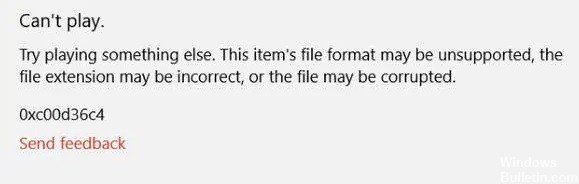
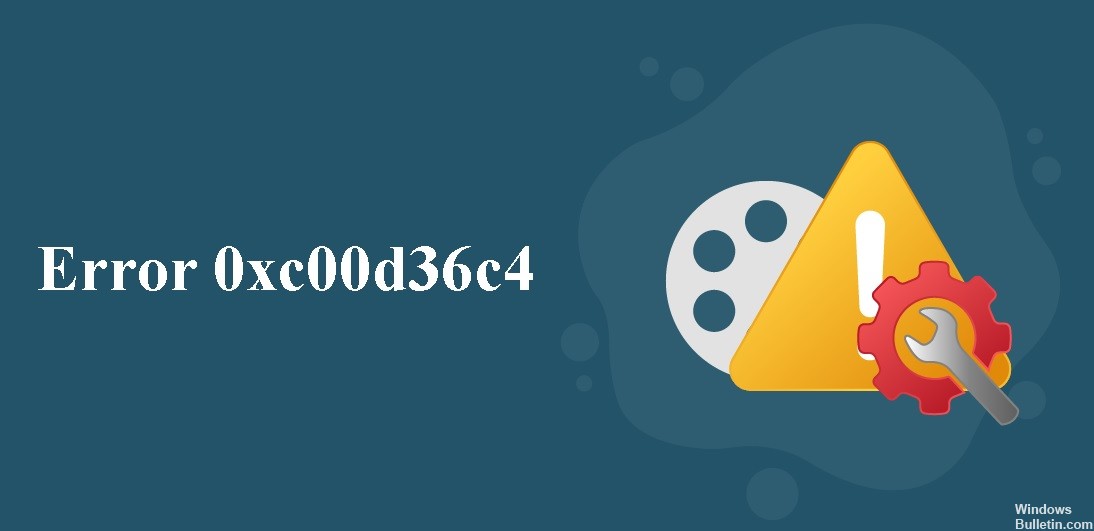
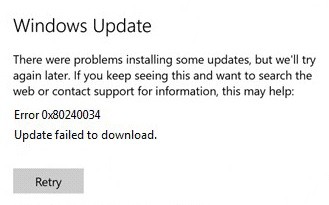
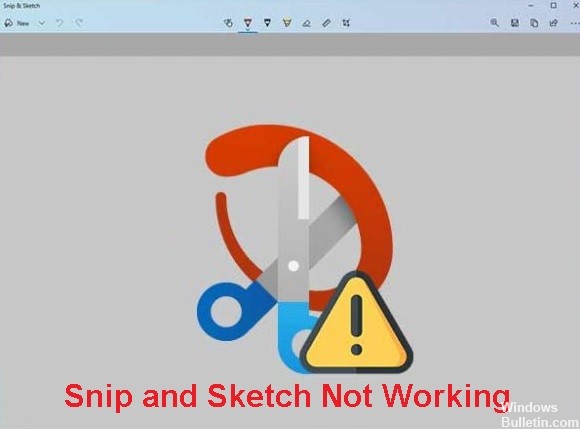
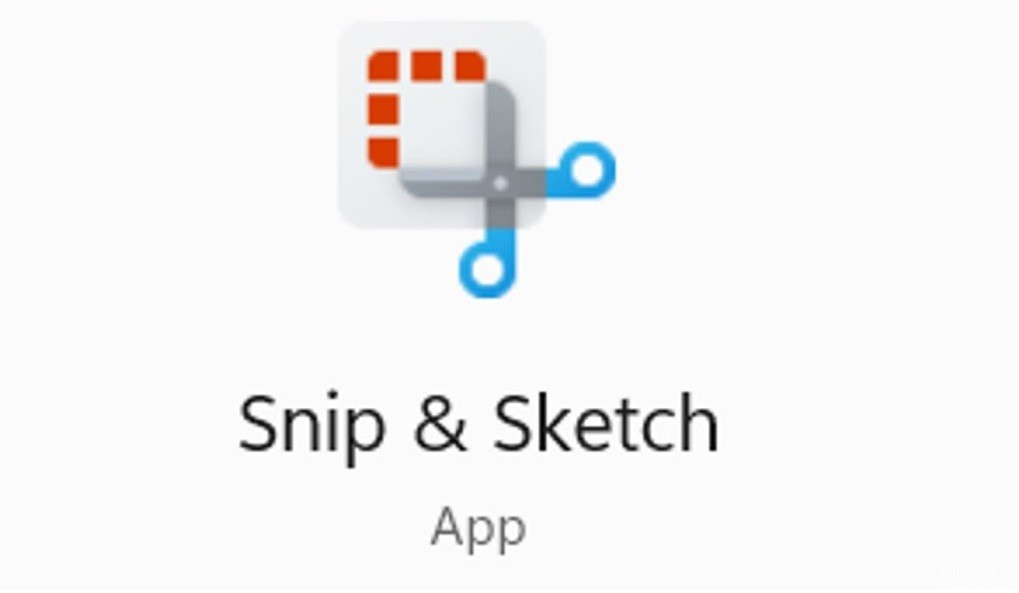
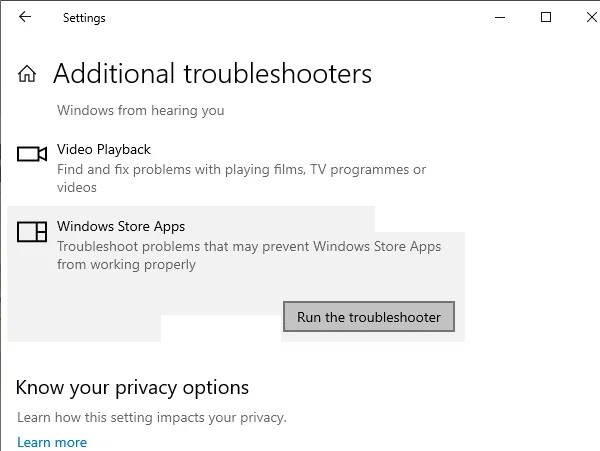
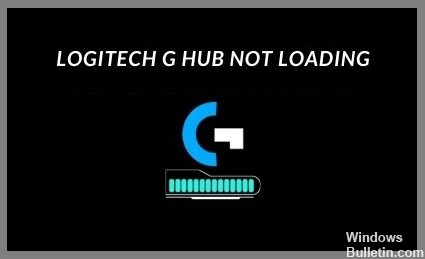
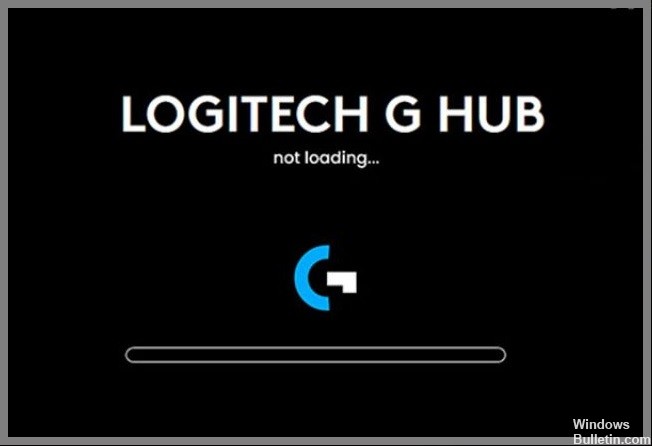
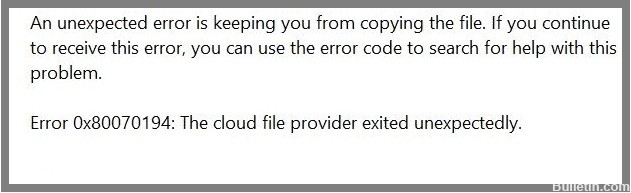
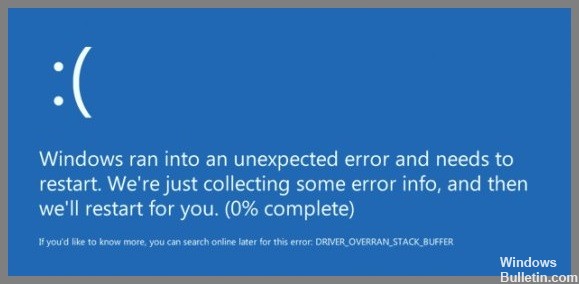
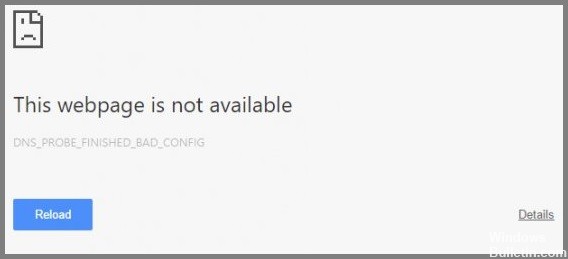
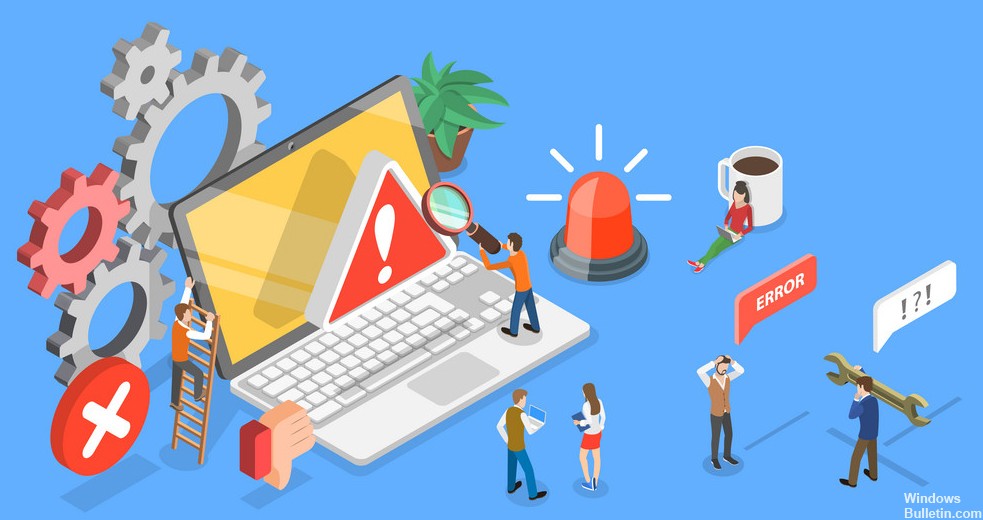
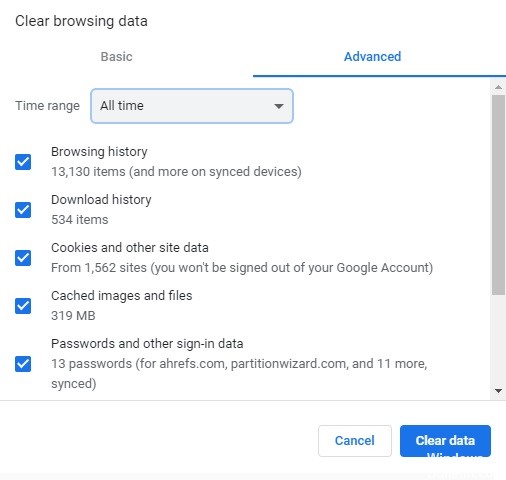
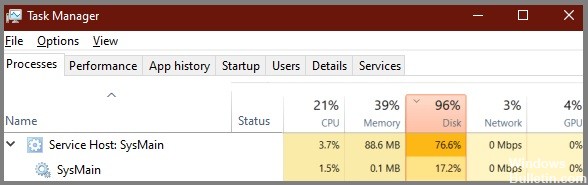
 =&0=&
=&0=&