Updated February 2025: Stop getting error messages and slow down your system with our optimization tool. Get it now at this link
- Download and install the repair tool here.
- Let it scan your computer.
- The tool will then repair your computer.
If you are installing a legitimate program from a legitimate source, a User Account Control (UAC) dialog will appear asking for your permission to continue. If at any other time a UAC window pops up, chances are you don’t know something and are trying to install something you don’t like.
Remove everything from Credentials Credential Manager.
Disable autostart of the Credential Manager service.
Disable password protected sharing.
Change the local security policy.
Add credentials to manager credentials.
Set the IP address to automatic.
Change the network profile to private.
It is annoying if you get popups on your screen, especially if it is telling you to buy something you don’t need or enter something you know you already put into your computer when you set it up. One such message is the “Windows needs your current credentials” popup message. It’s quite a confusing message because you’d probably be worried because it is asking you to input information you already did.
There are cases when the problem occurs when you log onto your computer using a PIN. You get a message that looks like this:
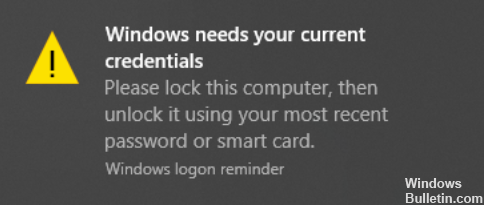
The problem is weird if you are the one who set up your computer. There can only be one credential if you are the administrator, so this is definitely a bug in the system. At any rate, whether you are an individual user utilizing a standalone setup or an enterprise user connected to a domain, here are some easy to follow solutions you can try.
Scenario1: User is Logging Into Personal Windows 10 device
Standalone device users of Windows 10 who are experiencing this problem may follow these steps.
- Click Start then click your user profile.
- Click Change account settings. This will lead you to Your info.
- Hit the Verify link and follow the succeeding instructions in order to verify your info.
- Restart your computer after verifying your account.
Verifying your account will help your computer identify you as an admin and a main user, but if you get a notification to log into your Microsoft account, you will have to sign in with any valid Microsoft email. It could be a hotmail, outlook, live or msn email. Click “Sign in with a Microsoft Account instead” on the same window to log your Microsoft email.
February 2025 Update:
You can now prevent PC problems by using this tool, such as protecting you against file loss and malware. Additionally, it is a great way to optimize your computer for maximum performance. The program fixes common errors that might occur on Windows systems with ease - no need for hours of troubleshooting when you have the perfect solution at your fingertips:
- Step 1 : Download PC Repair & Optimizer Tool (Windows 10, 8, 7, XP, Vista – Microsoft Gold Certified).
- Step 2 : Click “Start Scan” to find Windows registry issues that could be causing PC problems.
- Step 3 : Click “Repair All” to fix all issues.
Scenario2: User is logging into a domain
If what you need to do is login to a domain, you have to connect using Group Policy. This means that you can only do this with the Windows software that allow centralized management of users, in which case, the Home edition OS is not a part of it. So you need to do the following steps.
Upgrade Windows 10 Home
Though the process takes a bit long to finish, but this should help you eliminate the error that you are experiencing.
- First, click Start then click Settings.
- Click Update & security to go to Activation.
- Then, click the Change product key option.
- When prompted, enter the following product key “VK7JG_NPHTM_C97JM_9MPGT_3V66T” on the space, this code is the default product key for the Windows 10 Home trial version upgrade to Pro. This is just a trial version and will necessitate you to purchase license for full activation.
- Complete the installation until you get to the log on screen for the upgraded OS and you see the following message:
“Edition upgrade completed You’re all done and your PC is ready to go.”
After this, go back to the Activation screen and enter a genuine key to activate your Windows 10 Pro. After activating your Windows 10, you need to perform the following to resolve the issue with the credentials.
Modify Group Policy Setting
- Run “gpedit.msc” from the search box. This will bring up a snap-in window where you will need to follow the path:
Computer Configuration > Administrative Templates > System > Logon.
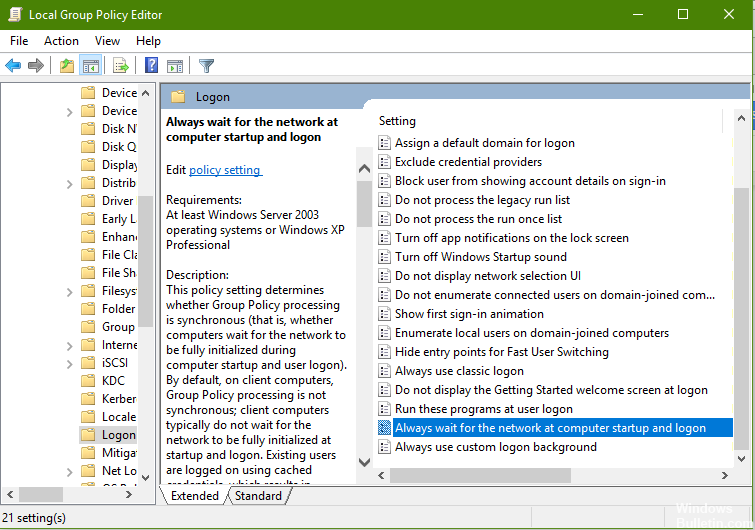
- On the right pane, find the “Always wait for the network at computer startup and logon” option.
- Click ‘Disable’ then hit ‘Apply’ and then click ‘OK’.
- Close the Group Policy Editor and reboot your computer.This should resolve your credentials issue. If the error message does not go away, comment below so we can find the answer together.
Expert Tip: This repair tool scans the repositories and replaces corrupt or missing files if none of these methods have worked. It works well in most cases where the problem is due to system corruption. This tool will also optimize your system to maximize performance. It can be downloaded by Clicking Here
