Updated February 2025: Stop getting error messages and slow down your system with our optimization tool. Get it now at this link
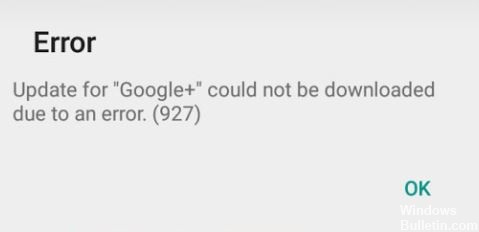
There are many error codes related to Android Market aka Google Play Store and one of the most common error codes in Google Play is error 927 when downloading or updating apps like Viber, Facebook, WhatsApp in Google Play Store. The solution or fix presented in this post is quite simple and has solved the 927 errors for most users.
You can also apply these methods for other errors related to Google Market. However, since there is no single solution for these Android error codes, you may need to try several methods, and since these errors are recurring, you may need to reapply the fixes a bit later.
What causes Google Play Store error 927?
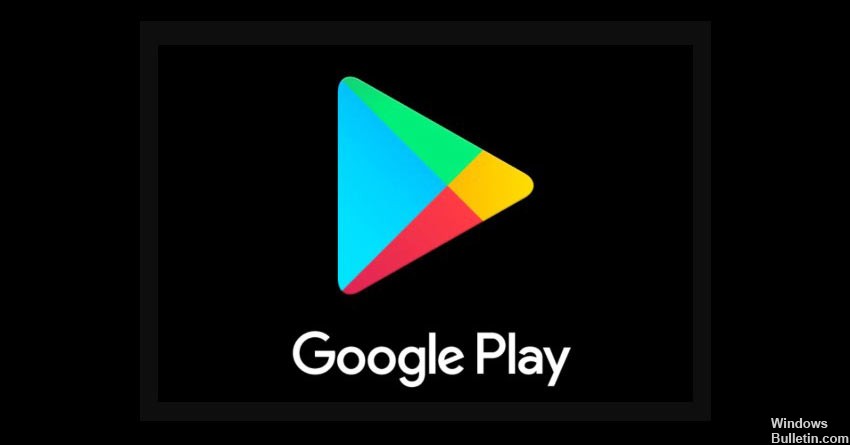
Error 927 usually occurs when a user tries to download an app or update and the download cannot be completed due to a data failure. A data failure or data processing crash means that the software application or operating system is not functioning optimally. Therefore, loss/interruption of Internet connection or data services or software failure of Android device can cause error 927 when using Google Play Store to download or update apps.
Similarly, if malware or adware prevents the Play Store from downloading an app or update, this error may occur either because the app or update contains a virus that may interfere with the Android device, or because the Android version may not support a particular app or update.
How to fix Google Play Store error 927?
You can now prevent PC problems by using this tool, such as protecting you against file loss and malware. Additionally, it is a great way to optimize your computer for maximum performance. The program fixes common errors that might occur on Windows systems with ease - no need for hours of troubleshooting when you have the perfect solution at your fingertips:February 2025 Update:
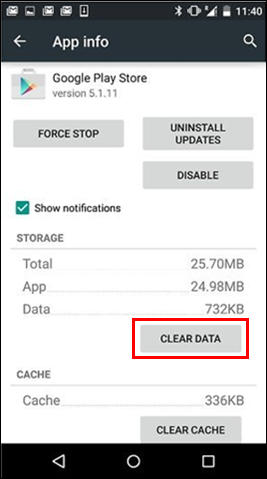
Clear your cache and data
- Open the “Settings” of your Android device.
- Then find “Apps/Application Manager” and select it.
- Then click on “Google Play Store,” then “Clear Cache” and “Clear Data.”
- Then click on Google Play Service, then click on “Clear Cache” and “Clear Data.”
- You can also click on “Google Play Services Framework”, then “Clear Cache” and “Clear Data”.
- After completing all the steps above, launch the Google Play Store app on your Android device and try to download the app or game.
Remove any previous updates from the Google Play Store app
- Launch “Settings” on your Android device.
- Then click on “Apps/App Manager” on this page.
- Then select the “Google Play Store” app from the list displayed on the screen.
- Then tap the three-dot icon at the top of the screen and select “Delete updates”.
- Then click “Yes” to confirm the changes.
Delete and add a new Google account to your Android device
- Go to “Settings” on your Android device.
- Then click on “Accounts,” and from there click on “Google.”
- Then select your Google account, which will appear on the screen.
- Then click on the three-dot icon at the top of the screen and select “Delete Account.”
- Once you have successfully deleted your Google account, simply go to the same page and re-add your Google account.
- Once finished, reboot your Android device.
Expert Tip: This repair tool scans the repositories and replaces corrupt or missing files if none of these methods have worked. It works well in most cases where the problem is due to system corruption. This tool will also optimize your system to maximize performance. It can be downloaded by Clicking Here
Frequently Asked Questions
What is the 927 error when downloading?
A 927 error usually occurs when a user tries to download an app or update and the download cannot be completed due to a data failure. A data failure or data processing crash means that the software application or operating system is not working optimally.
How do I fix a Google Play Store error?
- Open the Settings app on your device.
- Tap Apps and notifications. View all apps.
- Scroll down and tap on Google Play Store.
- Store taps. Clear cache.
- Then tap Clear data.
- Open the Play Store again and try downloading again.
How to fix error 927?
- Go to settings, then find Applications / Apps / App Manager.
- Swipe to the left to go to "All" apps, then find the Google Play Store.
- Press "Force stop", then "Clear data" and finally "Clear cache".
- Try downloading or installing the app again.
