Updated May 2024: Stop getting error messages and slow down your system with our optimization tool. Get it now at this link
- Download and install the repair tool here.
- Let it scan your computer.
- The tool will then repair your computer.
Microsoft Edge browser has become popular to many people because of its advanced features. However, after updating Windows 10 Creators Update (v1709) or Creators Update (v1703), users encounter the problem “Microsoft Edge cannot securely connect to this site”. The error message appears on the screen and prevents you from opening the web page.
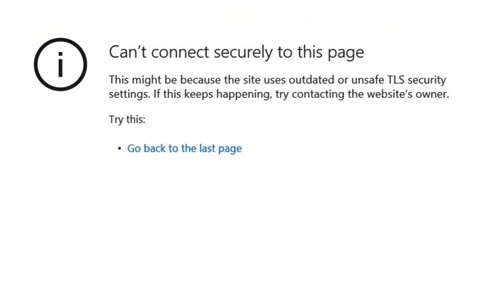
The error message is,
“Can’t connect securely to this page
This might be because the site uses outdated or unsafe TLS security settings. If this keeps happening, try contacting the website’s owner.
Your TLS security settings aren’t set to the defaults, which could also be causing this error.
Try this: Go back to the last page”
We all know that Windows uses TLS (Transport Layer Security) protocols to communicate securely with websites. If you have incorrectly configured the TLS protocol settings, Microsoft Windows 10 browsers may not be able to display websites.
This is a common error that occurs when TLS settings are incorrectly configured on both the client and server sides. If the error is on the client side, you can correct it by using the patches listed below. If the error is on the server side, you should contact the server administrator or webmaster of the website with which you are experiencing the problem.
Causes of the Microsoft Edge error
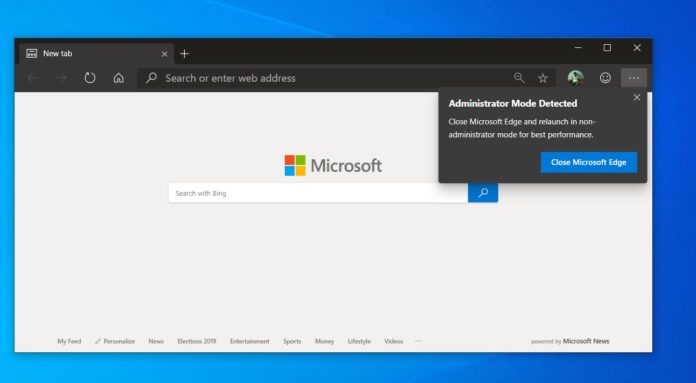
The site is HTTPS, but there are also HTTP elements on the site.
The site uses older TLS encryption settings and you have forced the settings to accept only TLS 1.2 or higher.
You have disabled the use of weak MD5 and 3DES encryption algorithms.
The site only uses TLS 1.2, but you have disabled TLS 1.2 in your Internet Options, or : You have an old operating system that does not support TLS 1.2.
How to Fix Can’t Connect Securely to this Page on Microsoft Edge:
Modify the Settings of the Internet Properties
May 2024 Update:
You can now prevent PC problems by using this tool, such as protecting you against file loss and malware. Additionally, it is a great way to optimize your computer for maximum performance. The program fixes common errors that might occur on Windows systems with ease - no need for hours of troubleshooting when you have the perfect solution at your fingertips:
- Step 1 : Download PC Repair & Optimizer Tool (Windows 10, 8, 7, XP, Vista – Microsoft Gold Certified).
- Step 2 : Click “Start Scan” to find Windows registry issues that could be causing PC problems.
- Step 3 : Click “Repair All” to fix all issues.
- Use the Windows Win + R shortcuts to open Run.
- Type inetcpl.cpl in the field and press Enter.
- Go to the Security tab.
- Select Medium from the Reset to drop-down menu.
- Then, under Settings, navigate to Display mixed content. Click Enable.
- Click on the Internet icon, then on the Custom Level button.
- Click on the OK button.
Accept the Old TLS Encryption Settings
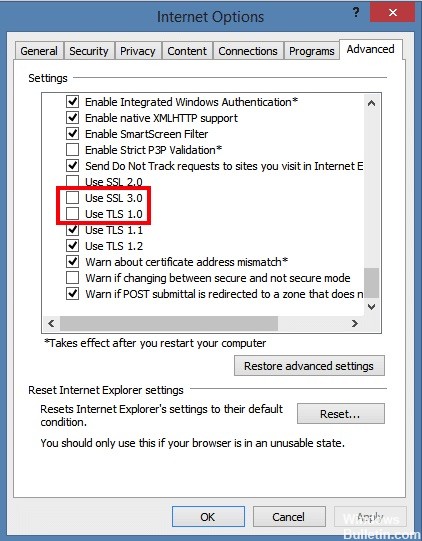
- Click on Start Menu, type Internet Options, then open Internet Options.
- Then go to the Advanced tab and check the TLS 1.0, TLS 1.1 and TLS 1.2 boxes in the Settings section.
- Also make sure that the “Use SSL 3.0” checkbox is not checked because it is known to cause problems and can make the situation worse.
- Click OK to apply the changes, then check your browser again. Let’s hope the website that gave you this problem will load now.
Disabling Third-Party Antivirus Utilities
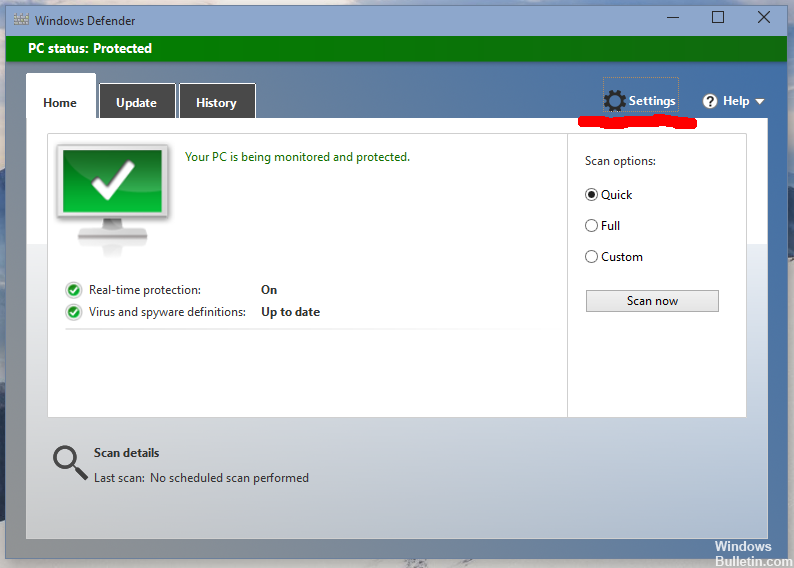
- Press the Windows + X button to open the Win + X menu.
- Select Task Manager to open the utility window.
- Select the Startup tab to open a list of startup items.
- Select your antivirus program and press the Disable button.
- Restart your laptop or desktop computer.
Expert Tip: This repair tool scans the repositories and replaces corrupt or missing files if none of these methods have worked. It works well in most cases where the problem is due to system corruption. This tool will also optimize your system to maximize performance. It can be downloaded by Clicking Here
