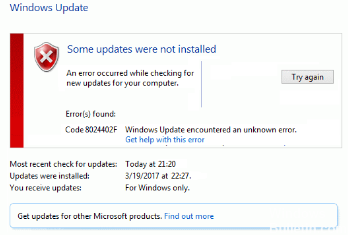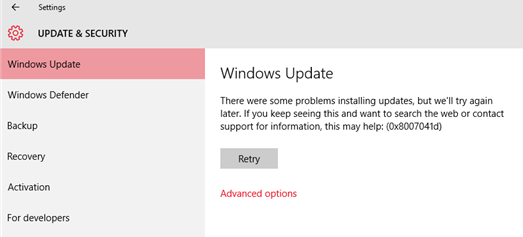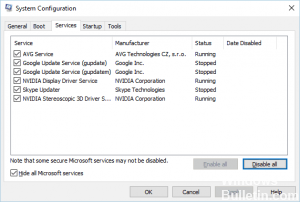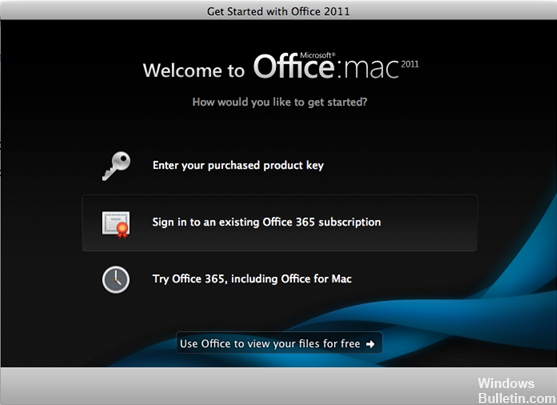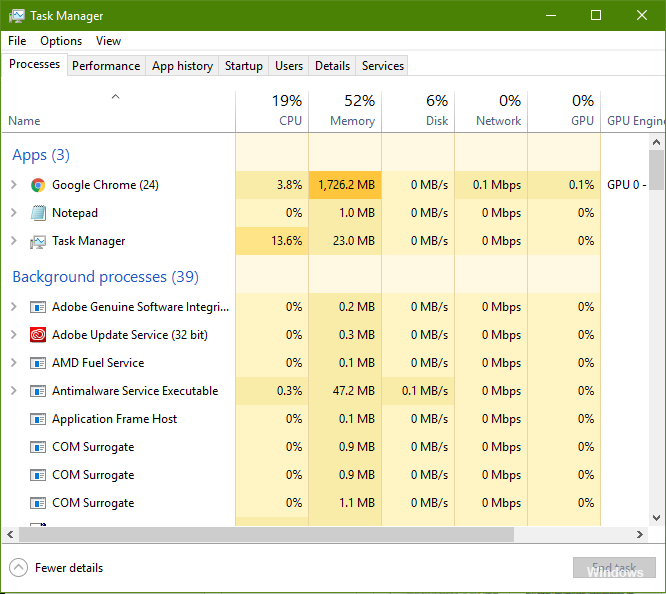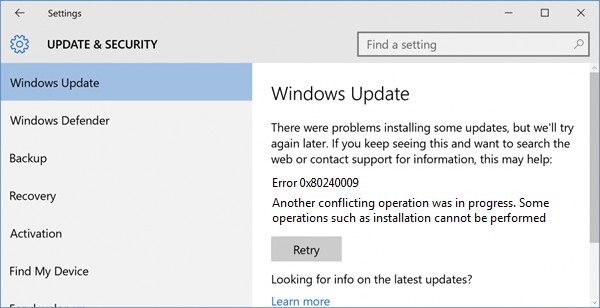How To Resolve 0x80244019 Update Error
Press Windows Key + I to open Settings.
Go to Updates & Security and then go to the Troubleshooting section.
Select Windows Update, then click Run the troubleshooter. Run the Windows Update troubleshooter.
Wait for it to be completed.
Restart your computer and run Windows Update again.
Check for driver or hardware conflicts.
Leave some disk space. That
try the Windows Update troubleshooter.
stop updates.
Clear the software distribution history.
Download the latest feature update from Microsoft.
Run System File Checker (SFC).