Updated February 2025: Stop getting error messages and slow down your system with our optimization tool. Get it now at this link
- Download and install the repair tool here.
- Let it scan your computer.
- The tool will then repair your computer.
Microsoft Edge 84 Dev and Canary’s immersive reader has the ability to translate pages in different languages.
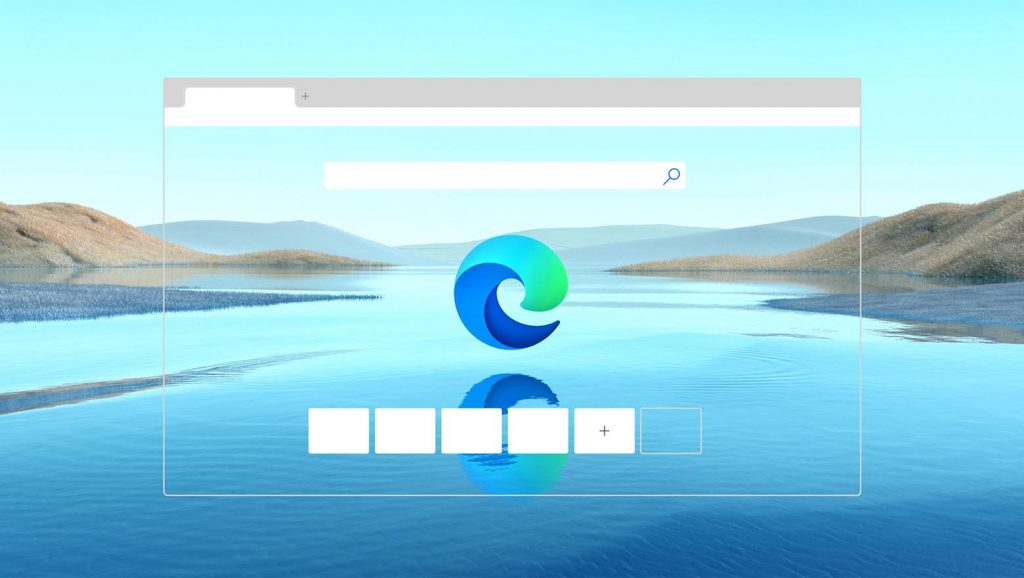
The immersive reader feature of the new version of Microsoft Edge, which is also available in Legacy Edge, Microsoft OneNote and Microsoft Word, enhances the online reading experience.
The Edge browser feature is accessed by clicking the icon in the address bar or pressing the F9 key. Edge also allows us to open the selected text in Immersive Reader by using the new option – “Open in Immersive Reader” – in the contextual menu of the page.
Microsoft has recently added an IR image dictionary behind a flag in the pre-channels. When the flag is activated, it appears in the reading settings, toggle it and select a word or double-click on it to display an image.
The Image Dictionary provides visual definition of words and helps users learn new languages.
Microsoft Edge offers a translation option for Immersive Reader in the reading settings. This allows users to read pages in their native language.
February 2025 Update:
You can now prevent PC problems by using this tool, such as protecting you against file loss and malware. Additionally, it is a great way to optimize your computer for maximum performance. The program fixes common errors that might occur on Windows systems with ease - no need for hours of troubleshooting when you have the perfect solution at your fingertips:
- Step 1 : Download PC Repair & Optimizer Tool (Windows 10, 8, 7, XP, Vista – Microsoft Gold Certified).
- Step 2 : Click “Start Scan” to find Windows registry issues that could be causing PC problems.
- Step 3 : Click “Repair All” to fix all issues.
To translate pages in Immersive Reader in Microsoft Edge
- Update the Microsoft Edge browser to the current version.
- Open a web page to test the function.
- Activate the Immersive Reader function (press F9).
- In Immersive Reader, click Reading Settings.
- Under Translate, select the language in which you want to translate the page.
- Activate the Translate entire page option.
You are finished. The Edge browser will translate the text into the language you selected.
Conclusion
Microsoft has been actively developing the new Edge web browser, and the company recently added the ability to read PDF files aloud. The technology giant has also added a direct link to Chrome’s online store where Edge extensions can be downloaded. Microsoft has also partnered with Newsguard to offer this service for free to Edge users and to help reduce misinformation on the web.
Microsoft Edge Canary and Dev are currently working on version 84, which will soon be available for beta users. Edge Stable users, on the other hand, have recently received the update to version 83 and will have to wait for the next update to try out the new features.
Expert Tip: This repair tool scans the repositories and replaces corrupt or missing files if none of these methods have worked. It works well in most cases where the problem is due to system corruption. This tool will also optimize your system to maximize performance. It can be downloaded by Clicking Here
