Updated February 2025: Stop getting error messages and slow down your system with our optimization tool. Get it now at this link
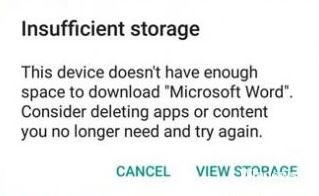
Many Android users have encountered this situation: you try to install an application from the Play Store, and then the system informs you that there is not enough memory to complete the installation. Older versions of the Android operating system allow you to move certain (third-party) apps to your SD card to save space on your internal memory. However, starting with Android 6.0, Google removed this feature, so all apps now stay in the internal memory.
Many cell phone users like to install many apps on their devices, and, of course, all of these apps take up a fair amount of memory space. Perhaps the internal memory of your device is exhausted and the Google Play Store cannot install new apps on your phone. There are ways to solve this problem and install new applications.
What causes the “Not enough memory” error on Google Play?
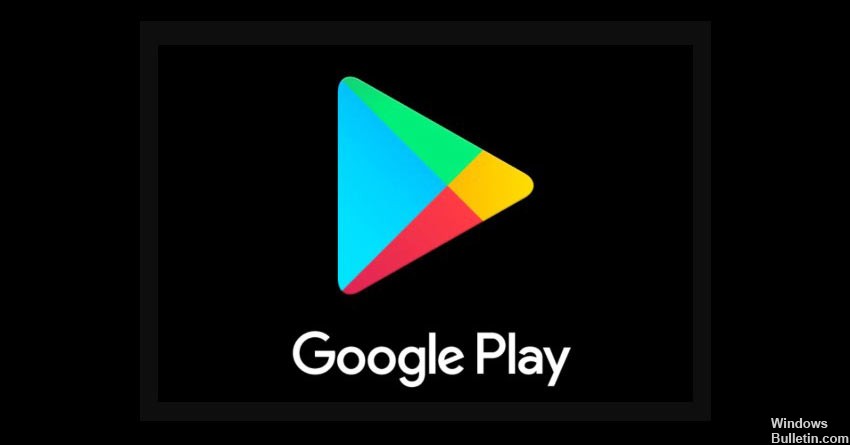
The “Not enough memory” error in Google Play can be caused by cache clogging or data that has taken up swap space or temporary memory on your Android device. This is a very rare malfunction that occurs from time to time. Swap space or temporary memory and/or cached data is stored on your device to allow faster access to apps and websites.
However, this error can also occur if you have used up all available memory. Therefore, before proceeding with this guide, make sure that your device has enough memory, and then follow the methods below. You can stop at the method that suits you best.
How to fix the “Not enough memory in Google Play” error?
You can now prevent PC problems by using this tool, such as protecting you against file loss and malware. Additionally, it is a great way to optimize your computer for maximum performance. The program fixes common errors that might occur on Windows systems with ease - no need for hours of troubleshooting when you have the perfect solution at your fingertips:February 2025 Update:
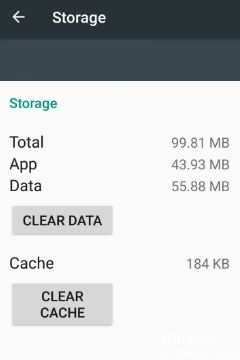
Clear cache and data
- Go to Settings -> Apps.
- Switch to “All apps.”
- Navigate to the Google Play Store app and open it.
- Tap on “Clear Cache” and “Clear Data.”
- Reboot your phone.
Reinstall the Google Play Store application
- Go to Settings -> Apps.
- Switch to All Apps.
- Navigate to the Google Play Store app and open it.
- Tap Uninstall updates.
- Restart your device.
- Open the Play Store once and leave your device connected to the Internet while your phone updates the Google Play Store in the background.
Expert Tip: This repair tool scans the repositories and replaces corrupt or missing files if none of these methods have worked. It works well in most cases where the problem is due to system corruption. This tool will also optimize your system to maximize performance. It can be downloaded by Clicking Here
Frequently Asked Questions
How do I get rid of the "Not enough memory" error?
If you see the "Not enough memory available" message on your Android device, you've probably been using most of the available memory on your device. To solve this problem, you need to free up memory by uninstalling apps and/or media. You can also add external storage to your phone, such as a micro SD card.
How do I fix the amount of memory in the Google Play Store?
- Open the Settings app on your device.
- Tap Apps and notifications. View all apps.
- Scroll down and tap on Google Play Store.
- Tap Storage. Clear the cache.
- Then tap Clear data.
- Open the Play Store again and try downloading again.
Why does my phone report low memory even though I have memory?
Insufficient memory is the reason for the "Not enough available memory" error message that Android users get regularly. Android apps use three types of storage: for the apps themselves, for the app data files, and for the app cache.
How do I reinstall the Google Play Store?
If you originally installed the Google Play Store from an APK file, you can use it to reinstall. To download the Google Play Store, choose a reliable source. After a successful installation, Google Play Store will return to your Android phone.
