Updated February 2025: Stop getting error messages and slow down your system with our optimization tool. Get it now at this link
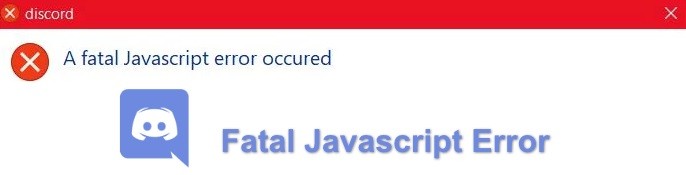
Discord is a great platform for communities, whether you want to play your favorite games, find friends, organize meetings, or exchange ideas with like-minded people. You can use Discord in a web browser, but if you’re using the desktop Discord app, you may see a fatal JavaScript error in Discord.
This error can occur for a variety of reasons, from corrupt Discord configuration files to overactive antivirus software blocking the application from loading. To fix the Discord JavaScript fatal error in Windows 10, you need to perform the following steps.
What causes fatal JavaScript error on Discord
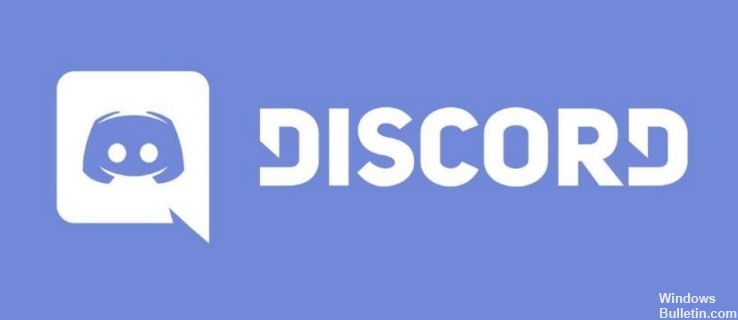
Incorrect installation: Incorrect installation causes this error because not all system files are extracted and installed when installed incorrectly.
Antivirus software: Sometimes the antivirus software on the system marks files in the Discord folder as infected files and therefore blocks the use of the necessary files.
Corrupt configurations: Configurations are one of the major causes of a fatal JavaScript error in Discord, as corrupt configurations prevent data packets from synchronizing properly, leading to a fatal JavaScript error.
How to resolve the JavaScript fatal error in Discord?
You can now prevent PC problems by using this tool, such as protecting you against file loss and malware. Additionally, it is a great way to optimize your computer for maximum performance. The program fixes common errors that might occur on Windows systems with ease - no need for hours of troubleshooting when you have the perfect solution at your fingertips:February 2025 Update:
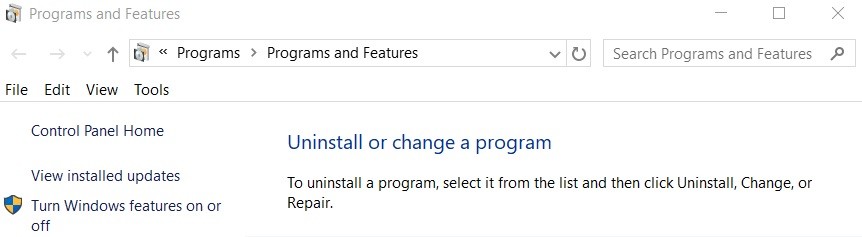
Uninstall and reinstall Discord
- Go to the Windows search box and type Control Panel.
- In the search results, click on “Control Panel.”
- In Control Panel, click on the Uninstall Program link below the Programs button.
- Now find Discord in the list of installed programs.
- Select Discord and click the Uninstall button.
- After uninstalling Discord, open the Run window.
- Enter %appdata% in the Run text box and click OK.
- In the new window, navigate to the Discord folder and delete it.
- Go back to the Run box, type %localappdata%, and press Enter.
- In the window, find the Discord folder and delete it.
- Go to the official Discord website and download the latest compatible version of Discord.
- Run the executable file and follow the instructions to install Discord.
Remove administrator rights from Discord
- Find the Discord executable, right-click it, and select Properties from the menu.
- Click the Compatibility tab and uncheck the “Run this program as an administrator” box.
- Click on the OK button.
- Finally, restart your computer.
Delete Discord temporary files in LocalAppData and AppData
- First, press Ctrl + Shift + Esc to open Task Manager.
- Find Discord in Task Manager, select it and click Stop Task.
- Press Windows + R to open the Run window, then type %appdata% in the text box and click OK.
- In the “Roaming” folder, locate the Discord folder.
- Right-click the folder and select Delete from the context menu.
- Now open the Run window again, type %localappdata%, and click OK.
- Navigate to the Discord folder, right-click on it and select Delete from the context menu.
- Try restarting the Discord installation file and following the instructions of the installation wizard.
Expert Tip: This repair tool scans the repositories and replaces corrupt or missing files if none of these methods have worked. It works well in most cases where the problem is due to system corruption. This tool will also optimize your system to maximize performance. It can be downloaded by Clicking Here
Frequently Asked Questions
How do I fix Discord in Windows 10?
- Quit the Discord process.
- Uninstall the previous Discord app.
- Delete the file that is still on your device.
- Install as an administrator.
- Uninstall the Windows update.
Why does Discord always report a JavaScript error?
Discord or its settings may be corrupt - In this case, the Discord installation is to blame, so either reset the settings or reinstall the application. Discord is running with administrator privileges - Running Discord with administrator privileges has been known to cause this problem, so make sure you remove that option.
Why is there a fatal JavaScript error in Discord?
One of the main causes of fatal JavaScript errors in Discord is improper software installation. The user should uninstall Discord from the system and then reinstall it to fix the error.
How to repair Discord?
- Launch Discord as administrator.
- Set the Windows date and time.
- Exit Discord in the Task Manager and restart it.
- Run an SFC scan to restore any corrupted system files.
- Delete Discord application data and local application data.
