Updated October 2024: Stop getting error messages and slow down your system with our optimization tool. Get it now at this link
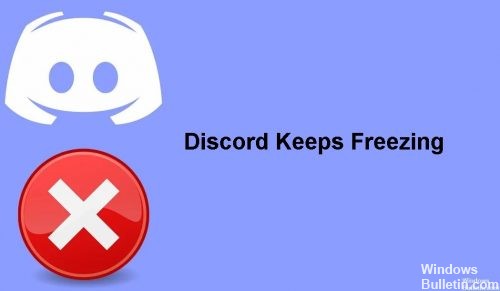
Discord is kind of like Slack/Skype for gamers – it allows you to chat and communicate with other people while playing online. The service works on both computers and mobile devices, making it one of the best applications for gaming communication.
As with any other online service, Discord can have connectivity issues. Discord keeps crashing? It can happen. It could be Discord’s fault, a problem with your Internet service provider, or something on your end.
What causes Discord to “freeze”?
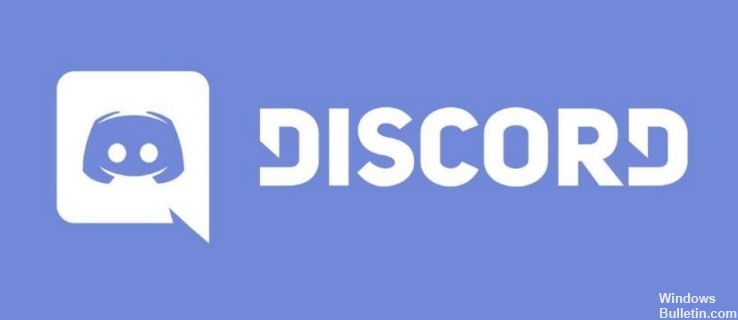
- Keystrokes: Keystrokes are a very useful way to assign a key pattern to a particular task. Most applications allow you to use this feature, including the Discord application. Unfortunately, the Discord app may hang because of keystrokes.
- Compatibility issues: This problem may be caused by compatibility issues with the Discord app. If you run the application in compatibility mode, the problem is usually resolved.
- Hardware Acceleration: In most cases, this is a hardware acceleration issue. Hardware acceleration is the use of computer hardware to perform certain functions more efficiently than is possible with software running on a general-purpose processor.
How to solve the “Discord keeps freezing” problem?
You can now prevent PC problems by using this tool, such as protecting you against file loss and malware. Additionally, it is a great way to optimize your computer for maximum performance. The program fixes common errors that might occur on Windows systems with ease - no need for hours of troubleshooting when you have the perfect solution at your fingertips:October 2024 Update:
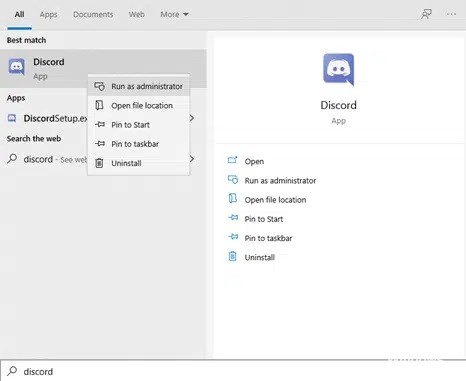
Launch the Discord application as an administrator
- Navigate to the Discord icon on your desktop or locate the Discord app in Windows 10.
- Right-click it and select Run as administrator.
- The Discord app now opens and launches as administrator.
Enable compatibility mode
- Navigate to your desktop or wherever the Discord icon is located.
- Right-click on the icon and select properties.
- If you can’t find the shortcut icon, simply follow the steps below.
- Open the Run window by pressing Window + R and type “shell:AppsFolder” in the dialog box.
- This will open a window with all the applications installed on your computer.
- Navigate to the Discord application icon, right-click it and select Create shortcut.
- In the properties window, select the Compatibility tab.
- Click the Compatibility Troubleshooter or click “Run this program in compatibility mode for” and select your operating system from the list.
- Click Apply and then OK to save your changes.
Cleaning the Discord cache
- First, close the Discord app.
- Then open the Run command window by pressing Window+R.
- In the dialog box that opens, find %appdata%.
- In the window that opens, locate the Discord folder.
- You will simply delete the entire folder by right-clicking on it and deleting it.
Reinstall Discord
- First, uninstall Discord from your computer.
- Go to Control Panel – Programs – Uninstall Program – find Discord and uninstall Discord.
- After uninstalling Discord, go to the official Discord app website, download it and install it again.
Expert Tip: This repair tool scans the repositories and replaces corrupt or missing files if none of these methods have worked. It works well in most cases where the problem is due to system corruption. This tool will also optimize your system to maximize performance. It can be downloaded by Clicking Here
Frequently Asked Questions
Why does my Discord keep freezing?
Compatibility issues: This problem may be caused by compatibility issues with the Discord app. Recent updates to Discord have changed the default keystrokes, which can cause the app to freeze. Removing the keystrokes usually solves the problem in this case.
Why is my Discord not responding?
Discord files may have been corrupted or deleted. Missing or corrupt files must be restored before you can open Discord again. Windows has a tool called System File Check, or SFC, which can automatically repair corrupted system files and some related problems.
How do I clear Discord's cache?
- Go to the Settings menu on your phone.
- In the Settings menu, go to Apps > Manage apps.
- Scroll down to find Discord in the list of apps.
- Tap on Discord and go to Storage.
- Click the "Clear data" button.
