Updated February 2025: Stop getting error messages and slow down your system with our optimization tool. Get it now at this link

The file d3dx9_39.dll is one of the many files contained in the Microsoft DirectX software collection. This means that problems with d3dx9_39.dll are somehow caused by a problem with Microsoft DirectX.
Since DirectX is used by most Windows-based games and advanced graphics programs, errors usually only occur with these programs.
What causes ‘d3dx9_39.dll missing’?
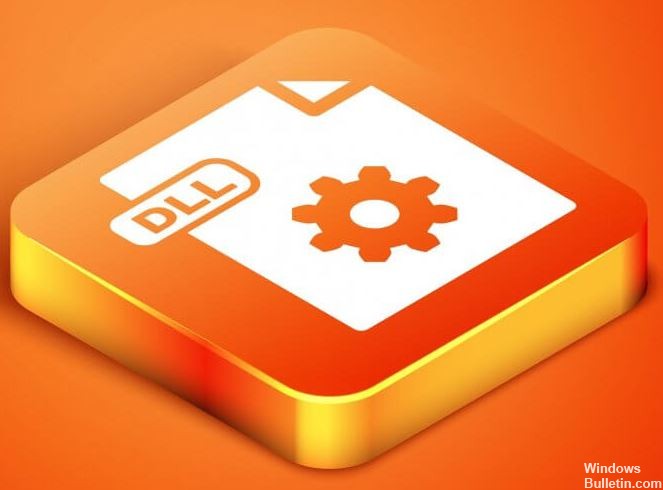
Sometimes a virus attack on your computer can be very fatal and damage DirectX and many other system files. Because of these corrupted system files, your computer can no longer function properly.
It is also possible that you are using an outdated version of Microsoft DirectX. It may not contain the latest files. Nowadays, modern games and software require the latest version of Microsoft DirectX. This is because Microsoft developers created it to meet the requirements of modern games and application software.
It is also possible that the game or software you want to run on your PC has configuration errors. Because of these errors, the installer can’t install the game or software correctly. As a result, it can’t work properly.
How to solve the ‘missing d3dx9_39.dll’ problem?
You can now prevent PC problems by using this tool, such as protecting you against file loss and malware. Additionally, it is a great way to optimize your computer for maximum performance. The program fixes common errors that might occur on Windows systems with ease - no need for hours of troubleshooting when you have the perfect solution at your fingertips:February 2025 Update:
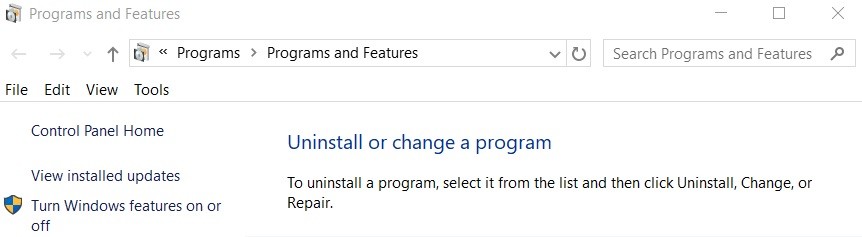
Reinstall the problem program
- On the keyboard, press the Windows logo key and the R key at the same time.
- Type control, then press the Enter key on your keyboard.
- Under View by, select a category, then click Uninstall Program.
- Right-click the program you are having trouble with, then click Remove/Change.
- Follow the instructions on the screen to uninstall the program.
- Download the program and reinstall it.
Check for Windows updates
- Press the Windows logo key on your keyboard.
- Then type Windows Update and select Windows Update Options.
- Click Check for updates and wait for Windows to automatically download and install the updates.
- Restart your computer after the update is finished.
Installing the latest version of DirectX
- Go to the official Microsoft DirectX Web Installer download page.
- The download starts automatically as soon as the page opens. Wait until the process is complete.
- Open the downloaded file to install the latest version of DirectX.
- Reboot your computer and the program you are having problems with.
Reboot your computer
A simple reboot will clear your RAM and restart your system. In many cases, the d3dx9_39.dll error is only a temporary problem and can be solved by restarting your computer if you have not already done so.
Expert Tip: This repair tool scans the repositories and replaces corrupt or missing files if none of these methods have worked. It works well in most cases where the problem is due to system corruption. This tool will also optimize your system to maximize performance. It can be downloaded by Clicking Here
Frequently Asked Questions
How to fix a missing dll file?
- Reboot your computer.
- Remove the deleted dll file from the trash.
- Recover the deleted dll file with a free file recovery program.
- Perform a system-wide virus/malware scan.
- Use system restore to undo recent changes to the system.
What is d3dx9_39.dll?
The D3dx9_39. dll file is an important component of Microsoft DirectX software, a program that supports your games and hardware such as graphics processors. If the file is damaged or missing in any way, you probably need a d3dx9_39 file.
How do I find missing DLL files?
To check the cause of missing DLL files and solve the problem, you can also use the Windows system file checker. Use WIN+R on your keyboard and type "cmd" to open System Commander. Type "sfc /scannow" and press Enter. This may take a few minutes.
