Updated February 2025: Stop getting error messages and slow down your system with our optimization tool. Get it now at this link
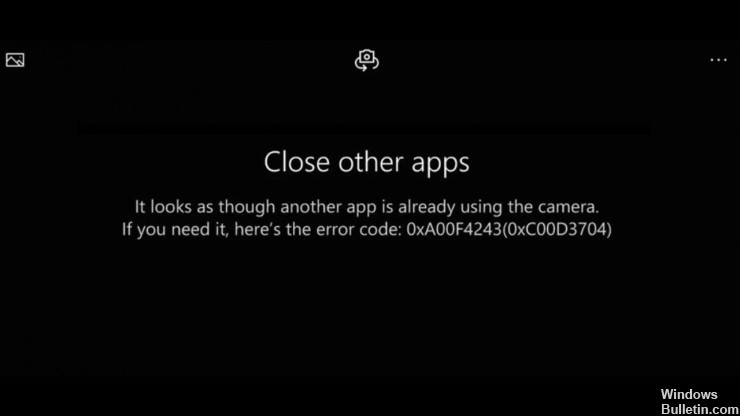
Error code 0xA00F4243(0xC00D3704) is a Windows camera error that causes users to get confused on phones, laptops, and other devices. As you can see, the error prevents users from using the camera app by restricting access to video recording, photos, and other features.
In most cases, the occurrence of the error indicates that there is a break in communication between the two programs that use the built-in camera on the Windows device. Typically, the error code 0xA00F4243(0xC00D3704) is displayed with the following message, which appears when you try to use the webcam:
Close other applications. It looks like another application is already using the camera. If you need it, here is the error code: 0xA00F4243(0xC00D3704).
What causes a camera error code 0xa00f4243?

Camera disabled: some laptop keyboard configurations (including Lenovo models) include a physical key combination that allows users to disable the camera using the function keys (Fn). Attempting to use the camera when it is disabled by such key combinations can cause this error.
A third-party security application that conflicts with the camera application: Some third-party antivirus programs close or restrict the camera application for security reasons.
File corruption: Several factors can cause a corrupted file. The main culprit is malware. It creates malicious scripts that disrupt the system. It also causes conflicts between the system and applications.
Outdated or incompatible camera driver: An outdated or incompatible camera driver is the cause of most camera-related problems.
Incorrect Windows updates: Some Windows updates can corrupt registry files, causing the affected programs to become unstable or malfunction.
How to fix camera error code 0xa00f4243?
You can now prevent PC problems by using this tool, such as protecting you against file loss and malware. Additionally, it is a great way to optimize your computer for maximum performance. The program fixes common errors that might occur on Windows systems with ease - no need for hours of troubleshooting when you have the perfect solution at your fingertips:February 2025 Update:

Update the webcam driver
- Press Win + S and search for Device Manager.
- Find the webcam driver.
- Right-click on it and select Update Driver.
- Wait for the driver to be updated.
Restart Windows
- First, right-click on the Start button and select Run.
- Type MSConfig in the Startup window and click OK to open the System Configuration window.
- On the General tab, click the Selective Run radio button.
- Uncheck Load startup items to remove third-party software from system startup.
- Select the Use initial boot configuration and Load system service settings checkboxes under the Selective startup radio button.
- Click Tools to open the tab.
- Select the Hide all Microsoft services check box.
- Then select the Disable all option and click Apply.
- Click the OK button.
- Select the Restart option in the System Configuration dialog box that opens.
Resetting the camera application
- Enter the keyword Apps in the Cortana search box.
- Tap Apps and Features to open the list of apps in Settings.
- Select Camera, then tap More Options.
- Tap Reset and select Reset again to confirm.
- Reset the Camera app.
Disable other applications that use the webcam
- Click Enter here to search in the taskbar to open Cortana.
- Type camera as your search query.
- Click on Camera Privacy Settings to open the settings as shown below.
- First, make sure the Allow apps to access the camera option is enabled.
- Scroll down and disable apps that use the webcam.
- Leave the camera app enabled.
Expert Tip: This repair tool scans the repositories and replaces corrupt or missing files if none of these methods have worked. It works well in most cases where the problem is due to system corruption. This tool will also optimize your system to maximize performance. It can be downloaded by Clicking Here
Frequently Asked Questions
What is Windows camera error code 0xA00F4243?
Error code 0xA00F4243(0xC00D3704) is a Windows camera error that bothers users on phones, laptops and other devices. In most cases, the occurrence of the error indicates that there is a break in communication between two programs that use the built-in camera on a Windows device.
How do I fix the camera error?
- Restart the machine.
- Turn off the machine.
- Recharge the camera battery if it is low.
- Delete data from the application.
- Check if another application is actively using the camera.
- Check the permissions of the camera app.
- Forcibly quit the camera app.
- Uninstall all third-party camera apps.
How do I fix error 0xA00F4243?
- Update the webcam driver.
- Close the applications using the task manager.
- Reboot Windows.
- Disable any other applications that use the webcam.
- Reset the camera application.
