Updated February 2025: Stop getting error messages and slow down your system with our optimization tool. Get it now at this link
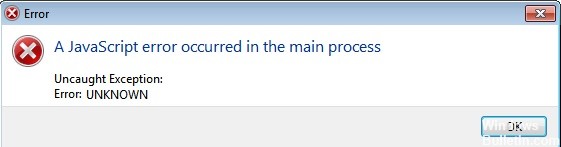
If you use Discord, you’ve probably already encountered the error message “A JavaScript Error Occurred in Main Process“. If you don’t know what to do, are stuck with this error, and can’t open your Discord, you’ve come to the right place. This article will show you what you need to do to get Discord working again on your system.
Many other users are also having trouble launching various programs like Discord and Skype; when they try to launch these programs, the message “A JavaScript error has occurred in the main process” appears on the screen.
What causes “A JavaScript error has occurred in the main process”?

- Application settings or the application itself is corrupted.
- The application is running with administrative privileges
- Quality Windows Audio Video Experience service is not active.
How to resolve the ‘JavaScript error that occurred in the main process’ issue?
You can now prevent PC problems by using this tool, such as protecting you against file loss and malware. Additionally, it is a great way to optimize your computer for maximum performance. The program fixes common errors that might occur on Windows systems with ease - no need for hours of troubleshooting when you have the perfect solution at your fingertips:February 2025 Update:
Launch your program without administrator rights
- Find the executable file of your program, right-click it and select Properties.
- Switch to the Compatibility tab.
- Uncheck the Run this program as administrator checkbox.
- Click OK.
Reinstalling your program
- Press the Windows key and type Discord.
- Right-click it and select “Uninstall.”
- Once the uninstallation process is complete, download the latest version of Discord from the official website.
Start the Quality Windows Audio Video Experience service automatically
- Use the following key combination: Windows + R.
- Type services.MSC and press Enter.
- Scroll down the list until you see Quality Windows Audio Video Experience.
- Right-click it and select Properties.
- From the Startup Type drop-down menu, select Automatic.
- Click OK and close the window.
Expert Tip: This repair tool scans the repositories and replaces corrupt or missing files if none of these methods have worked. It works well in most cases where the problem is due to system corruption. This tool will also optimize your system to maximize performance. It can be downloaded by Clicking Here
Frequently Asked Questions
How do I fix the "JavaScript error in the main process" problem?
- Open Control Panel > Uninstall a program.
- Find the latest version of Microsoft Visual C++ (64-bit) and click Change (if you are using the 64-bit version of Teams, you may need x86).
- Click Restore.
- Enter your administrator credentials to perform the restore.
What does it mean if there is a JavaScript error in the main process?
Discord or its settings may be corrupted - In this case the Discord installation is to blame, so either reset the settings or reinstall the application. Discord is running with administrator privileges - Running Discord with administrator privileges has been known to cause this problem, so make sure you remove that option.
How do I fix the "JavaScript error occurred in the main process" in Discord?
- Delete Discord files in Localappdata and Appdata.
- Whitelist the Discord installation files with your antivirus software.
- Uninstall Discord and reinstall it.
