Updated February 2025: Stop getting error messages and slow down your system with our optimization tool. Get it now at this link
- Download and install the repair tool here.
- Let it scan your computer.
- The tool will then repair your computer.
Does a left mouse click work like a right click? How can I change the mouse to left-handed mode in Windows 10? By default, Windows sets the left mouse button as the primary key used for selecting and dragging. If your system displays the context menu when you click on a desktop item with the left mouse button, the main key will probably change to the right mouse button. In this tutorial, we will show you 3 simple ways to change the functions of the left and right mouse buttons in Windows 10.
Switch Left and Right Mouse Button Functions from Settings App
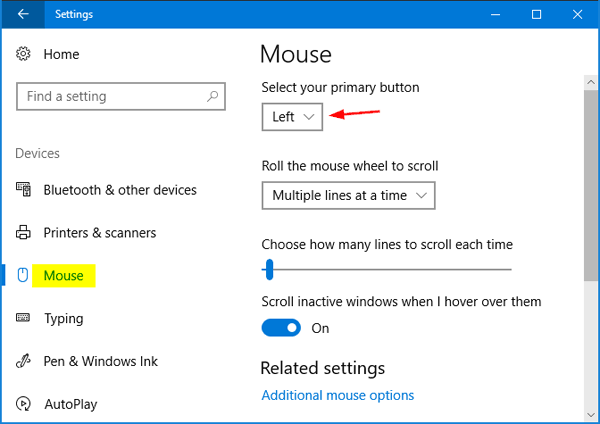
- Press Windows + I to open the Settings application and click Devices.
- Select the Mouse tab on the left. On the right, you can select Left or Right from the drop-down list of the Select Your Primary button.
- When you are finished, close the Settings application. This change will take effect immediately.
February 2025 Update:
You can now prevent PC problems by using this tool, such as protecting you against file loss and malware. Additionally, it is a great way to optimize your computer for maximum performance. The program fixes common errors that might occur on Windows systems with ease - no need for hours of troubleshooting when you have the perfect solution at your fingertips:
- Step 1 : Download PC Repair & Optimizer Tool (Windows 10, 8, 7, XP, Vista – Microsoft Gold Certified).
- Step 2 : Click “Start Scan” to find Windows registry issues that could be causing PC problems.
- Step 3 : Click “Repair All” to fix all issues.
Switch Left and Right Mouse Button Using Control Panel
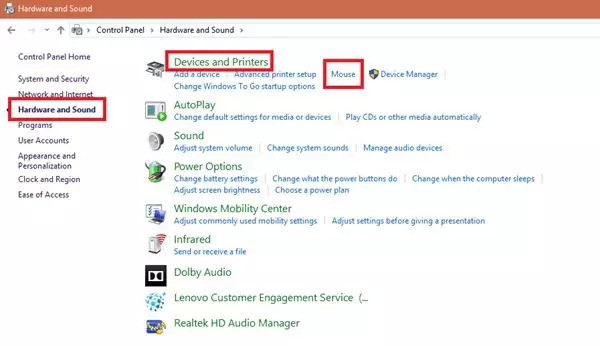
1] Go to the start menu
2] Search for a control panel
3] Once you are in the control panel, click on Hardware and Sound.
4] Click the mouse under Device and Printer
5] In the Mouse Properties window, check the Change primary and secondary buttons check box.
6] Click “OK” to save the changes.
Done, the primary selection button of your mouse is now the right button, and the secondary button (commonly called right click) is the left button.
Exchanging Mouse Buttons via the Registry Editor
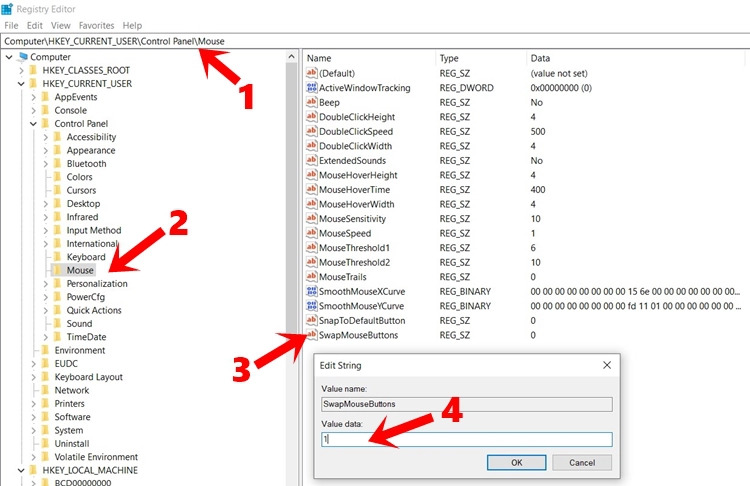
- Launch the Run dialog box from the Start menu. Type regedit and press Enter.
- Paste the location below into the address bar of the registry editor. HKEY_CURRENT_USER\Control Panel\Mouse
- Now scroll down and double-click the SwapMouseButton file.
- Enter 1 in the Value data field and click OK to confirm.
This exchanges the functionality of the mouse buttons. If you want to undo the changes at any time, simply replace 1 with 0 in the Value data field. This concludes this tutorial. Which method will you finally choose? Please let us know in the “Comments” section below.
http://www.bbc.co.uk/accessibility/guides/mouse_easier/left_handed/win/win7/index.shtml
Expert Tip: This repair tool scans the repositories and replaces corrupt or missing files if none of these methods have worked. It works well in most cases where the problem is due to system corruption. This tool will also optimize your system to maximize performance. It can be downloaded by Clicking Here
