Updated February 2025: Stop getting error messages and slow down your system with our optimization tool. Get it now at this link
- Download and install the repair tool here.
- Let it scan your computer.
- The tool will then repair your computer.
The ability to run multiple instances of Microsoft Teams is a highly anticipated feature that negatively impacts all users who belong to multiple organizations.

If you make several changes of tenants during the day to keep track of what’s going on in all your organizations, this article is for you. Even if Microsoft Teams does not support multiple instances, you can run the web version as a standalone application and be connected to all organizations at the same time.
One of the easiest ways around this is to open a browser and let the web application display one instance of Teams and the desktop application display the other instance of Teams. However, a faster method, which you may not be aware of, is to install a website (in this case, the Microsoft Teams web application) as an application in your browser. This can be done in different browsers, but we’ll see how to do it in Google Chrome or Microsoft Edge Chromium.
Limitations of Running Multiple Instances of Microsoft Teams
If you need to run 3 instances of teams – you need 3 Windows accounts with teams installed.
If you run multiple team instances and use the same Microsoft account, you will receive notifications in all cases. If someone calls you, you will see two incoming calls at the same time.
Teams is a resource-intensive business. It consumes a lot of RAM and processing power.
February 2025 Update:
You can now prevent PC problems by using this tool, such as protecting you against file loss and malware. Additionally, it is a great way to optimize your computer for maximum performance. The program fixes common errors that might occur on Windows systems with ease - no need for hours of troubleshooting when you have the perfect solution at your fingertips:
- Step 1 : Download PC Repair & Optimizer Tool (Windows 10, 8, 7, XP, Vista – Microsoft Gold Certified).
- Step 2 : Click “Start Scan” to find Windows registry issues that could be causing PC problems.
- Step 3 : Click “Repair All” to fix all issues.
Adding Microsoft Teams as an App in Google Chrome
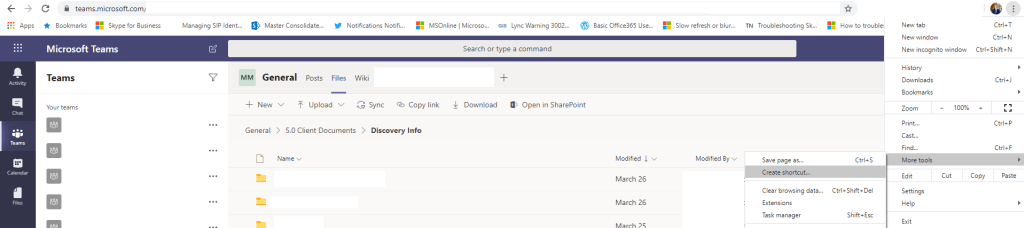
- When Google Chrome is open, navigate to teams.microsoft.com. Once there, simply go to the ellipses (three dots) in the upper right corner of your browser, then scroll down to More Tools > Create Shortcut.
- Once you’ve decided to create the shortcut, a pop-up window appears where you can name the shortcut. On the screenshot below, you can see that I just called my Microsoft Teams Chrome Shortcut. Make sure that you also check the Open as window checkbox. Then select Create.
- Once the shortcut is created, you will notice that you have an additional team icon in your taskbar. Now simply right-click on your new team icon and select Pin on the taskbar.
Adding Microsoft Teams as an App in Microsoft Edge
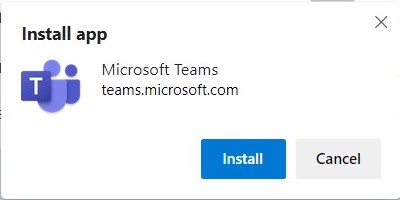
- To begin installing Microsoft Edge Browser, log in to the additional client you belong to.
- Start Microsoft Teams in Bowser, click Use the web app instead.
- Once the web Teams application is launched, click the Settings tab under Edge Browser > … and then click Applications > Install Microsoft Teams.
- A pop-up window appears, prompting you to install the Teams application, click Install.
- You now have an additional Microsoft Teams application running on your computer.
- Multiple copies or teams run on my computer very quickly and easily.
Conclusion
While this method does not provide a complete experience with Microsoft teams, it allows you to easily manage multiple accounts with the convenience of opening each instance of the team with a single click of the mouse while still having access to notifications, so you always have an overview of what’s going on in each organization.
https://www.linkedin.com/pulse/run-multiple-instances-ms-teams-denis-molodtsov
Expert Tip: This repair tool scans the repositories and replaces corrupt or missing files if none of these methods have worked. It works well in most cases where the problem is due to system corruption. This tool will also optimize your system to maximize performance. It can be downloaded by Clicking Here
