Updated October 2024: Stop getting error messages and slow down your system with our optimization tool. Get it now at this link
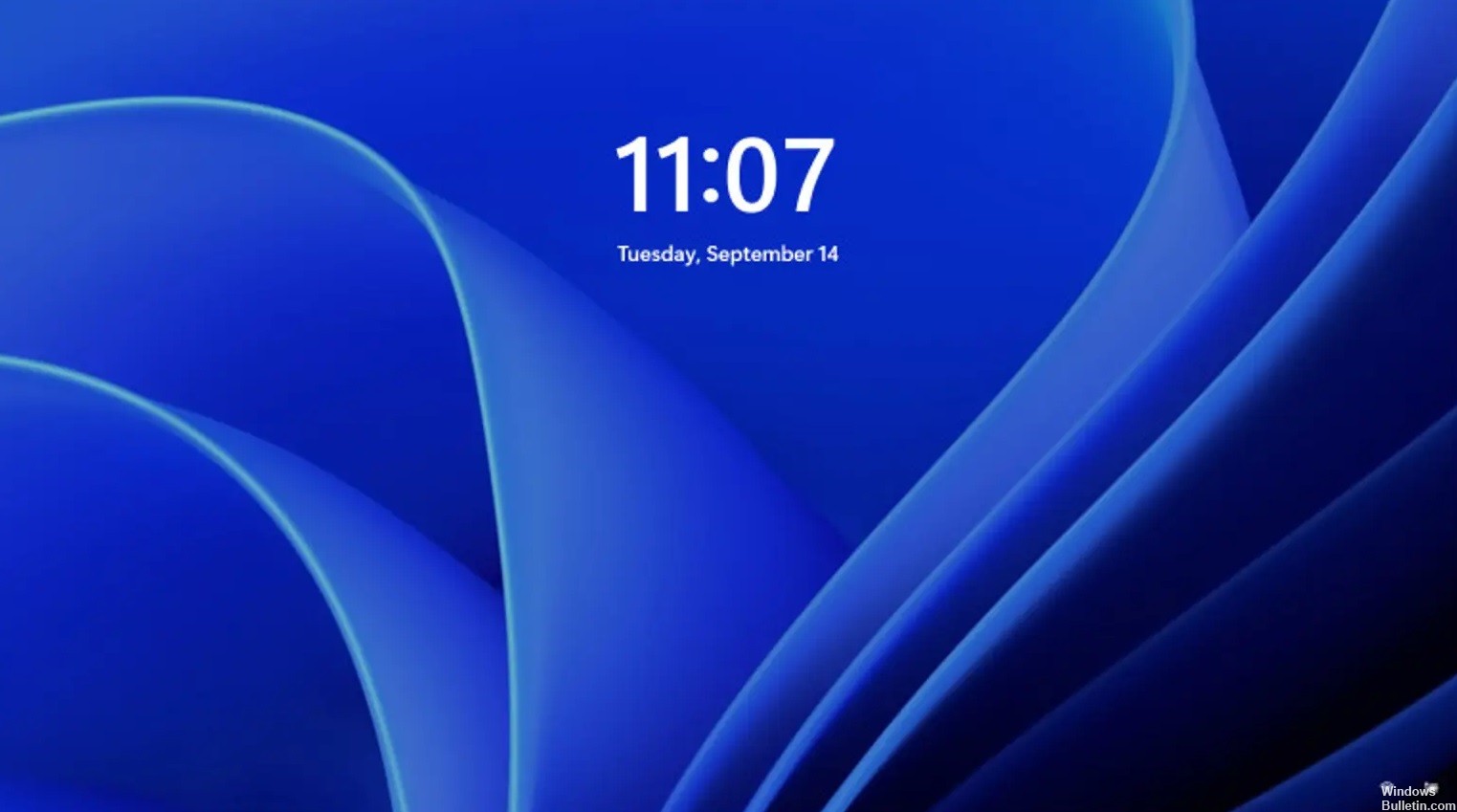
Sometimes the Windows 11/10 login screen appears when you turn on your computer, but then your computer hangs, maybe it reboots on its own or hangs up and doesn’t respond to your commands. You can get the login screen, but nothing happens after you enter your password. Or you might log in, but then Windows hangs and requires a manual restart.
This article presents possible solutions to help you solve the situation when Windows hangs before logging in on the lock screen.
What causes the lock screen in Windows 11 to get stuck?

We found that the problem is almost always due to a bug in Windows 11 caused by build 22000.4. Some insiders have already confirmed that Microsoft is already working on an official fix that will prevent this problem from occurring again.
How to fix the “Stuck on lock screen” problem in Windows 11?
You can now prevent PC problems by using this tool, such as protecting you against file loss and malware. Additionally, it is a great way to optimize your computer for maximum performance. The program fixes common errors that might occur on Windows systems with ease - no need for hours of troubleshooting when you have the perfect solution at your fingertips:October 2024 Update:
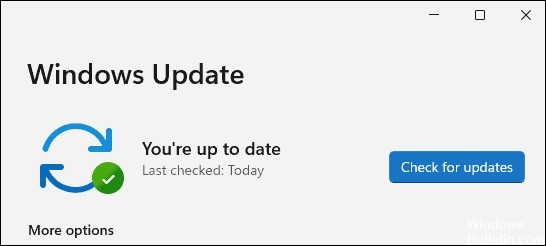
Update your Windows 11 operating system
- Slide up the lock screen or press the up arrow key on the keyboard.
- Click the power icon in the lower-right corner of the screen.
- While holding down the Shift key on the keyboard, click restart. You will be redirected to the Select an Options menu.
- Click on the Troubleshooting option.
- Select additional options.
- Click Startup Settings, and then click Restart. After your computer restarts, you will be presented with several options.
- Select the fifth option by pressing the F5 key on your keyboard.
- Wait for the computer to reboot.
- Restart the computer.
- Click the Start menu.
- Navigate to settings.
- Click on Windows Update in the left menu area.
- Check for updates by clicking Check for Updates.
- Download any available updates and install them.
- Reboot your computer.
- See if the problem persists or not.
Remove a recently installed Windows update
- Press Ctrl+Alt+Del on your keyboard.
- Navigate to and click on the power switch icon in the lower right corner of the menu screen.
- While holding down the Shift key on your keyboard, click Restart. Click on Troubleshooting.
- Select additional options.
- Click the Uninstall updates button.
- Click on the Uninstall the latest updates option.
- Restart your computer and check if the black screen problem is resolved or not.
Reinstalling Windows 11
- Visit the official Microsoft website
- Download and install the Windows 11 installation wizard.
- Open the installation wizard.
- Follow the instructions on the screen and enter the required information.
- Reinstall Windows 11 and see if the problem is resolved.
Use the key combination
- Press Ctrl+Allt+Delete together on your keyboard.
- Press Login/Logout.
- Follow the instructions on the screen.
Expert Tip: This repair tool scans the repositories and replaces corrupt or missing files if none of these methods have worked. It works well in most cases where the problem is due to system corruption. This tool will also optimize your system to maximize performance. It can be downloaded by Clicking Here
Frequently Asked Questions
What should I do if Windows 11 gets stuck on the lock screen?
The most common solution to this problem is to press CTRL+ALT+ENTF together or reboot your system.
Why does my computer get stuck on the lock screen in Windows 11?
An update failure or a one-time boot can sometimes cause your computer to shut down, hang, or restart in a loop during the login process. Starting Windows in safe mode and then rebooting is often a sufficient solution to the problem.
How do I unlock the screen in Windows 11?
In Windows 11, you no longer have to press the Enter key like you did in Windows 10. You simply enter your password, the system recognizes it and automatically logs you in. To unlock your computer, press CTRL + ALT + DELETE.
