Updated February 2025: Stop getting error messages and slow down your system with our optimization tool. Get it now at this link
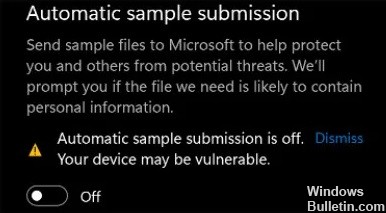
Windows 11 Insider Preview currently suffers from a strange problem in which the “Automatic Sample Submission” component of Windows Security is automatically disabled after each startup. If you don’t forget to automatically re-enable this setting after each boot, you expose yourself to a significant security risk.
Fortunately, there are ways to fix this problem permanently, so you don’t have to set a constant reminder.
Why is the automatic virus scan disabled after every startup?
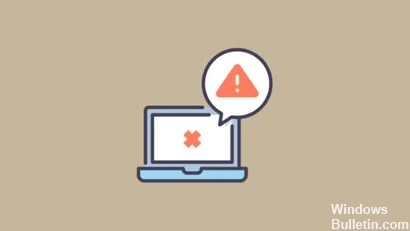
First of all, the problem is caused by a bug that automatically disables the auto-sampling feature. After several user reports, Microsoft acknowledged the problem and released a cumulative update for Windows 11 (KB5004300).
How to solve the problem of the disabled auto-sampling feature after each startup?
You can now prevent PC problems by using this tool, such as protecting you against file loss and malware. Additionally, it is a great way to optimize your computer for maximum performance. The program fixes common errors that might occur on Windows systems with ease - no need for hours of troubleshooting when you have the perfect solution at your fingertips:February 2025 Update:
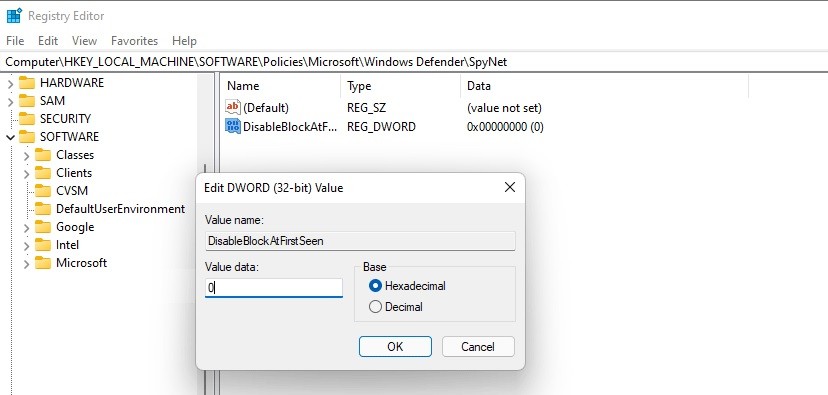
Registry Key Optimization
- Type Regedit in the search box and click on the result to open the registry editor.
- Go to this path: Computer\HKEY_LOCAL_MACHINE\SOFTWARE\Policies\Microsoft\Windows Defender.
- Right-click on Windows Defender and select New -> Key.
- Rename the new key to SpyNet.
- Go to the “SpyNet” folder, right-click on the space and select “New DWORD value (32-bit)”.
- Name the new key “DisableBlockAtFirstSeen”.
- Double-click it, set Base to hexadecimal, and set the data value to 0.
- Also, create keys named “SpynetReporting” and “SubmitSamplesConsent”.
- Then set the base for the two keys to hexadecimal and the data value to 1.
- Reboot the computer and see if the problem is resolved.
Install Microsoft update KB5004300
- Press Win + I to open Windows 11 settings. Then click on Windows Update in the left sidebar.
- Click Check for updates. If Windows detects available updates, including KB5004300, it will download and install them.
- You’ll be prompted to restart your computer to install the update.
Edit Group Policy
- Press Win + R, type gpedit.MSC, and click OK.
- Go to Computer Configuration ->Administrative Templates ->Windows Components ->Microsoft Defender Antivirus ->MAPS.
- Go to the right section and look for “Send sample files when further analysis is needed”.
- Double-click on it and select Enabled.
- Save your changes and reboot your computer.
Expert Tip: This repair tool scans the repositories and replaces corrupt or missing files if none of these methods have worked. It works well in most cases where the problem is due to system corruption. This tool will also optimize your system to maximize performance. It can be downloaded by Clicking Here
Frequently Asked Questions
Why does the automatic sample submission keeps turning off after startup?
The automatic sample transfer automatically shuts down after each startup. To protect your computer, you have to re-activate this setting after each startup, which is very annoying.
How do I fix the automatic sample submission that keeps turning off?
- Create a Spynet registry key through the registry editor.
- Install the official fix via Windows Updates (KB5004300).
How do I install the Microsoft KB5004300 update?
- Press Win + I to open Windows 11 settings. Then click on Windows Update in the left sidebar.
- Click the Check for Updates button. If Windows detects available updates, including KB5004300, it will download and install them.
- You'll be prompted to restart your computer to install this update.
