Updated February 2025: Stop getting error messages and slow down your system with our optimization tool. Get it now at this link

YouTube’s Picture-in-Picture mode doesn’t work on Android/iOS? Don’t worry, we’re ready to fix all the problems so you can enjoy PiP mode again. In this guide, you’ll learn how to fix YouTube PiP mode not working on your device.
What causes YouTube Picture In Picture to fail?
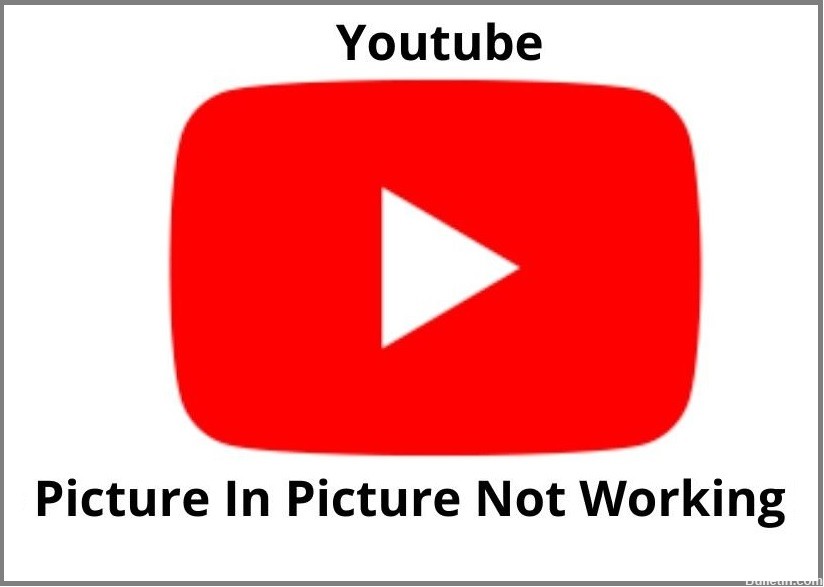
- The YouTube app’s cache is corrupted.
- You are using an outdated version of the YouTube app.
- The error we’re talking about can occur if you’re using a third-party launcher.
- Your region in the YouTube settings is set to a country that doesn’t support YouTube’s Picture-in-Picture feature.
How to solve the problem of the YouTube picture not working?
You can now prevent PC problems by using this tool, such as protecting you against file loss and malware. Additionally, it is a great way to optimize your computer for maximum performance. The program fixes common errors that might occur on Windows systems with ease - no need for hours of troubleshooting when you have the perfect solution at your fingertips:February 2025 Update:
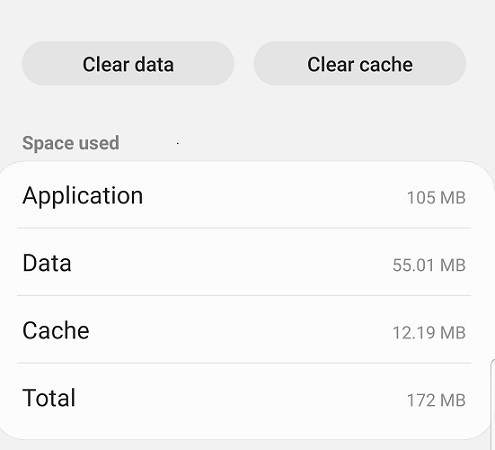
Clear your cache and app data
- Open the settings on your Android device.
- Tap Apps.
- Find and open the YouTube app.
- Tap Memory.
- Tap Clear cache.
- Then tap Clear data. Tap Clear data to confirm.
- Close the settings.
- Restart the YouTube app and verify that PiP mode is working.
Enable PiP with a VPN
- Download any VPN client for your Android device.
- Open a VPN and connect to a server in the U.S.
- Open YouTube and click on your profile.
- Select Settings.
- Tap Location and select the U.S.
- Go back to the YouTube home page and play any video.
- Tap the home button and voila, PiP should be working.
Using the desktop version of YouTube
- Open Chrome on your Android phone.
- Type YouTube.com and click the “Go” button.
- Click on the three dots in the top right corner.
- Activate the desktop page. The page will refresh and display the desktop version in your browser.
- Now open the video you want to watch in PiP mode.
- Switch to full-screen mode.
- Once the video starts playing, click the Home button.
Expert Tip: This repair tool scans the repositories and replaces corrupt or missing files if none of these methods have worked. It works well in most cases where the problem is due to system corruption. This tool will also optimize your system to maximize performance. It can be downloaded by Clicking Here
Frequently Asked Questions
Why doesn't Picture-In-Picture work?
There may be a temporary problem with your Gmail account, so PIP mode isn't working, but you can resolve it by switching to a different YouTube account. To switch to a different YouTube account, simply open the YouTube app -> go to the user profile icon -> change account -> click other accounts.
What is the reason YouTube Picture In Picture is not working?
The YouTube app cache is corrupt. You are also using an outdated version of the YouTube app.
How to fix the YouTube Picture-in-Picture feature that isn't working?
- Open the settings on your Android device.
- Tap Apps.
- Find and open the YouTube app.
- Tap Memory.
- Tap Clear cache.
- Then tap Clear data. Tap Clear data to confirm.
- Close the settings.
- Restart the YouTube app and verify that PiP mode is working.
