Updated February 2025: Stop getting error messages and slow down your system with our optimization tool. Get it now at this link
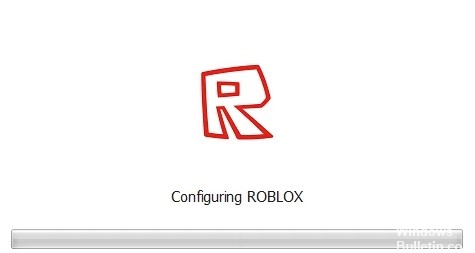
Roblox is an online game platform and game development system founded in 2004 and launched in 2006. It allows you to program games and play games created by others. While this is a good thing, you can often run into some problems.
During the installation process, this application is configured for your system and displays “Configure Roblox“. But this can cause it to fail and you may encounter a looping error. Sometimes the problem can occur during the update installation process.
However, regardless of the scenario in which the problem occurs, you will be able to solve it with the solutions below. Before we get into this topic, let’s first discuss the causes of the problem so that we can better understand it.
What causes the error “Configuring Roblox” loop?

Roblox installation: If you encounter a problem when updating an existing installation, there is a good chance that it is caused by corrupt installation or files. In this case, you need to completely remove the Roblox launcher from your system and then reinstall it.
Internet connection: In some cases, your Internet connection can also cause a problem. This occurs when the installer is unable to retrieve certain information from the server because your ISP may have set restrictions on your network. A workaround here might be to use a VPN during the installation phase.
Third-party antivirus package: The most common and frequently reported cause of the problem is an overprotected antivirus package. It turns out that some third-party antivirus packages are overprotected and therefore often block activities that don’t want to harm your system. The problem occurs when the installation process is interrupted by third-party antivirus software, which creates a loop.
How to resolve the “Configuring Roblox” loop error?
You can now prevent PC problems by using this tool, such as protecting you against file loss and malware. Additionally, it is a great way to optimize your computer for maximum performance. The program fixes common errors that might occur on Windows systems with ease - no need for hours of troubleshooting when you have the perfect solution at your fingertips:February 2025 Update:
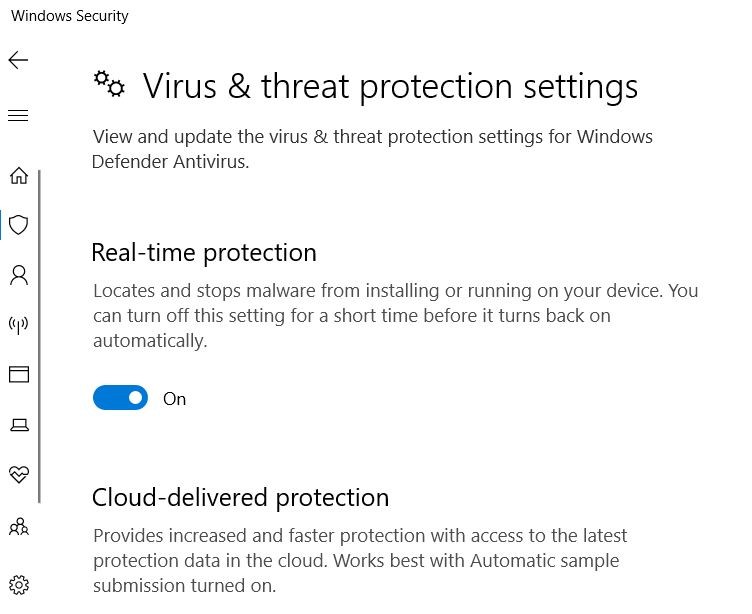
Disable your antivirus software
One of the factors that can cause this problem is the antivirus software on your computer, which prevents the game from making changes to your system.
Try disabling the antivirus program and then see if the problem persists. If you’re using a third-party antivirus program, refer to its manual to find out how to disable it. If you are using Microsoft Defender, do the following.
- Open the settings. To do this, click the Start button, then select Settings.
- Click on Update and Security. Your computer’s software update and security settings will open.
- Click on Windows Security. You will find it in the left pane.
- Click on Virus and Threat Protection. It is located on the right pane.
- Click on Manage Settings. It is in the right pane under Virus and Threat Protection Updates.
- Turn off the real-time protection switch. This will temporarily disable the virus protection.
Reinstalling your Roblox
Sometimes the problem can be caused by a corrupted game file.
- To solve this problem, you need to uninstall the game and then install a new version from the Microsoft Store.
- After performing the above steps, you will be able to fix the Roblox loop configuration error on your computer.
Expert Tip: This repair tool scans the repositories and replaces corrupt or missing files if none of these methods have worked. It works well in most cases where the problem is due to system corruption. This tool will also optimize your system to maximize performance. It can be downloaded by Clicking Here
Frequently Asked Questions
Why does my Roblox keep saying "Configuring Roblox"?
Sometimes Internet connection or network restrictions can cause Roblox to hang during setup. To solve this problem, you can use a VPN in the setup process. It will provide you with a private connection and you can easily install the app.
How can I fix Roblox installation error?
- Make sure you are using a supported browser.
- Reset your Internet settings (Windows only).
- Check your browser's security settings.
- Check your wireless connection.
- Remove/deactivate any ad-blocking browser add-ons.
- Make sure that the appropriate ports are open.
- Configure the firewall and/or router.
- Reinstall Roblox.
What does it mean when Roblox is configured?
Roblox configuration jamming often happens because your third-party antivirus package is over-protected. During the installation process, the application is configured for your system, which is displayed as Configure Roblox. Some users may encounter a problem during the update installation process.
How to fix the infinite installation cycle in Roblox Mac?
Try reinstalling, if that doesn't help and you're running in Windows, try resetting your internet settings. For Mac users, just try installing a new version. Make sure you close the Roblox program completely. Then reinstall it.
