Updated February 2025: Stop getting error messages and slow down your system with our optimization tool. Get it now at this link
- Download and install the repair tool here.
- Let it scan your computer.
- The tool will then repair your computer.
You are working in an Excel spreadsheet and press one of the arrow keys on your keyboard to move to the next cell. But instead of moving to the next cell, the entire worksheet has been moved.
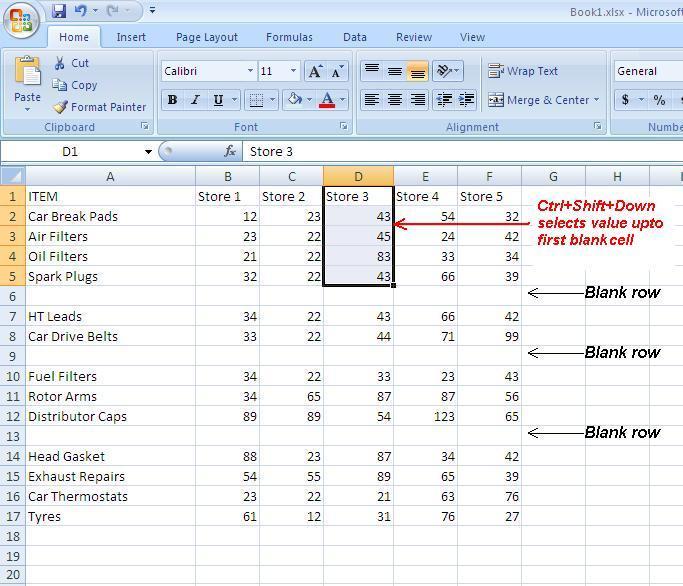
When the scroll lock function is enabled, pressing one of the arrow keys allows Microsoft Excel to move the entire spreadsheet in this direction instead of moving to the next cell. Although it is useful for a user to display a large worksheet, it is also quite annoying for those who have accidentally enabled this feature. The following sections provide quick and simple instructions on how to disable the scroll lock function.
Disable scroll lock
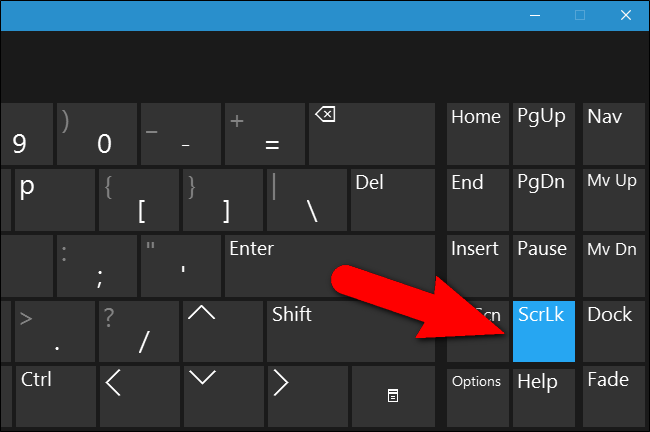
When a cell on a sheet is selected and you press the arrow keys, the selection usually moves between the individual cells, either up or down, or left or right, depending on which arrow key you press. However, if you press the arrow keys while the scroll lock is activated, you will scroll one line up or one line down. Or scroll one column to the left or one column to the right. The Scroll Lock key is a toggle lock key on the keyboard, just like the CAPS LOCK key. After pressing, the scroll lock function is activated. To switch from one cell to another using the arrow keys, you must disable the scroll lock.
February 2025 Update:
You can now prevent PC problems by using this tool, such as protecting you against file loss and malware. Additionally, it is a great way to optimize your computer for maximum performance. The program fixes common errors that might occur on Windows systems with ease - no need for hours of troubleshooting when you have the perfect solution at your fingertips:
- Step 1 : Download PC Repair & Optimizer Tool (Windows 10, 8, 7, XP, Vista – Microsoft Gold Certified).
- Step 2 : Click “Start Scan” to find Windows registry issues that could be causing PC problems.
- Step 3 : Click “Repair All” to fix all issues.
If you have a desktop, look below:
- You have pressed the Scroll Lock button. Please check the scroll lock function and press this button again.
If you have a laptop, you may not find the Scroll Lock button. So what you have to do is:
- Tap Start and search for the on-screen keyboard in the accessories.
- When you open the application, you will notice that the scroll lock button is reversed upwards or that you can say pressed. Click on it again, here we go.
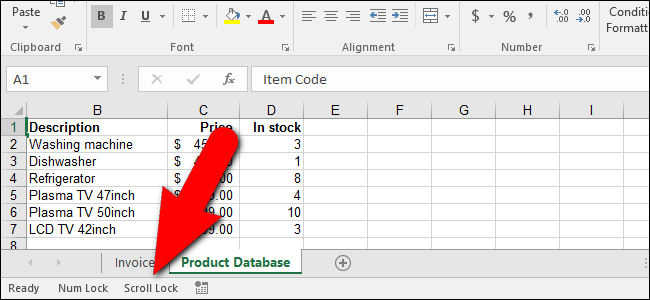
State of the Sticky keys Cycling
As several users have pointed out, this problem can also occur if the Sticky Keys are defective and in limbo condition. It turns out that this confuses Excel in the belief that screen locking is enabled even if it is not.
If you think this scenario applies to your current situation, you can fix it by temporarily disabling the Sticky Keys function before disabling it again. After that, the arrow key should work correctly.
Deactivation of suspicious add-ins
Another possible scenario in which this error occurs is a suspicious add-in that is currently active in Excel, or an add-in conflict that leads to this problem. Several users who have difficulty solving this problem reported that they were able to solve it by disabling all add-ins and systematically reactivating them until they identified the problem’s author.
CONCLUSION
Finally, be sure to check the configuration settings in Excel that control the operation of the Enter key. You can do this by selecting Tools | Options and clicking on the Edit tab. The Move Selection After Entry setting controls what happens when you press Enter.
https://www.quora.com/Why-are-arrow-keys-not-working-on-MS-Excel-on-laptop
Expert Tip: This repair tool scans the repositories and replaces corrupt or missing files if none of these methods have worked. It works well in most cases where the problem is due to system corruption. This tool will also optimize your system to maximize performance. It can be downloaded by Clicking Here
