Microsoft Outlook Express creates a file format for the e-mail extension to store the message data on the user’s computer. These files are usually stored in folders that match the Outlook mailbox folders, such as Inbox or Sent Items. Folders are also saved with the extension.mbx. This file format is supported by the previous version of Microsoft Outlook Express for previous versions of Windows, such as Windows NT, Windows 95, Windows 2000, etc. Later, it was replaced by the DBX file format with the introduction of Microsoft Outlook to manage mailboxes.
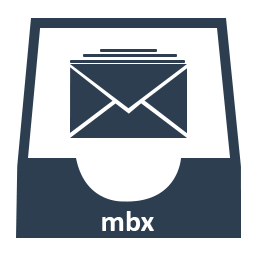
It is easy to identify an MBX file because all messages in it begin with the four characters “From” followed by a space. The following varies from one implementation to another, because MBX, unlike other email formats, has never been formally standardized. However, we can say that the MBX file format stores all plain text messages in a single file. Some versions of this format allow file locking, which is an important mechanism to prevent file corruption that can occur when two processes attempt to access a single MBX file at the same time.
The reason for this is the mbx format, which allows the user to access the mailbox folders of several mail clients simultaneously. This article describes how to solve the corruption problem and restore the MBX file very easily for users.
Damaged Outlook Express mailboxes are files that suddenly become unusable and cannot be opened with Microsoft Outlook Express. There are several reasons why an Outlook Express file can be corrupted. In some cases, it is possible to repair and restore the corrupted mbx file (Outlook Express 6.x, 5.x, 4.x), dbx.
How to recover deleted MBX files?
To find the default Outlook Express storage folder, do the following:
- Launch the Outlook Express program
- Right-click on one of the folders (e. g. Inbox) and select “Properties” from the drop-down menu.
- Note the location of the folder in the properties (usually it is :\Documents and Settings\\Local Settings\Application Data\Identities\{alphanumeric ID}\Microsoft\Outlook Express\, but the path can vary depending on the system).
- Open the folder named in the 3D clause. Most likely, the option to display hidden files and folders must be enabled. To enable it, open one of the Windows folders, go to the Service menu, then select Folder options -> View tab and select the Show hidden files and folders radio button.
- The Outlook Express storage folder contains both your original and restored mailboxes.
Importing mailboxes with Outlook Express:
Step 1: Start Outlook Express if it is not installed. Then go to File -> Import -> Messages.
Step 2: Select Eudora from the list and click on Next.
Step 3: Locate the location where you saved the ABC.mbx file and click OK.
Step 4: Click Next, then Next and Exit again. Locate the imported mailbox in the Outlook Express Local Folders section.
Using Stellar Outlook Express Email Recovery
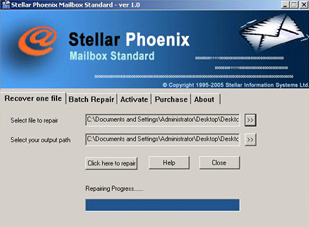
Outlook Express Recovery is a tool for recovering Outlook Express emails from corrupted.dbx and.mbx files. It can recover files from your local hard drive as well as damaged media, including floppy disks and CDs. Other features include file support up to 4 GB, attachment recovery, command line options and Windows Explorer integration. Works with Outlook Express 4/5/6.
Outlook Express Recovery can be used to retrieve information from email archives. If Outlook Express or another email client cannot read its email archives due to a computer crash, you can open them in Outlook Express Recovery and export them again.
You can retrieve MBX files and read the messages they contain, and you can also search for messages in mailboxes.
The filter processing language includes the default operators: OR, AND, NOT, NEAR, their synonyms and parentheses to define the order of operators. Filters can be applied to the content of the message and to some fields in the message header.
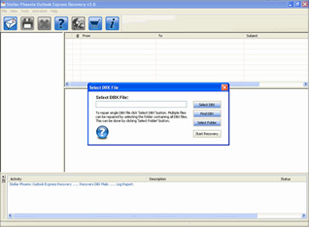
Outlook Express Recovery Features
- Simply download this tool and run it directly. In addition, no installation of the Eudora email client is required to open Eudora MBX files.
- This tool is very easy to access, convenient and easy to use.
- A unique utility that allows the user to open, view and read one or more Eudora files with attachments.
- Using Outlook Express Recovery, users can easily view contact information and contact photos.
- Allows users to view corrupted or unreadable Eudora files with 100% accuracy.
- Includes an advanced search option that allows the user to find specific search terms or words in emails.
- Outlook Express Recovery includes an integrated viewer that provides an instant overview of Eudora emails.
- Scan Eudora email messages for caches for faster preview and reading.
- It preserves message formatting and metadata while previewing the message.
- Outlook Express Recovery allows faster reading of large Eudora files and an overview of all emails with the corresponding folder structure.
- It has no file size limit and can display files from 2GB to 30GB.
- Compatible with all versions of the Windows operating system, including the latest version of Windows 10, and supports all versions of the Eudora email client.
