Updated February 2025: Stop getting error messages and slow down your system with our optimization tool. Get it now at this link
- Download and install the repair tool here.
- Let it scan your computer.
- The tool will then repair your computer.
Blue Screen of Death errors can occur at any time after a computer has started and can simply restart your computer at random, causing unsecured work to be lost on a computer. Such a stop error simply says – REGISTRY_ERROR. The error check REGISTRY_ERROR has the value 0x00000051. This indicates that a serious recording error has occurred.
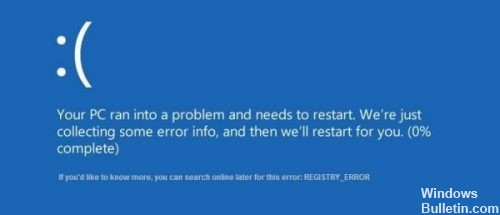
In other words, there was a problem with the registry. This error may indicate that the registry has encountered an I/O error when trying to read one of its files. This can be caused by hardware problems or damage to the file system.
How do I know which software is behind Blue Screen of Death?
- Make sure that all installed applications are updated, otherwise update them as soon as possible.
- Reinstall the software.
- Visit the developer’s website for help.
There are several reasons for this error, and it is difficult to limit ourselves to a single component. But we will examine all possible solutions to this problem.
Disable all .NET Framework tasks that are triggered when your computer is idle.
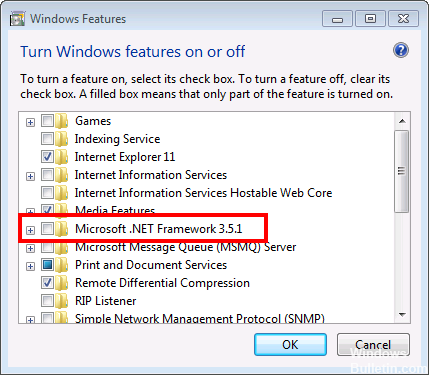
- Open the Start menu.
- Look for the task scheduler.
- Click on the search result named Task Scheduler.
- In the left pane, double-click the Task Scheduler library to expand it.
- Double-click on Microsoft to extend it.
- Double-click on Windows to expand it.
- Locate and click on the.NET Framework subfolder to display its content in the right pane.
- In the right pane, right-click all NET Framework tasks under Trigger When the computer is idle, then click Disable to disable them. In general, there are only one or two of these tasks.
- Close the Task Scheduler, restart your computer, and you should no longer be confronted with the BSOD REGISTRY_ERROR when you leave your computer in standby or when you start maintenance on your Windows 10 computer.
Using System Restore

To restore your PC to an earlier date
* Press the Windows + R key to open the Start command.
* Type rstrui and press Enter.
February 2025 Update:
You can now prevent PC problems by using this tool, such as protecting you against file loss and malware. Additionally, it is a great way to optimize your computer for maximum performance. The program fixes common errors that might occur on Windows systems with ease - no need for hours of troubleshooting when you have the perfect solution at your fingertips:
- Step 1 : Download PC Repair & Optimizer Tool (Windows 10, 8, 7, XP, Vista – Microsoft Gold Certified).
- Step 2 : Click “Start Scan” to find Windows registry issues that could be causing PC problems.
- Step 3 : Click “Repair All” to fix all issues.
* Select Recommended Recovery or another recovery point before installed Windows updates and click Next.
* Follow the instructions to restore your PC earlier and check that it is working properly.
Run Windows Memory Diagnostics
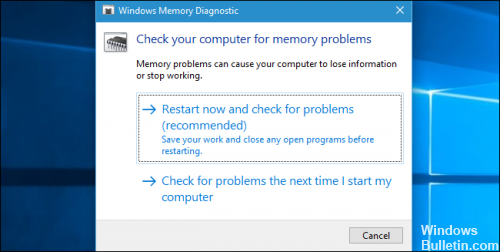
1.Enter the memory in the Windows search bar and select “Windows Memory Diagnostics”.
2. In the displayed options, select “Restart now and search for problems”.
3. Windows will then restart to check for possible RAM errors and, hopefully, display the possible reasons why you are receiving the BSOD (Blue Screen of Death) error.
4. Restart your PC to save the changes.
Updating your drivers

Each program on your PC works mainly because of the drivers. Blue Screen Registry error 51 can also occur due to malfunctions of your driver or it is damaged. It is therefore very important that you update your drivers regularly.
It is obvious that you cannot check and download all the drivers. There are tools that contain driver updates for important system programs. It will automatically search and update the different drivers as needed.
https://www.dell.com/community/Windows-General/REGISTRY-ERROR-blue-screen-of-death/td-p/3111639
Expert Tip: This repair tool scans the repositories and replaces corrupt or missing files if none of these methods have worked. It works well in most cases where the problem is due to system corruption. This tool will also optimize your system to maximize performance. It can be downloaded by Clicking Here
