Updated February 2025: Stop getting error messages and slow down your system with our optimization tool. Get it now at this link
- Download and install the repair tool here.
- Let it scan your computer.
- The tool will then repair your computer.
By default, Skype opens automatically every time your computer starts up and you sign in to your account. This means that you are immediately notified when someone sends you a message or calls you.

If you disable Skype on startup, you will need to manually open it the first time you use it after you start your computer. Once open, it stays open as usual – and messages and calls can come in until you log out or close it.
How to Stop Skype Auto Startup in Windows 10
Skype’s start and close options allow you to customise what happens to Skype when you start your computer or close the application window. Startup and shutdown options are not available in Skype for Windows 10 (version 14).
February 2025 Update:
You can now prevent PC problems by using this tool, such as protecting you against file loss and malware. Additionally, it is a great way to optimize your computer for maximum performance. The program fixes common errors that might occur on Windows systems with ease - no need for hours of troubleshooting when you have the perfect solution at your fingertips:
- Step 1 : Download PC Repair & Optimizer Tool (Windows 10, 8, 7, XP, Vista – Microsoft Gold Certified).
- Step 2 : Click “Start Scan” to find Windows registry issues that could be causing PC problems.
- Step 3 : Click “Repair All” to fix all issues.
Follow the steps below to prevent the Skype desktop application from automatically starting on your computer.
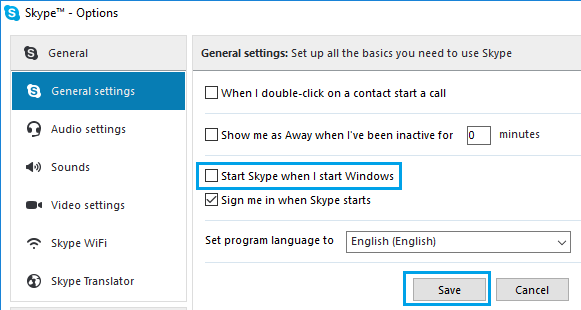
- Open the Skype desktop application on your computer. You can do this by clicking the Skype shortcut on your desktop or by clicking Skype in the list of applications.
- Sign in to your Skype account (if you are not already signed in).
- Then click Tools in the top menu bar and then click the Options… tab in the drop down menu.
- On the Options screen, uncheck Start Skype on Windows startup and click Save.
- After that, you won’t automatically find the Skype application on your Windows 10 computer, but only when you click the Skype shortcut and launch the application on your computer.
Conclusion
While Skype is a great communication program, it also has its annoying sides – and one of them is that it starts when your computer starts up. For very frequent users, this can be convenient, but for everyone else it just slows down their computer when they start it up.
That’s all there is to know: Skype does not start when you turn on your computer for the first time. You can of course still activate it using other methods. If you disable it in this way, the program will NOT be uninstalled.
Expert Tip: This repair tool scans the repositories and replaces corrupt or missing files if none of these methods have worked. It works well in most cases where the problem is due to system corruption. This tool will also optimize your system to maximize performance. It can be downloaded by Clicking Here
