Updated February 2025: Stop getting error messages and slow down your system with our optimization tool. Get it now at this link
- Download and install the repair tool here.
- Let it scan your computer.
- The tool will then repair your computer.
Netflix, the online streaming service, allows you to watch TV shows, movies, documentaries and more on thousands of Internet-connected devices. And with the official Netflix application for Windows 10, you can download selected movies and TV shows so you can watch them even when you’re offline. In this article, we’ll discuss where Netflix stores downloads for Windows 10 and how to change the Netflix download location on your PC.

With Netflix downloads, each track you download for offline viewing takes up space in your PC’s internal memory (and even in your phone). So, if you are used to downloading a lot of shows, the disk memory may turn red in Explorer.
Fortunately, you can change the Netflix download location in Windows 10 PC. And the best part is that it doesn’t take much time.
Where are Netflix Downloads Stored in Windows 10?
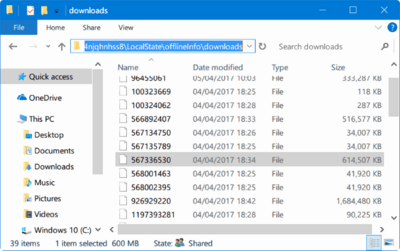
- Open the file explorer in the taskbar.
- The Netflix folder is a hidden folder. To view it, go to the View tab and right-click the Menu Options button.
- Under Folder Options, select the View tab and scroll through the Files and Folders settings. If it is not selected, select the Show Hidden Files, Folders and Drives setting to enable it.
- Click OK.
- From the File Explorer, you can navigate to the Netflix download folder. The full path is
- C:\Users[USERNAME]\AppData\Local\Packages\4DF9E0F8.Netflix_mcm4njqhnhss8\LocalState\offlineInfo\downloads
- Here [USERNAME] is the Windows folder with your current user name.
This may seem obvious, but you can also copy and paste C:\User and then select the folder with your user name. Then simply add the path to the file to access the folder without breaking the hierarchy.
February 2025 Update:
You can now prevent PC problems by using this tool, such as protecting you against file loss and malware. Additionally, it is a great way to optimize your computer for maximum performance. The program fixes common errors that might occur on Windows systems with ease - no need for hours of troubleshooting when you have the perfect solution at your fingertips:
- Step 1 : Download PC Repair & Optimizer Tool (Windows 10, 8, 7, XP, Vista – Microsoft Gold Certified).
- Step 2 : Click “Start Scan” to find Windows registry issues that could be causing PC problems.
- Step 3 : Click “Repair All” to fix all issues.
Changing the Netflix Download Location to an External Drive
This method moves the Netflix application and any movies and TV shows you have already downloaded to your computer to the new location you have chosen.
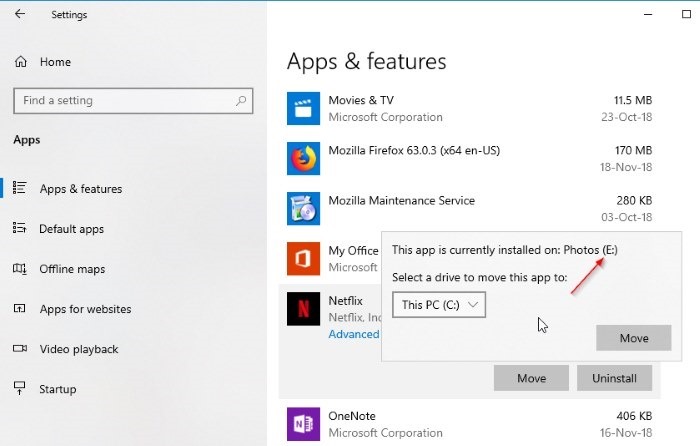
- Open Settings > click the Apps icon.
- On the Apps screen, click Apps & Features in the left pane. In the right pane, scroll down and click Netflix.
- Click the Move button and select the drive where you want to save the Netflix application and Netflix downloads.
That’s all you need to do. Now the Netflix application is moved to the root of the selected drive. There, Windows will automatically create a new folder called WindowsApps and move the Netflix application there. Now, when you save Netflix videos for offline streaming, they will automatically be saved to the drive where you selected the folder.
Note that this will also move previously uploaded videos to the new location. If you have tens of GB of downloads, the move may take some time.
https://www.bingegauge.com/change-netflix-offline-download-location-windows-10/
Expert Tip: This repair tool scans the repositories and replaces corrupt or missing files if none of these methods have worked. It works well in most cases where the problem is due to system corruption. This tool will also optimize your system to maximize performance. It can be downloaded by Clicking Here
