Updated July 2024: Stop getting error messages and slow down your system with our optimization tool. Get it now at this link
- Download and install the repair tool here.
- Let it scan your computer.
- The tool will then repair your computer.
Windows 10 offers users several ways to login, for example regular password, Windows Hello, PIN code, etc. By logging in with the PIN code, which was first introduced in Windows 8, you can easily enter your account. Authentication with a PIN is easy and secure because you don’t have to enter a real password (usually a Microsoft account password) every time you unlock or turn on the system. Even if your PIN is compromised, your other devices using the same Microsoft account will not be compromised.
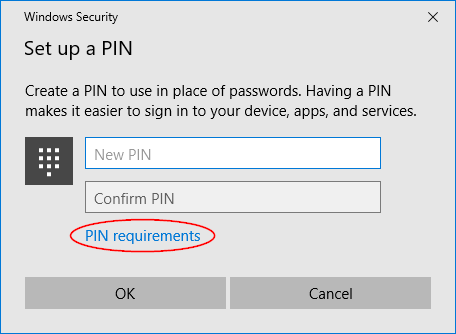
In addition, you will not be able to protect your system with a simple PIN that only uses numbers. Fortunately, Windows allows you to add complex requirements such as minimum length, special characters, letters, etc. D. to the PIN code to make it more efficient. Here is how to enable PIN complexity in Windows 10.
Enable PIN-code Complexity in Windows Group Policy
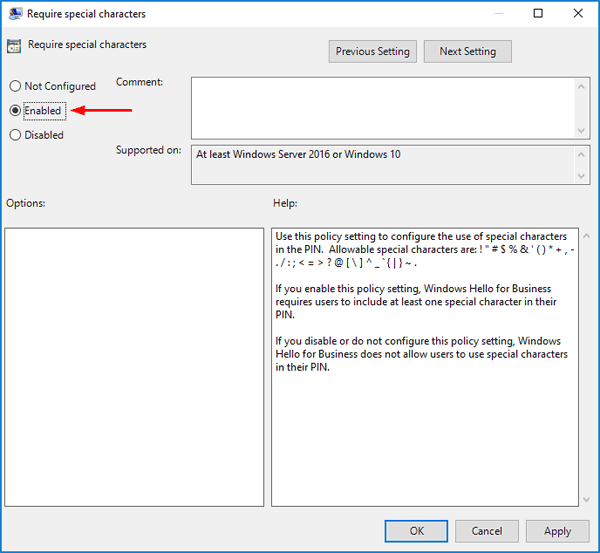
- Press the Windows + R key combination, type gpedit.msc in the “Run” field and press Enter. The local group policy editor will open.
- Go to the next location on the left:
- Computer Configuration> Administrative Templates> System> PIN Complexity
- If you are using an anniversary update of Windows 10 (version 1607) or earlier, please click here:
- Computer Configuration> Administrative Templates> Windows Components> Windows Hello for Business> PIN Difficulty
- On the right you will see 8 different recommendations for setting PIN complexity. Please note that changing the PIN-complexity will not affect the existing PIN-code, but only the newly created PIN-code.
- Required numbers: your PIN code must contain at least one number.
- Lowercase letters are required: your PIN code must contain at least one lowercase letter.
- Capital letters are required: your PIN code must contain at least one capital letter.
- Expiration: this policy allows you to set the number of days before your PIN expires and force users to change their PIN.
July 2024 Update:
You can now prevent PC problems by using this tool, such as protecting you against file loss and malware. Additionally, it is a great way to optimize your computer for maximum performance. The program fixes common errors that might occur on Windows systems with ease - no need for hours of troubleshooting when you have the perfect solution at your fingertips:
- Step 1 : Download PC Repair & Optimizer Tool (Windows 10, 8, 7, XP, Vista – Microsoft Gold Certified).
- Step 2 : Click “Start Scan” to find Windows registry issues that could be causing PC problems.
- Step 3 : Click “Repair All” to fix all issues.
- Maximum PIN length: this policy allows you to set the maximum number of characters that you can use to create your PIN.
- Minimum PIN length: specify the minimum number of characters that a PIN can contain. This should be less than the maximum length of the PIN code.
- History: prevents you from reusing previously used PINs. You can configure Windows to store from 0 to 50 historical PINs.
- Special symbols are required: your PIN code must contain at least one of these special symbols:! “# $% &” () * +, -. / :; <=>? @ [] ^ _ `{| } ~.
- When you are done configuring the PIN complexity, restart Windows 10 for the changes to take effect. Now when you try to set up a new PIN, you will see a link “PIN Requirements” under the “PIN” field. Click the link to view the PIN complexity requirements set up on your computer.
Read the settings carefully before you activate them.
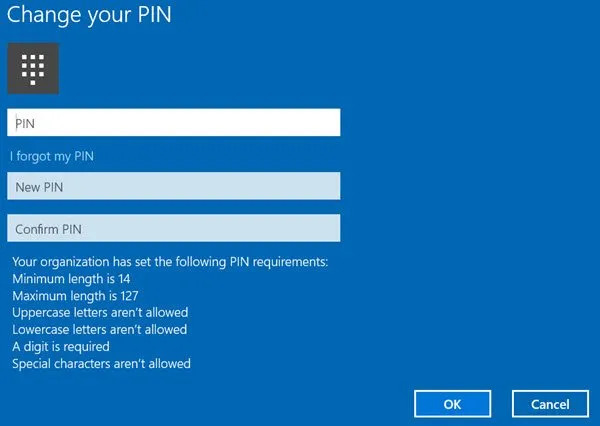
As an example, let’s assume that we want users to use special characters in their PIN code. In this case you need to double-click the Special characters needed to open the configuration field.
Select Enabled and click Apply.
Use this policy option to configure the use of special characters in your PIN code. The following special characters are allowed:! “# $% &” () * +, -. / :; <=>? @ [] ^ _ `{| } ~. If you enable this policy setting, Windows Hello business users must include at least one special character in their PIN. If you disable or do not enable this policy setting, Windows Hello business users cannot use special characters in their PINs.
After you enable this policy, your users will have to change their PIN-code. Depending on the policies you have set, your PIN requirements will be displayed.
Here is how you can change the length of your PIN for Windows 10 characters. We recommend that you select a complex PIN to avoid security breaches in Windows 10. However, memory is also an important factor to consider. account when choosing the number of PIN characters. So, keep a balance between them and enjoy.
Expert Tip: This repair tool scans the repositories and replaces corrupt or missing files if none of these methods have worked. It works well in most cases where the problem is due to system corruption. This tool will also optimize your system to maximize performance. It can be downloaded by Clicking Here
