Updated February 2025: Stop getting error messages and slow down your system with our optimization tool. Get it now at this link
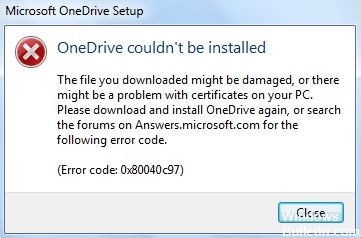
Microsoft OneDrive is one of the most popular and widely used cloud-based file hosting and synchronization services that are operated by Microsoft itself. Thus, Microsoft OneDrive comes pre-installed on the Windows 10 operating system, which benefits most users.
Since nothing in the Internet family is stable and bug-free, there are some bugs or issues that can occur with OneDrive both during installation and during use. Here we have shared possible workarounds to fix Microsoft OneDrive error code 0x80040c97 on Windows 10.
Many Windows 10 OneDrive users have started reporting that for some unfortunate reason, they have encountered some kind of error code that prevents them from installing OneDrive on their PC. Basically, it says, “OneDrive cannot be installed.”
There have been several reports online that a corrupt boot file could be one of the main reasons for the OneDrive installation problem. However, this is not always the case and there may be other causes such as Windows registry, Windows firewall, corrupt certificates, viruses or malware, etc.
What is the cause of the OneDrive installation error code 0x80040c97 in Windows 10
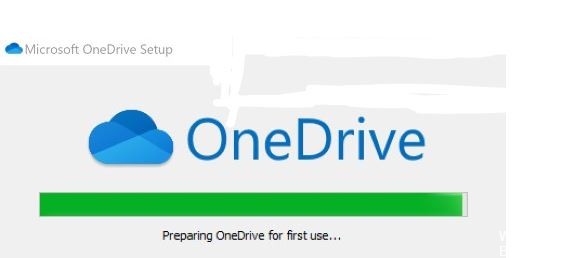
OneDrive installation error code 0x80040c97 can be caused by various issues that prevent a successful OneDrive installation. Here are some of the most likely culprits:
- Windows firewall blocking the installation: storing and syncing all your files on OneDrive requires an active Internet connection. If the Windows firewall is blocking some installation files or Internet connection during the installation process, you will undoubtedly encounter this error.
- Third-party antivirus software blocks installation: If your antivirus software blocks the installation of installation files, you may get an OneDrive installation error.
- Corrupted certificates: Incorrectly configured or corrupted certificates or network protocols can also cause an error. This is because the Internet cannot communicate with Microsoft’s servers.
- Damaged installation files: If the application’s installation files are corrupt, missing, or damaged, the application will not install properly. This may be the case with OneDrive.
- Problems with the Windows Registry: Since the Windows Registry is technically the hub for operating system settings and installed Windows applications, any small problem affecting it can lead to various PC problems, such as the OneDrive installation error.
Here’s how to fix the OneDrive installation error code 0x80040c97 in Windows 10
You can now prevent PC problems by using this tool, such as protecting you against file loss and malware. Additionally, it is a great way to optimize your computer for maximum performance. The program fixes common errors that might occur on Windows systems with ease - no need for hours of troubleshooting when you have the perfect solution at your fingertips:February 2025 Update:
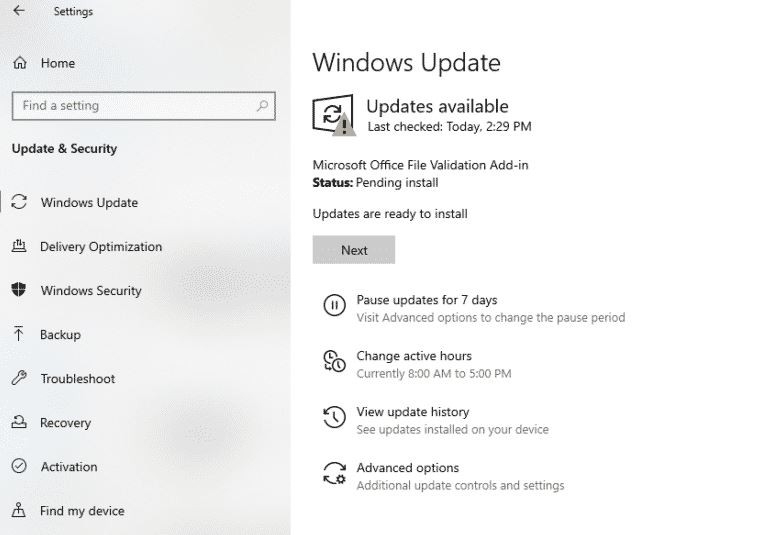
Windows update
An outdated version of Windows is prone to errors. If you encounter OneDrive installation error code 0x80040c97 in Windows 10, the first thing to do is to install all pending updates.
Since Windows updates contain advanced features and bug fixes, updating Windows to the latest version can quickly resolve problems.
Here’s how to update Windows on your computer:
- Go to Settings and choose Updates and Security.
- Now click Check for updates and install the pending updates one by one.
- After downloading all the updates, restart your computer and check to see if the bug is fixed.
If an outdated version of Windows is causing a problem on your PC, downloading the latest updates will resolve it. You should now be able to install OneDrive without any problems.
Run an SFC scan
Windows 10 is prone to bugs, but fortunately, it has built-in diagnostic utilities that make this operating system much more bearable. One such tool is the System File Checker (SFC), which scans protected system files, identifies errors, and tries to fix them automatically.
If you see error 0x80040c97 on your screen when trying to install OneDrive, try running an SFC scan. If the problem is caused by a system corruption error, the SFC scan will fix the problem and you can install OneDrive without any problems.
Forcing OneDrive processes to stop
Background processes can slow down your computer, and shutting them down can free up system resources for normal operation.
If the OneDrive process is running in the background, try closing it. A background process can disrupt the system and prevent new programs from being installed. In this case, closing the OneDrive process can help solve the problem on your PC.
Here’s how you should proceed:
- Type Task Manager in the search bar and click Open.
- On the Processes tab, check to see if OneDrive is active.
- If OneDrive is active, right-click it and select End Task to close the application.
- Now right-click on the Start menu and open Windows Powershell (Admin).
- Type the following command into Windows Powershell and press Enter.
utility /f /in OneDrive.exe
This will kill OneDrive and related processes running in the background. You can now install OneDrive without errors.
Uninstalling and reinstalling OneDrive
Trying to install the latest version of OneDrive without uninstalling the previous version may cause error code 0x80040c97. Usually, older versions of programs block the installation of newer versions.
A simple but effective solution to this problem is to uninstall the previous version before trying to install the latest one. Here’s how you can do it:
- Open the Control Panel and click Uninstall a program.
- Find OneDrive in the list of displayed programs and right-click on it.
- Now select Uninstall and follow the instructions on the screen to remove OneDrive.
- Then reboot your computer.
There you go. Now you can install the latest version of OneDrive and hopefully, the 0x80040c97 error will no longer show up on your screen.
Expert Tip: This repair tool scans the repositories and replaces corrupt or missing files if none of these methods have worked. It works well in most cases where the problem is due to system corruption. This tool will also optimize your system to maximize performance. It can be downloaded by Clicking Here
Frequently Asked Questions
How do I fix OneDrive error 0x80040c97?
Go to the official Microsoft OneDrive download site and click Download to download the latest OneDrive installation file. The download may take some time, so please wait for it to finish. Now try to install Microsoft OneDrive. Your problem should now be solved.
How do I fix the OneDrive installation?
- Open the Startup dialog box by pressing the Windows key and the R key.
- Copy and paste this into the dialog box and click OK. %localappdata%MicrosoftOneDriveonedrive.exe /reset.
- Reboot OneDrive manually by going to Start.
How do I fix OneDrive errors?
- Make sure OneDrive is working.
- Make sure that the file size does not exceed the 100GB set by OneDrive.
- Make sure you have the latest Windows updates and the latest version of OneDrive.
What is a OneDrive error code?
According to Microsoft, OneDrive error code 0x8004de40 means that the application is having problems connecting to the cloud. And the main reason for this problem is a poor or unstable internet connection. Another way to check if your Internet is working properly is to launch a web browser and open some websites.
