Updated February 2025: Stop getting error messages and slow down your system with our optimization tool. Get it now at this link
- Download and install the repair tool here.
- Let it scan your computer.
- The tool will then repair your computer.
Turning your computer screen upside down or to the side looks like an incredible joke to scare your friends and colleagues.
Sometimes, however, you can accidentally do this while you are working on something important and have no idea how to fix it.
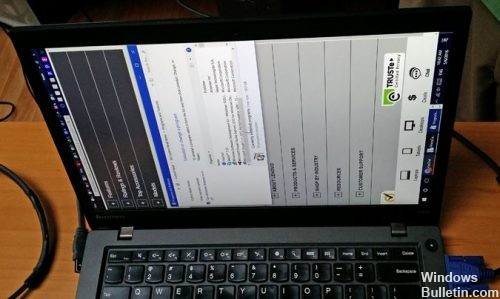
Well, don’t panic! It can be easily fixed.
To correct an overturned side skirt or computer screen:
Rotate your screen using the shortcut keys.
Some PCs have keyboard shortcuts that rotate the screen quickly when you press them. These are provided by Intel graphics drivers and are only enabled on some PCs. If your PC screen suddenly rotates while you press something on the keyboard, you may have accidentally triggered the keyboard shortcut.
To rotate your screen with the shortcut keys, press Ctrl+Alt+Arrow. For example, Ctrl+Alt+Arrow up brings your screen back to its normal vertical rotation, Ctrl+Alt+Arrow right rotates your screen 90 degrees, Ctrl+Alt+Arrow down returns it (180 degrees), and Ctrl+Alt+Arrow left rotates it 270 degrees.
You can change or disable these keyboard shortcuts if you wish by using the Keyboard Shortcuts Manager tool in the Intel Graphics Control Panel on your PC. To access it, right-click on your desktop and select “Intel Graphics Settings” or press Ctrl+Alt+F12 to open the Intel Control Panel. Click on Options, then go to Support > Keyboard Shortcut Manager.
February 2025 Update:
You can now prevent PC problems by using this tool, such as protecting you against file loss and malware. Additionally, it is a great way to optimize your computer for maximum performance. The program fixes common errors that might occur on Windows systems with ease - no need for hours of troubleshooting when you have the perfect solution at your fingertips:
- Step 1 : Download PC Repair & Optimizer Tool (Windows 10, 8, 7, XP, Vista – Microsoft Gold Certified).
- Step 2 : Click “Start Scan” to find Windows registry issues that could be causing PC problems.
- Step 3 : Click “Repair All” to fix all issues.
Using Display Orientation Settings

If the keyboard shortcut method has not solved your problem, you must change the orientation of your screen via the Windows configuration interface.
- Right-click on an empty area of your desktop.
- When the context menu appears, select the Display Settings option.
- Your display settings should now be visible in a new window. If for any reason you cannot right-click, another way to access this interface is to type the following text in the Windows 10 Cortana or simple search bar and select the appropriate result: Display settings.
- Select Landscape from the Orientation drop-down menu.
- Click on the Apply button, which should immediately rotate your screen.
A blue-white dialog box will appear asking you if you want to keep your new screen orientation or return to the previous display. When you are satisfied with the updated appearance, click the Keep Changes button. If not, select Reset or do nothing and wait 15 seconds.
Using the Settings menu
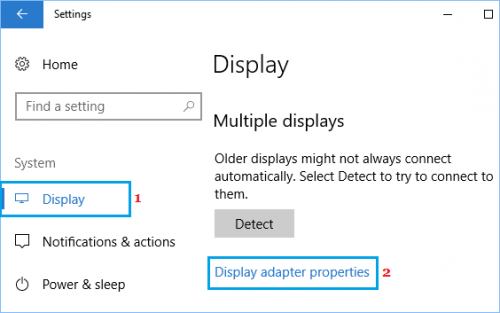
You can also access the Windows Graphics Settings screen from the Settings menu on your Windows 10 computer.
- Click the Windows 10 Start button, then click the Settings icon.
- On the Settings screen, click System.
- On the next screen, first click View on the side menu, then scroll down and click View Adapter Properties.
- On the Display Adapter Properties screen, click the Graphics Media Driver tab.
- On the next screen, click on the Graphic Properties button.
- On the Graphic Settings screen, click on General Settings and set the rotation value to Normal or 0 (depending on your computer).
Conclusion
And that’s all. With a few clicks, your screen should no longer be upside down. As a bonus, if you want to deceive someone by turning the orientation of their screen when they are not looking, you can do it now!
Expert Tip: This repair tool scans the repositories and replaces corrupt or missing files if none of these methods have worked. It works well in most cases where the problem is due to system corruption. This tool will also optimize your system to maximize performance. It can be downloaded by Clicking Here
