Updated February 2025: Stop getting error messages and slow down your system with our optimization tool. Get it now at this link
- Download and install the repair tool here.
- Let it scan your computer.
- The tool will then repair your computer.
An error causes users after upgrading to Windows 10 1903 or later not to be able to enable HDR video streaming if they had previously disabled this setting.

In a new support bulletin for educational versions of Windows, Microsoft indicates that users who disabled the “HDR video streaming” option in Windows 10 1809 and then upgraded to Windows 10 1903 or later may not be able to enable it again.
Back to previous version of Windows
If you have upgraded to Windows 10 version 1903 within the last 10 days, you can resolve the issue by resetting the device to Windows 10 version 1809, turning on the HDR video switch for streaming, and then upgrading again to Windows 10 version 1903.
To return to the previous version of Windows, click the Start button, choose Settings > Update and Security > Restore, and under Return to Previous Windows 10 Version, choose Start. (This option is available for a limited time only.) This preserves your personal files, but after the upgrade, installed applications and drivers and any changes to settings are removed.
February 2025 Update:
You can now prevent PC problems by using this tool, such as protecting you against file loss and malware. Additionally, it is a great way to optimize your computer for maximum performance. The program fixes common errors that might occur on Windows systems with ease - no need for hours of troubleshooting when you have the perfect solution at your fingertips:
- Step 1 : Download PC Repair & Optimizer Tool (Windows 10, 8, 7, XP, Vista – Microsoft Gold Certified).
- Step 2 : Click “Start Scan” to find Windows registry issues that could be causing PC problems.
- Step 3 : Click “Repair All” to fix all issues.
After enabling HDR streaming video switching in Windows 10 version 1809, check for updates to reinstall Windows 10 version 1903.
Modify the registry to allow streaming HDR video switching.
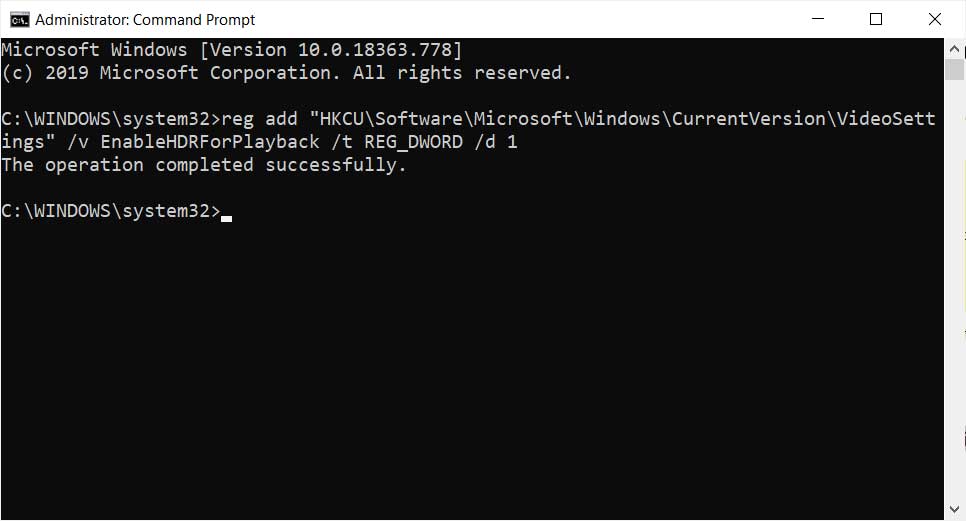
If you can no longer reinstall Windows 10 version 1809, you can enable HDR video switching for Stream by changing the registry.
- In the search area of the taskbar, type Command Prompt, then right-click (or hold down) Command Prompt (desktop application) in the search results. Select Run as administrator and select Yes.
- In the Command Prompt window, type the following single-line command and press Enter.
- reg add “HKCU\Software\Microsoft\The Current Version\Video Settings” /v EnableHDRForPlayback /t REG_DWORD /d 1
- Close the command prompt window and restart Windows.
Conclusion
High dynamic range (HDR) video technology is the next big step in reproducing what the naked eye sees in colour and the contrast between the brightest whites and darkest blacks. HDR video is the process of creating a realistic image from the camera, through post-production, distribution, and display. In this article, we will present the solution to the problem of not being able to re-enable the HDR video switcher for streaming after upgrading to Windows 10.
Technically, HDR video standards are not limited to higher maximum brightness and lower black levels. HDR also supports a wider range of colors, new transfer capabilities, greater bit depth, and static and/or dynamic metadata.
https://support.microsoft.com/en-us/help/4512062
Expert Tip: This repair tool scans the repositories and replaces corrupt or missing files if none of these methods have worked. It works well in most cases where the problem is due to system corruption. This tool will also optimize your system to maximize performance. It can be downloaded by Clicking Here
