Updated February 2025: Stop getting error messages and slow down your system with our optimization tool. Get it now at this link
- Download and install the repair tool here.
- Let it scan your computer.
- The tool will then repair your computer.
This message may appear in the Network Connections folder when opening the properties of a network connection. The registry settings for the network connection may be corrupted.

Try re-registering the netshell.dll and ole32.dll files.
To do this, open the command prompt and run the following commands:
Regsvr32 %SystemRoot%\System32\netshell.dll
Regsvr32 %SystemRoot%\System32\ole32.dll
- Press ok when prompted.
- Press OK.
- Restart your device
IP Reset
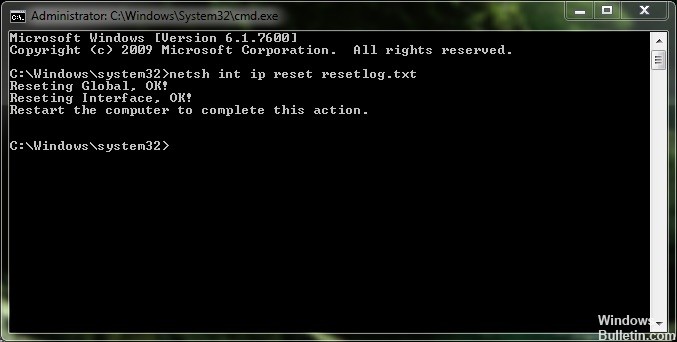
1.Open the Windows Command Prompt (CMD) You can simply type cmd in the Windows search You should manage cmd better as an administrator.
2. When the Windows command prompt is open, type the following:
- netsh int ipv4 reset reset.log
- netsh int ipv6 reset reset.log
- netsh winsock reset catalog
3. After entering these commands, exit the Windows command prompt and try to access the network properties again.
February 2025 Update:
You can now prevent PC problems by using this tool, such as protecting you against file loss and malware. Additionally, it is a great way to optimize your computer for maximum performance. The program fixes common errors that might occur on Windows systems with ease - no need for hours of troubleshooting when you have the perfect solution at your fingertips:
- Step 1 : Download PC Repair & Optimizer Tool (Windows 10, 8, 7, XP, Vista – Microsoft Gold Certified).
- Step 2 : Click “Start Scan” to find Windows registry issues that could be causing PC problems.
- Step 3 : Click “Repair All” to fix all issues.
Disable IPv6
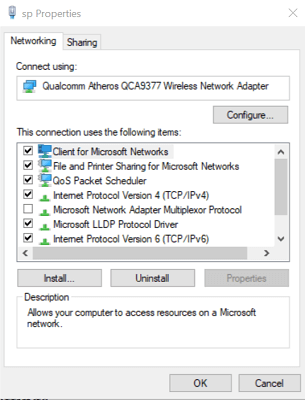
- Press the Windows + R key to open Run.
- Enter the control panel and click OK to open the control panel.
- In the control panel, go to Network and Internet > Network and Sharing Center.
- In the left pane, click Change Adapter Settings.
- Right-click the Ethernet adapter and select Properties.
- On the Network tab, scroll down to Internet Protocol version 6 (TCP/IPv6) and clear the checkmark.
- Click OK to save the changes.
- Close the control panel and restart the computer.
- After the restart, right-click the Ethernet adapter and select Properties.
- Check whether you can make the necessary changes without the error.
Uninstall the network adapter and reinstall it.
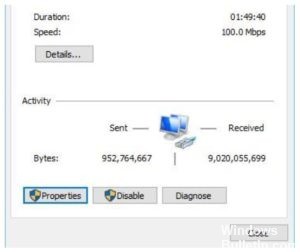
- Press Windows + R to open Run.
- Type devmgmt.msc and click OK to open the Device Manager.
- In Device Manager, expand the Network Adapters section.
- Right-click Network Adapters and select Uninstall Device.
- When the confirmation dialog box appears, click Uninstall.
- After uninstalling, click Action (top menu) in Device Manager.
- Click “Scan” to see the changes made to the hardware.
- Windows will now scan the system for hardware changes and add the network adapter to the list.
- Open the Internet properties and check for improvements.
Expert Tip: This repair tool scans the repositories and replaces corrupt or missing files if none of these methods have worked. It works well in most cases where the problem is due to system corruption. This tool will also optimize your system to maximize performance. It can be downloaded by Clicking Here
