Updated February 2025: Stop getting error messages and slow down your system with our optimization tool. Get it now at this link
- Download and install the repair tool here.
- Let it scan your computer.
- The tool will then repair your computer.
You may encounter this error while you are running DISM tool. The error description of Error 0x800f0906 – the source files could not be downloaded, tells us that the Windows Image is corrupted. But unlike the other error messages in the previous posting about Corrupted Windows Image, the DISM tool may not completely repair the Windows Image.
You only get the following descriptions on your screen about the problem. So it may somehow make you feel lost for any real resolution to it.
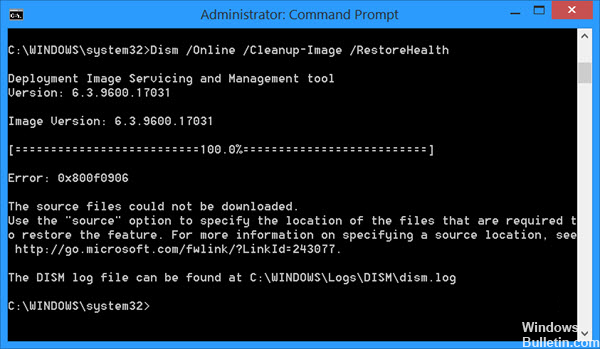
How to Repair the Corrupt Windows Image
It is not an easy task to resolve this problem but with a few commands, you should be able to fix the problem.
- Type Command Prompt on Cortana and right click on it, then click “Run as Administrator.”
- Run the following commands one after another.
net stop wuauserv
cd %systemroot%\SoftwareDistribution
ren Download Download.old
net start wuauserv
net stop bits
net start bits
net stop cryptsvc
cd %systemroot%\system32
ren catroot2 catroot2old
net start cryptsvc
February 2025 Update:
You can now prevent PC problems by using this tool, such as protecting you against file loss and malware. Additionally, it is a great way to optimize your computer for maximum performance. The program fixes common errors that might occur on Windows systems with ease - no need for hours of troubleshooting when you have the perfect solution at your fingertips:
- Step 1 : Download PC Repair & Optimizer Tool (Windows 10, 8, 7, XP, Vista – Microsoft Gold Certified).
- Step 2 : Click “Start Scan” to find Windows registry issues that could be causing PC problems.
- Step 3 : Click “Repair All” to fix all issues.
- Exit Command Prompt and reboot your computer.
- Run DISM /Online /Cleanup-Image /RestoreHealth again. You shouldn’t receive the error code anymore.
If any other error comes up, comment it and we will help you find the resolution.
Expert Tip: This repair tool scans the repositories and replaces corrupt or missing files if none of these methods have worked. It works well in most cases where the problem is due to system corruption. This tool will also optimize your system to maximize performance. It can be downloaded by Clicking Here
