Updated February 2025: Stop getting error messages and slow down your system with our optimization tool. Get it now at this link
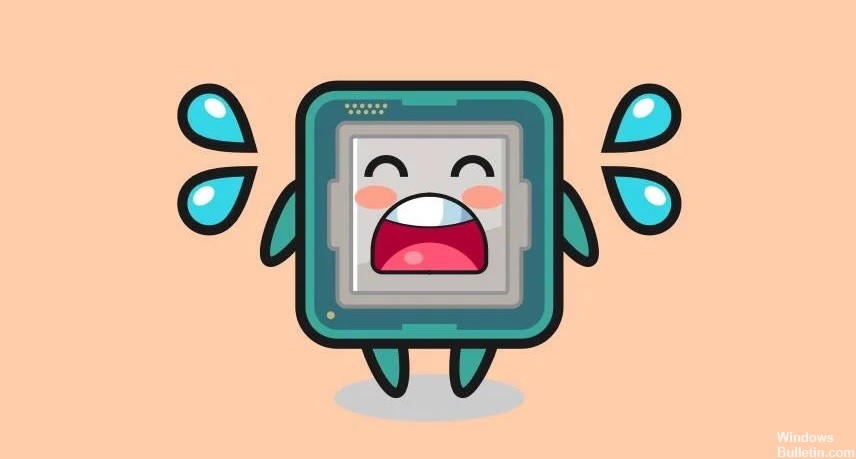
The Softthinks Agent Service is built into many Dell laptops and computers and has the unique feature of regularly backing up files and programs on the computer. This service has proven useful in many Windows operating systems to restore the system in case of damage.
The problem is that the Softthinks agent service is sometimes configured to perform backups, or it has a trigger that causes it to back up all files on the computer. This means that it uses up to 100% of the hard drive capacity for at least two hours.
What makes Softthinks agent service use so many hard disk and CPU resources?

The reason is that the service backs up files on your computer. It also has a timer or trigger set to start the backup process every time. Sometimes hard drive usage can reach 100% in as little as 2 hours.
On the other hand, SoftThinks Agent Service runs as usual when you start Windows 10 normally or when you activate from standby mode. This is also the reason for the high hard disk load by SoftThinks Agent Service.
How to eliminate high hard disk and CPU load by SoftThinks Agent Service?
You can now prevent PC problems by using this tool, such as protecting you against file loss and malware. Additionally, it is a great way to optimize your computer for maximum performance. The program fixes common errors that might occur on Windows systems with ease - no need for hours of troubleshooting when you have the perfect solution at your fingertips:February 2025 Update:
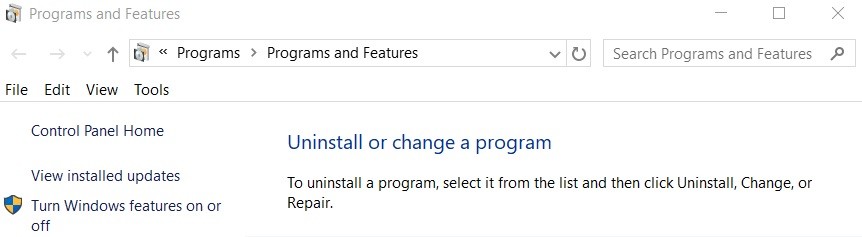
Remove the SoftThinks Agent Service
- Press Windows Key + R to open Run.
- Type Control and press Enter to open the Control Panel.
- Go to Programs -> Programs and Features.
- Find “Dell Backup and Recovery” and select it.
- Click the Uninstall option to completely remove the program from your computer.
- Reboot your computer.
Disable the Softhinks agent service
- Press “Windows Key + R” to open the Run dialog box with administrative rights.
- Type services.MSC and press Enter.
- In the “Services” window, search for “Softhinks Agent Service”.
- You can search for the service by pressing the S key on your keyboard.
- Right-click on “Softhinks agent services” and select Properties.
- In the Properties window, click the Startup Type drop-down menu and select Disabled.
- If you want to run Dell Backup Utility manually, select Manual.
- Click Suspend under Maintenance Status. This will stop the Softhinks Service Agent process.
- Click Apply -> OK to save your changes.
- Reboot the system. After restarting the system, open the Task Manager and check the hard disk usage.
Expert Tip: This repair tool scans the repositories and replaces corrupt or missing files if none of these methods have worked. It works well in most cases where the problem is due to system corruption. This tool will also optimize your system to maximize performance. It can be downloaded by Clicking Here
Frequently Asked Questions
Can I turn off the SoftThinks Agent Service?
- Right-click on the service and select Properties.
- In the Properties window, click the Startup Type combo box and change it to Disabled.
How to get rid of Softthink?
- Press "Windows Key + R" to open the "Run" dialog box.
- Type "Services."
- In the "Services" window, find "Softhink Agent Service."
- Right-click on "Softhinks agent services" and select Properties.
- In the "Properties" window, click the "Startup Type" drop-down menu and select Disabled.
What is SoftThinks software?
Softthinks Backup and Recovery is a software package that includes system error diagnostics and fixes, system recovery (with user data and settings transfer), data backup, and continuous backup with versioning.
