Updated February 2025: Stop getting error messages and slow down your system with our optimization tool. Get it now at this link
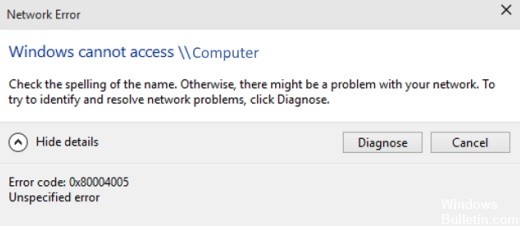
If you are still facing the problem of 0x80004005 Windows PC Unspecified Error code and thinking how to fix it, but can’t find a safe and convenient solution to fix it, then today you are in the right place because today I am going to show you what, how to fix and solve this 0x80004005 Windows error code problem.
What causes error 0x80004005?
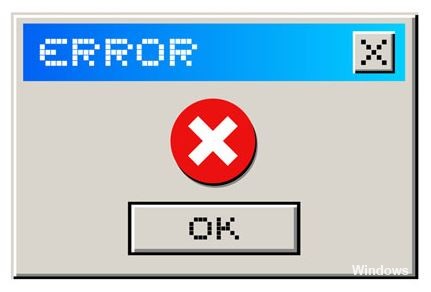
Error code 0x80004005 usually occurs when accessing shared folders or drives, when using certain programs, or when you have problems installing Windows updates. The most common causes of error code 0x80004005 are
- Problems with Windows Update.
- Moving or renaming files and folders.
- Problems with Windows notifications.
- Problems opening or extracting compressed files and folders.
How to resolve error 0x80004005?
You can now prevent PC problems by using this tool, such as protecting you against file loss and malware. Additionally, it is a great way to optimize your computer for maximum performance. The program fixes common errors that might occur on Windows systems with ease - no need for hours of troubleshooting when you have the perfect solution at your fingertips:February 2025 Update:
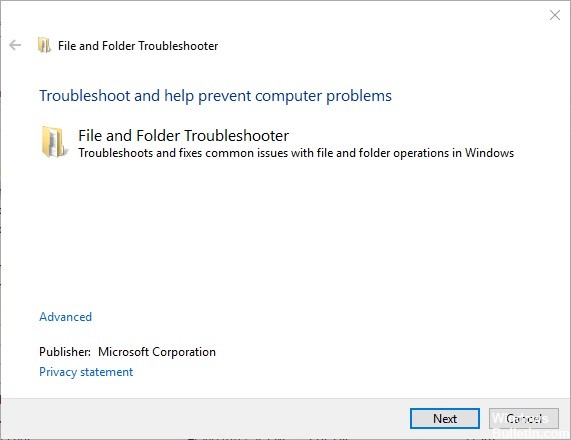
Launch the file and folder troubleshooter
- Open the file and folder troubleshooting page
- Start by opening this web page in your browser.
- Click the “Download” button on this page to download the troubleshooter.
- Then open the Files and Folders Troubleshooter in the folder where you saved it.
- Click on “Advanced” and select the “Apply fixes automatically” option.
- Then click Next.
- Select one of the options, then click Next.
Using a different user account
This error code may appear due to restricted user rights. If you have not yet set up a second user account on your computer, add a new one and see if the problem persists.
Launch a system file check
- Open a command prompt as administrator by pressing Windows + X and selecting Command Prompt (Admin).
- First, type DISM.exe /Online /Cleanup-image /Restorehealth to run the Windows Deployment Image Management and Maintenance tool.
- Then run the SFC scan by typing sfc /scannow at the command prompt and pressing the return key.
- The SFC scan may take about 20-30 minutes to complete. Reboot the desktop or laptop computer if the scan recovers the file.
Change the file name using the command line
- Start by typing the command line in the Cortana search box or in the Start menu.
- Press Ctrl + Shift + Enter to open the command prompt as an administrator.
- At the command prompt, open a folder by typing cd:, then the path to it and pressing Enter.
- Type dir /x and press Enter to convert the folder and file names to the 8.3 filename format.
- Then type Ren 8.3folder title new folder title at the command prompt, specifying the current 8.3 folder name you want to change and the new name for it. This command will rename the folder or file as shown.
- Then open File Explorer and delete the folder.
Expert Tip: This repair tool scans the repositories and replaces corrupt or missing files if none of these methods have worked. It works well in most cases where the problem is due to system corruption. This tool will also optimize your system to maximize performance. It can be downloaded by Clicking Here
Frequently Asked Questions
What does error code 0x80004005 mean?
Error 0x80004005 translates to unspecified error and usually occurs when a user cannot access shared folders, disks, virtual machines and Microsoft account changes and when Windows updates cannot be installed.
What does an unspecified error mean?
Unlike most other Windows errors, error 0x80004005 is an "unspecified error". This means that it can be caused by any number of reasons. Some of the most common causes of unspecified error 0x80004005 are problems with Windows Update, corrupted files and folders, and errors in extracting compressed files.
How do I fix Windows error codes?
- Reboot your computer.
- Launch SFC and CHKDSK.
- Upgrade to Windows 10.
